- EBMS Knowledge Base
- Inventory
- Product Attributes | Custom Attributes
-
Client Resources
-
EBMS Main Documentation
- Introduction
- Getting Started
- Getting Started | Initial Installation
- Getting Started | Company Setup
- Quick User Guide | Financial Staff | Accountant
- Quick User Guide | Financial Staff | Accountant | Accountants Journal
- Quick User Guide | Sales Staff
- Quick User Guide | General Staff
- Features
- Reports
- Security
- Server Manager
- Technical
- Technical | Data Import and Export Utility
- Technical | SQL Mirror
- Automotive
- Automotive | Parts Catalog
- Automotive | Pricing
- Automotive | Point of Sale
- Automotive | Product Application
- Automotive | Keystone Interface
- Metal Supply
- Fuel Sales
- Horticulture
- Horticulture | Farm Setup
- Horticulture | Processing Payroll
- Horticulture | Managing the Farm
-
Sales
- Introduction
- Customers
- Customers | Miscellaneous Customers
- Proposals
- Proposals | Processing Proposals
- Proposals | Sets and Templates
- MyProposals
- MyOrders
- Sales Orders
- Invoices
- Materials Lists
- Sales and Use Tax
- Sales and Use Tax | TaxJar
- CRM
- CRM | Auto Send
- Recurring Billing
- Credits
- Customer Payments
- Payment Card Processing
- Payment Card Processing | Gift Cards
- Payment Card Processing | Loyalty Cards
- Payment Card Processing | Verifone Gateway
- Freight and Shipping Tools
- General Ledger Transactions
- Point of Sale
- Point of Sale | Point of Sale Hardware
- Point of Sale | Xpress POS System
- Point of Sale | Advanced Tools
- Signature Capture
- Salesperson Commissions
-
Inventory
- Product Catalog
- Product Catalog | Using Product Codes for No Count Items
- Product Pricing
- Product Pricing | Special Pricing
- Tracking Counts
- Unit of Measure
- Purchasing
- Special Orders and Drop Shipped Items
- Receiving Product
- Barcodes
- MyInventory and Scanner
- Components (BOM) and Accessories
- Components (BOM) and Accessories | Component Formula Tool
- Made-to-Order Kitting
- Configure-to-Order Kitting
- Multiple Inventory Locations
- Multiple Inventory Locations | Creating Locations
- Multiple Inventory Locations | Using Multiple Locations
- Multiple Inventory Locations | Product Catalog Sync
- Multi-Vendor Catalog
- Serialized Items
- Serialized Items | Purchasing or Manufacturing an Item
- Serialized Items | Selling and/or Associating an item with a customer
- Lots
- Product Attributes
- Product Attributes | Selling and Purchasing Items with Attributes
- Product Attributes | Custom Attributes
- Mobile Scanner (Legacy)
-
Labor
- Getting Started
- Workers
- Taxes and Deductions
- Work Codes
- Time and Attendance
- Time and Attendance | Time Track App
- Processing Payroll
- Closing the Payroll Year
- Processing Payroll - Advanced
- Salaried Pay
- Piecework Pay
- Direct Deposit
- 3rd Party Payroll Service
- Subcontract Workers
- Flag Pay
- Prevailing Wages
- MyDispatch
- MyTasks
- MyTime
- MyTime | Communications
- MyTime | Setup
- Tasks
- Tasks | Getting Started
- Tasks | Creating Tasks
- Tasks | Scheduling Tasks
- Tasks | Customizing Task Views
- Tasks | Managing Tasks
-
Financials
- Introduction
- Fiscal Year
- Chart of Accounts
- Budget
- Financial Reporting
- Transactions and Journals
- Transactions and Journals | Journals
- Account Reconciliation
- 1099
- Departments and Profit Centers
- Fund Accounts
- Bank Accounts
- Bank Feed
- Vendors
- Vendors | Miscellaneous Vendors
- Purchase Orders
- Expense Invoices
- Vendor Payments
- AP Transactions
- Landed Cost
- Fixed Assets and Depreciation
- Fixed Assets and Depreciation | Fixed Assets
- Fixed Assets and Depreciation | Fixed Assets | Adding Assets
- Fixed Assets and Depreciation | Processing Depreciation
- Fixed Assets and Depreciation | Disposing Assets
- MyJobs
-
E-commerce
-
Rental
-
Job Costing
-
Manufacturing
Value Sets and Options
The user can configure attributes with custom or simple attributes using the Value Set settings. The Product Attributes value sets can be viewed or configured within the Product Attributes tab as shown below.
Custom Attributes: EBMS allows the user to associate multiple values to an attribute by using a Value Set. Multiple values give the user the ability to create a custom inventory item that allows multiple values within a single attribute.
Simple Attributes: a simple attribute is an attribute with a single setting or option. Value sets for simple attributes seem redundant since the Value Set setting often equals the Values in the Selected Set setting. This one-to-one association allows the user to create custom attributes. The Attribute list and the Value Set settings from simple attributes are often created within the inventory folder or inventory item rather than within this dialog.
Review the following information to configure custom attributes.
Select Inventory > Options > Product Attributes from the main EBMS menu to open the following dialog:
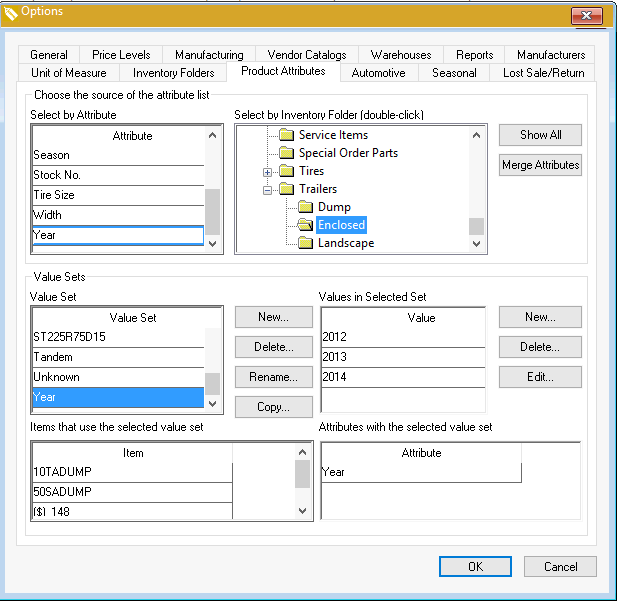
This dialog can be used to change, delete, or merge Value Sets.
Select the Value Set list you wish to display or edit but select one of the following query options:
- Click on an Attribute from the Attribute list to show all the value sets for the selected attribute.
Double click on an inventory folder to list the Value Sets within a specific folder.
Click on the Show All button to show all Value Sets.
Click on the value set New button to create a new Value Set. Use the Delete, Rename, or Copy buttons to edit the value sets.
Click on the Merge Attributes button to combine value sets. Review the Merging Attribute Value Sets section for instructions on this powerful tool.
Click on a Value Set to view the Value list. Use the New or Edit buttons to open the following dialog:

Enter the Value description as shown above.
Right click on the Image object and Insert Image or other graphics command to associate an image to the value. This image can be displayed if the product attributes are used with the EBMS ecommerce options. Review the Creating Website Content > Product Attributes section within the Ecommerce documentation for more information on product attributes on a website.
Click OK to return to the Value Set list.
