Adding flag pay to the labor management system of EBMS requires configuration of the following modules:
Task and work order module: The task and work order module is used to set the predetermined flag rate for tasks and work orders. The following steps are completed within this module:
Labor module: Flag pay types must be configured within the labor module.
Piecework/flag module: needed to calculate flag pay properly and handle overtime pay that some state's strident labor laws require.
Complete the following steps to configure Flag Rate processing:
Create a flag pay work order task type by completing the following steps:
Open the Task Type list by selecting Labor > Task Options > Task Type list as shown below:
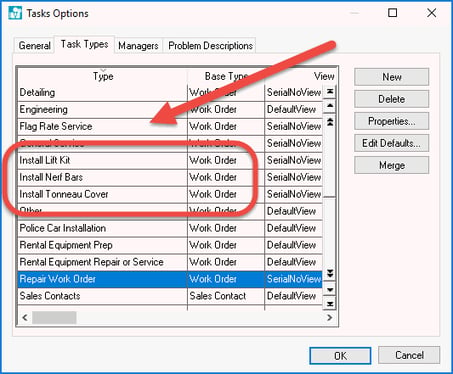
Create a task type for flag rate projects. Create a single Flag Rate Service type as indicated by the arrow or set a series of task types (circled above). Click the Edit Defaults button to set the following settings:
Flag tab: Enable the Update actual time from billable time option. This option identifies the pay method within the work order as Flag pay.
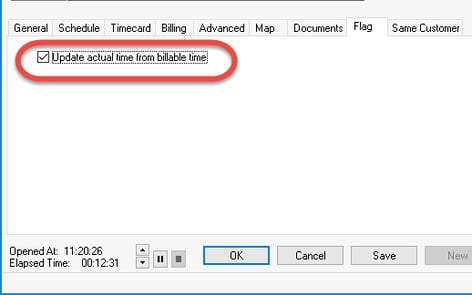
Billing tab: Disable the Update billable time from actual time setting as shown below:
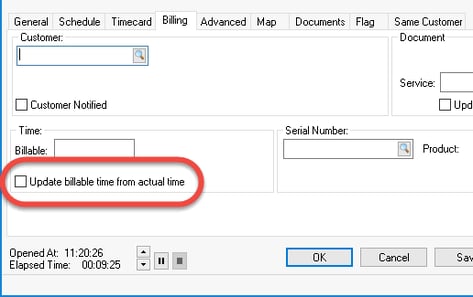
Review Creating Task Types and Defaults for instructions on the important default settings such as the Schedule, Work Code, Billing, and Advanced settings.
Create service product codes:
Create service product codes for individual service types that contain the predetermined time required for each service. Review Tasks > Creating Tasks > Attaching a Task to a Service Item for instructions.
EBMS includes tools to create a large number of service codes from a service catalog and keep the settings current. Review the [Inventory] > Multi-Vendor Catalog > Catalog Overview for options to import data including service rates from a catalog.
Create flag pay types:
Add the flag pay Pay Type by selecting Labor > Labor Options > Pay Types as shown below:
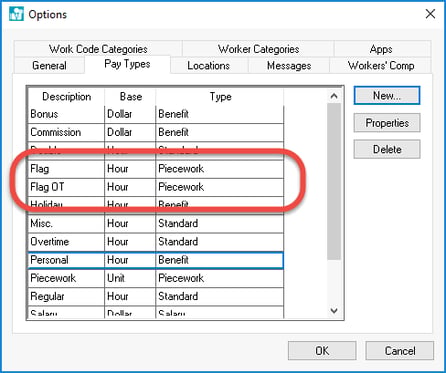
Click on the New button to add the Flag pay types if they do not already exist and enter the following information:
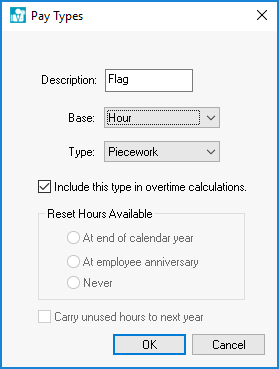
Enter a pay type Description for the flag pay such as Flag in the example above.
Set the Base setting to Hour
Set the Type setting to Piecework
Enable the Include this type in overtime calculations option since flag pay is included in the optional overtime calculations and click OK.
It is recommended that you repeat the same settings for overtime flag pay unless overtime is never paid.
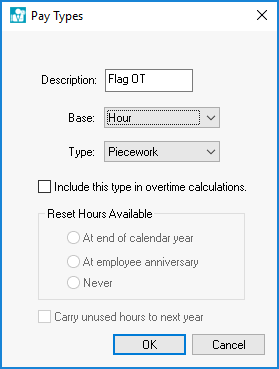
Create an overtime pay type Description such as Flag OT or something easy to identify on the employee's pay stub.
Se the Base setting to Hour and the Type setting to Piecework similar to the standard flag pay rate.
Unlike the standard pay rate, disable the Include this type in overtime calculations option and click OK.
Review Getting Started > Pay Types section for more Pay Type details
Insert flag pay types into the Pay tab of all workers that may be paid flag pay.
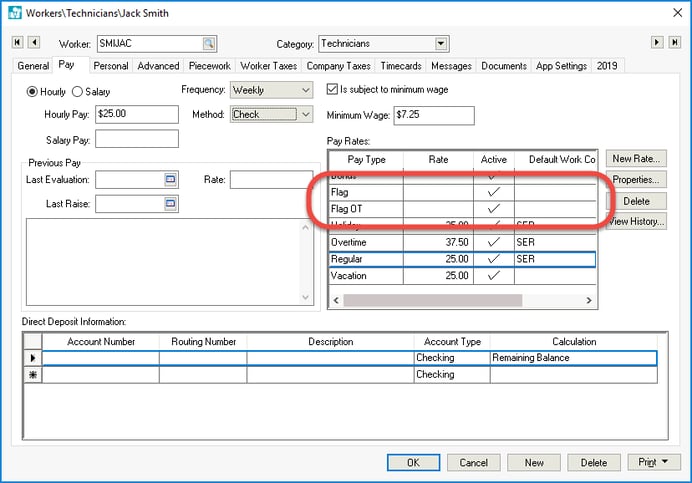
Insert the flag and flag overtime pay types into the worker's Pay tab as shown above. The recommended method is to set the flag pay type for all workers or for an entire worker group. Review Workers > Setting Worker Defaults section for instructions on setting pay type defaults for all workers.
The recommended Default Work Code setting is to keep the codes blank and set the work code within the work order. Create a flag pay work code only if the flag pay costs need to be posted to a unique general ledger account. Review the Work Code Overview section for more details on creating work codes.
Review Workers > Changing Workers Information for details on other worker settings.
Enable both Piecework payroll options since flag pay is a type if piecework pay and if often subject to state piecework pay labor laws. Select Labor > Labor Options > General from the mail EBMS menu to open the following dialog:
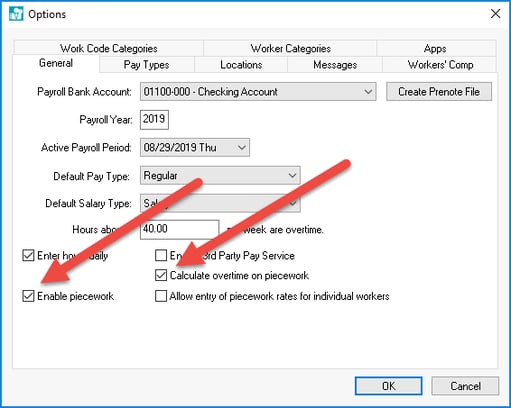
Review the Piecework Pay overview for more details on the piecework payroll options.
The purpose of this section is to explain the settings required for flag pay. Review the payroll documentation for general labor setup settings.
