Track detailed information for items that are sold, rented, or serviced.
In this article
Getting Started | Features | Related Content
Getting Started
One of the most powerful features of the serialized item module is that a record is created for each individual item purchased or sold. This record records the serial number, history, additional costs, and any associated work orders. Review this section for more information on the following description options:
-
General item Description, Memo, and Inventory code: These descriptions are standard and are included in EBMS licenses that include the serialized item module.
-
The Description is listed within all serialized item lists such as the main Inventory > Serialized Item list, the Serial Numbers tab of the inventory item, and the serial number selection lists throughout EBMS. The Description entry should include any description details that help identify the item within serialized item lists. The Description can be created as a combination of the First __ Details set in the Inventory > Options > Serial No. Specs tab as shown below:
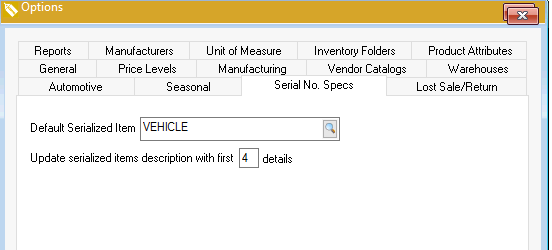
The Serial No. Specs tab is part of the optional Serial No. Specs feature described later in this section. -
The alternative description is the Memo entry. Unlike the Description, this information will not be displayed on lists or reports. The serialized item record must be opened to view this information.
-
The Inventory code is the most important of all the standard description entries. This setting is required to create a serialized item record. The main Inventory ID record also contains the default Serial No. Specs that are described below. Review the Serialized Item Overview for more details on creating or setting the Inventory ID.
-
Images: This option gives the user the ability to attach multiple images of the serialized item. Review [Sales] E-commrece > Creating Content > Template Options > Inserting Graphics into EBMS for details on how to add images to a serialized item.
-
User defined Serial No. Specs: The Serial No. Specs are a list of user defined fields that contain specific specifications about the serial number as shown below: The Serial No. Specs tab on the serialized item as shown below can be configured with specifications created by the user.
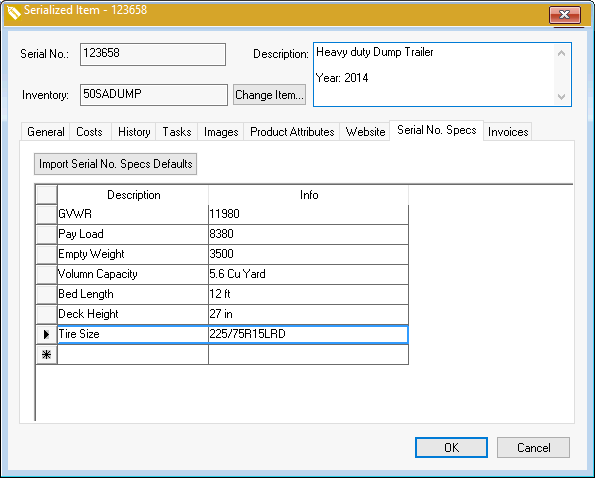
Continue with the following steps to setup and configure the Serial No. Specs: -
The recommended first step in creating Serial No. Specs is to create the serialized item specification defaults within the inventory item. This step creates standard labels and specifications for a specific group of items.
-
Create an inventory item classified as a Serialized Item or open an existing item classified as a Serialized Item. Review the Classifying a Serialized Item section for more information on creating a serialized item.
-
Click on the Serial No. Specs Defaults tab on the inventory item as shown below:
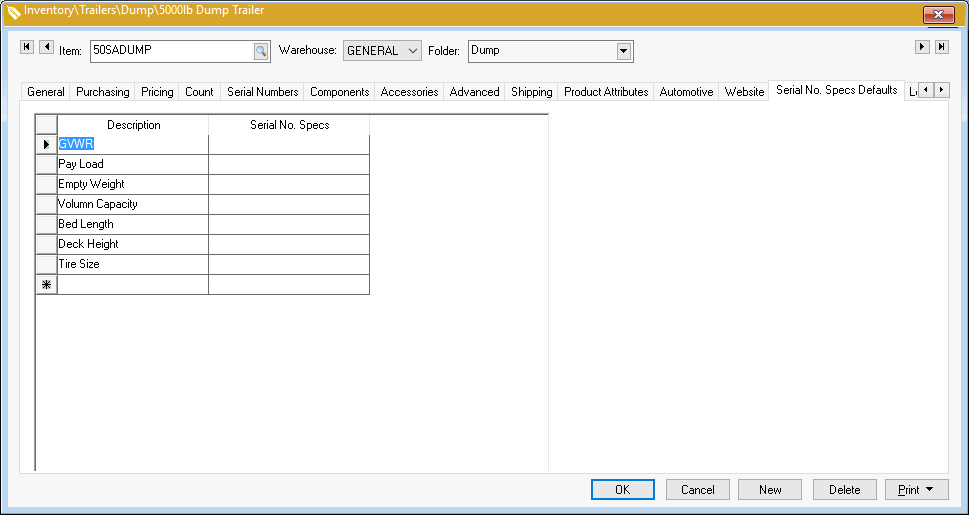
-
Enter the specification Description labels for this item. The Serial No. Specs should be kept blank unless the inventory item's specifications are consistent. These labels and Serial No. Specs will be copied to each serialized item record created. Review Recording a Vehicle or Equipment by VIN Number to implement a VIN decoder to populate this information.
-
Click on the Serial Numbers tab of the inventory item and open a serialized item record.
-
Click on the Serial No. Specs tab to populate the specifications for the specific serial number as shown below:
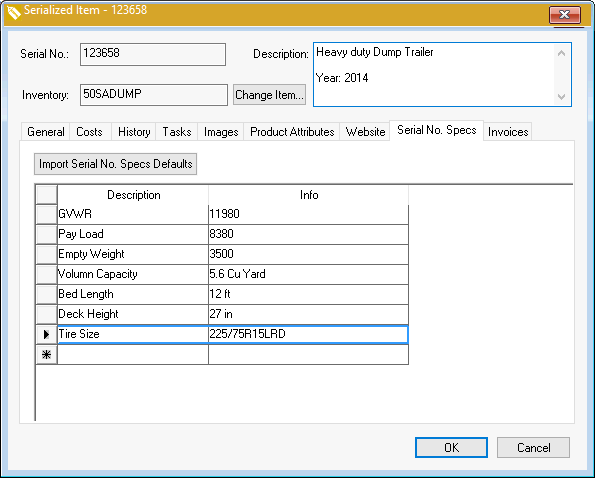
-
Click on the Import Serial No. Spec Defaults button to copy the default Description and Info from the inventory item's Serial No. Spec Defaults tab. This information will be copied when the serialized item is created if the defaults are entered within the inventory item before the serialized item records are created.
Review Recording a Vehicle or Equipment by VIN Number to user serialized items to record vehicles.
Review the Serialized Items Overview for more information about processing a serialized item.
Common use cases
Vehicle & Equipment Details
Specifications such as year, make, model, engine, mileage, and more can be recorded per serialized item. Serial No. Specs are displayed on the Sales Order as well as the Task/Work Order for easy access during a sale or job.
Service Details
This module can also be used to track customer’s vehicle information and record service history. Details such as Hours/Miles info can be recorded per service event. Users can track the work orders, tasks, or invoices associated with a specific vehicle or equipment. This provides easy access to the history of the customer’s equipment.
The Serialized Item Specs module is used by auto parts and accessories stores, vehicle service centers, truck upfitters, trailer sales and service companies, rental or outdoor power companies, and other vehicle or large equipment sales and service companies. Large or expensive inventory items are often serialized, so manufacturers of sheds, mini barns, and other large items also benefit from this module.
Features
- Identify an unlimited number of specs for each serialized item
- Configure standard specification labels for groups of items
- Track customer's vehicle information
- Track the work orders or invoices associated with a specific vehicle or equipment
- View the history of the customer's equipment
- View serial no specs on the sales order and task/work order
- Capture hours/miles info per service event
