- EBMS Knowledge Base
- Labor
- 3rd Party Payroll Service
-
Client Resources
-
EBMS Main Documentation
- Introduction
- Getting Started
- Getting Started | Initial Installation
- Getting Started | Company Setup
- Quick User Guide | Financial Staff | Accountant
- Quick User Guide | Financial Staff | Accountant | Accountants Journal
- Quick User Guide | Sales Staff
- Quick User Guide | General Staff
- Features
- Reports
- Security
- Server Manager
- Technical
- Technical | Data Import and Export Utility
- Technical | SQL Mirror
- Automotive
- Automotive | Parts Catalog
- Automotive | Pricing
- Automotive | Point of Sale
- Automotive | Product Application
- Automotive | Keystone Interface
- Metal Supply
- Fuel Sales
- Horticulture
- Horticulture | Farm Setup
- Horticulture | Processing Payroll
- Horticulture | Managing the Farm
-
Sales
- Introduction
- Customers
- Customers | Miscellaneous Customers
- Proposals
- Proposals | Processing Proposals
- Proposals | Sets and Templates
- MyProposals
- MyOrders
- Sales Orders
- Invoices
- Materials Lists
- Sales and Use Tax
- Sales and Use Tax | TaxJar
- CRM
- CRM | Auto Send
- Recurring Billing
- Credits
- Customer Payments
- Payment Card Processing
- Payment Card Processing | Gift Cards
- Payment Card Processing | Loyalty Cards
- Payment Card Processing | Verifone Gateway
- Freight and Shipping Tools
- General Ledger Transactions
- Point of Sale
- Point of Sale | Point of Sale Hardware
- Point of Sale | Xpress POS System
- Point of Sale | Advanced Tools
- Signature Capture
- Salesperson Commissions
-
Inventory
- Product Catalog
- Product Catalog | Using Product Codes for No Count Items
- Product Pricing
- Product Pricing | Special Pricing
- Tracking Counts
- Unit of Measure
- Purchasing
- Special Orders and Drop Shipped Items
- Receiving Product
- Barcodes
- MyInventory and Scanner
- Components (BOM) and Accessories
- Components (BOM) and Accessories | Component Formula Tool
- Made-to-Order Kitting
- Configure-to-Order Kitting
- Multiple Inventory Locations
- Multiple Inventory Locations | Creating Locations
- Multiple Inventory Locations | Using Multiple Locations
- Multiple Inventory Locations | Product Catalog Sync
- Multi-Vendor Catalog
- Serialized Items
- Serialized Items | Purchasing or Manufacturing an Item
- Serialized Items | Selling and/or Associating an item with a customer
- Lots
- Product Attributes
- Product Attributes | Selling and Purchasing Items with Attributes
- Product Attributes | Custom Attributes
- Mobile Scanner (Legacy)
-
Labor
- Getting Started
- Workers
- Taxes and Deductions
- Work Codes
- Time and Attendance
- Time and Attendance | Time Track App
- Processing Payroll
- Closing the Payroll Year
- Processing Payroll - Advanced
- Salaried Pay
- Piecework Pay
- Direct Deposit
- 3rd Party Payroll Service
- Subcontract Workers
- Flag Pay
- Prevailing Wages
- MyDispatch
- MyTasks
- MyTime
- MyTime | Communications
- MyTime | Setup
- Tasks
- Tasks | Getting Started
- Tasks | Creating Tasks
- Tasks | Scheduling Tasks
- Tasks | Customizing Task Views
- Tasks | Managing Tasks
-
Financials
- Introduction
- Fiscal Year
- Chart of Accounts
- Budget
- Financial Reporting
- Transactions and Journals
- Transactions and Journals | Journals
- Account Reconciliation
- 1099
- Departments and Profit Centers
- Fund Accounts
- Bank Accounts
- Bank Feed
- Vendors
- Vendors | Miscellaneous Vendors
- Purchase Orders
- Expense Invoices
- Vendor Payments
- AP Transactions
- Landed Cost
- Fixed Assets and Depreciation
- Fixed Assets and Depreciation | Fixed Assets
- Fixed Assets and Depreciation | Fixed Assets | Adding Assets
- Fixed Assets and Depreciation | Processing Depreciation
- Fixed Assets and Depreciation | Disposing Assets
- MyJobs
-
E-commerce
-
Rental
-
Job Costing
-
Manufacturing
Posting G/L Transactions From a 3rd Party Payroll Service
The accounting transaction should be posted to EBMS to update the financial statements within EBMS. The financial transactions that must be processed after each payroll are as follows"
-
Credit the checking account for the amount paid to the workers or to the 3rd party payroll service: Crediting the bank account is necessary to reduce the checking account balance to cover the cost of payroll.
-
Credit the checking account for any tax payments: This step reduces the bank account.
-
Debit the payroll payable account for ALL gross payroll costs: Do not expense the gross payroll accounts within EBMS since the expense accounts were debited when the time was entered into the EBMS software. See Processing 3rd Party Pay.
-
Debit the specific tax expense account for all company tax liabilities. Note that worker taxes and other deductions are not included in the expense costs.
Importing 3rd Party Payroll Transactions into an EBMS Journal:
EBMS includes the tools to map the CSV file from the 3rd party payroll processor to the payroll journal entry import.
Complete the following steps to import labor accounting transactions from a file supplied by the 3rd party payroll processor:
-
Download the CSV file from your 3rd party payroll processor
-
Open a new labor journal by selecting Labor > Journal from the main EBMS menu
-
Click New to open a new journal screen.
-
Select Process > Import detail from file… option: Review the [Main Documentation] Optional Features > Import Document Details documentation for detailed instructions.
-
Select the CSV file to import as shown below:
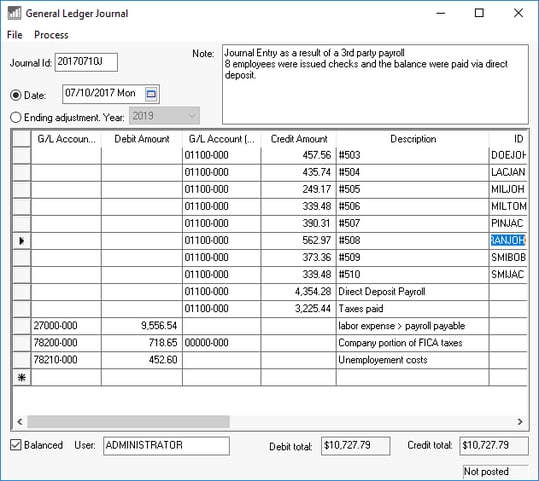
-
Process the journal to update accounting information. Review [Financials] Journals > Creating Journal Entries for more details on creating and processing journals.
Manual Entry of 3rd Party Payroll Journal:
These accounting transactions can be entered within a payroll journal within EBMS manually using the information supplied by the 3rd party service. Complete the following steps to post the payroll transaction to the EBMS general ledger system:
- Open a new payroll journal by selecting Labor > Journal Entry from the main EBMS menu.
- Set the journal Date to the processing date from the payroll service.
- Enter any notes to the journal Note such as the payroll service and any other details.
- Enter journal detail lines for the gross pay as outlined below: Ignore the Employee ID and Reference2 entries if a single journal entry is entered because pay is processed through the 3rd party rather than individual worker pay checks.
- Enter journal detail lines for each company tax payable.
Ignore the Reference2, Payment Flag, Taxable Gross, and Gross Pay entries if the tax records do not exist within EBMS.
Debit
Credit
Credit/Debit Amount
Employee ID
Reference2
Payment Flag
Track1
Track2
Employee's gross pay transactions
Payroll Payable G/L
Checking Account G/L
Gross Pay
Employee ID
Check No.
N/A
Work Weeks
Bank GL Account
Note that adjusting the gross pay within a journal will not add gross pay-by-pay-type in Worker Pay tab > View Years. The gross pay totals by pay type cannot be adjusted since these totals are determined based on the pay date rather than the timecard detail date.
Company Tax transactions
Payroll tax Expense G/L
Checking Account G/L
Payroll tax
Employee ID
Tax ID
Optional
C (Company)
Optional
Taxable Gross
Optional
Gross Pay
Optional
- Process the journal by selecting Process > Process from the journal menu.
