- EBMS Knowledge Base
- Financials
- Fixed Assets and Depreciation | Fixed Assets
-
Client Resources
-
EBMS Main Documentation
- Introduction
- Getting Started
- Getting Started | Initial Installation
- Getting Started | Company Setup
- Quick User Guide | Financial Staff | Accountant
- Quick User Guide | Financial Staff | Accountant | Accountants Journal
- Quick User Guide | Sales Staff
- Quick User Guide | General Staff
- Features
- Reports
- Reports | Excel Add-In
- Reports | Excel Add-In | Troubleshooting
- Security
- Server Manager
- Technical
- Technical | Data Import and Export Utility
- Technical | SQL Mirror
- Automotive
- Automotive | Parts Catalog
- Automotive | Pricing
- Automotive | Point of Sale
- Automotive | Product Application
- Automotive | Keystone Interface
- Metal Supply
- Fuel Sales
- Horticulture
- Horticulture | Farm Setup
- Horticulture | Processing Payroll
- Horticulture | Managing the Farm
-
Sales
- Introduction
- Customers
- Customers | Miscellaneous Customers
- Proposals
- Proposals | Processing Proposals
- Proposals | Sets and Templates
- MyProposals
- MyOrders
- Sales Orders
- Invoices
- Materials Lists
- Sales and Use Tax
- Sales and Use Tax | TaxJar
- CRM
- CRM | Auto Send
- Recurring Billing
- Credits
- Customer Payments
- Payment Card Processing
- Payment Card Processing | Gift Cards
- Payment Card Processing | Loyalty Cards
- Payment Card Processing | Verifone Gateway
- Freight and Shipping Tools
- General Ledger Transactions
- Point of Sale
- Point of Sale | Point of Sale Hardware
- Point of Sale | Xpress POS System
- Point of Sale | Advanced Tools
- Signature Capture
- Salesperson Commissions
-
Inventory
- Product Catalog
- Product Catalog | Using Product Codes for No Count Items
- Product Pricing
- Product Pricing | Special Pricing
- Tracking Counts
- Unit of Measure
- Purchasing
- Special Orders and Drop Shipped Items
- Receiving Product
- Barcodes
- MyInventory and Scanner
- Components (BOM) and Accessories
- Components (BOM) and Accessories | Component Formula Tool
- Made-to-Order Kitting
- Configure-to-Order Kitting
- Multiple Inventory Locations
- Multiple Inventory Locations | Creating Locations
- Multiple Inventory Locations | Using Multiple Locations
- Multiple Inventory Locations | Product Catalog Sync
- Multi-Vendor Catalog
- Serialized Items
- Serialized Items | Purchasing or Manufacturing an Item
- Serialized Items | Selling and/or Associating an item with a customer
- Lots
- Product Attributes
- Product Attributes | Selling and Purchasing Items with Attributes
- Product Attributes | Custom Attributes
- Mobile Scanner (Legacy)
-
Labor
- Getting Started
- Workers
- Taxes and Deductions
- Work Codes
- Time and Attendance
- Time and Attendance | Time Track App
- Processing Payroll
- Closing the Payroll Year
- Processing Payroll - Advanced
- Salaried Pay
- Piecework Pay
- Direct Deposit
- 3rd Party Payroll Service
- Subcontract Workers
- Flag Pay
- Prevailing Wages
- MyDispatch
- MyTasks
- MyTime
- MyTime | Communications
- MyTime | Setup
- Tasks
- Tasks | Getting Started
- Tasks | Creating Tasks
- Tasks | Scheduling Tasks
- Tasks | Customizing Task Views
- Tasks | Managing Tasks
-
Financials
- Introduction
- Fiscal Year
- Chart of Accounts
- Budget
- Financial Reporting
- Transactions and Journals
- Transactions and Journals | Journals
- Account Reconciliation
- 1099
- Departments and Profit Centers
- Fund Accounts
- Bank Accounts
- Bank Feed
- Vendors
- Vendors | Miscellaneous Vendors
- Purchase Orders
- Expense Invoices
- Vendor Payments
- AP Transactions
- Landed Cost
- Fixed Assets and Depreciation
- Fixed Assets and Depreciation | Fixed Assets
- Fixed Assets and Depreciation | Fixed Assets | Adding Assets
- Fixed Assets and Depreciation | Processing Depreciation
- Fixed Assets and Depreciation | Disposing Assets
- MyJobs
-
E-commerce
-
Rental
-
Job Costing
-
Manufacturing
Viewing or Changing Asset Information
Depreciable asset information such as methods, status, scheduled amounts, or miscellaneous notes can be viewed or changed during the process of the depreciation. Some values will be protected based on the status or progress of depreciation. Complete the following steps to view or change asset information:
Go to Financials > Depreciation > Depreciable Assets and select an existing asset.
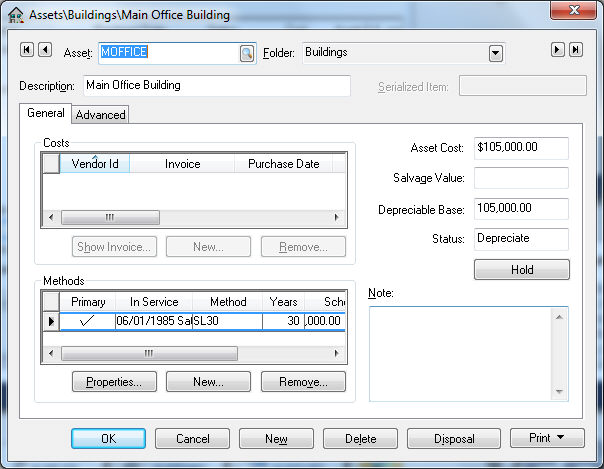
The asset Description, Folder, and Notes can be changed at anytime.
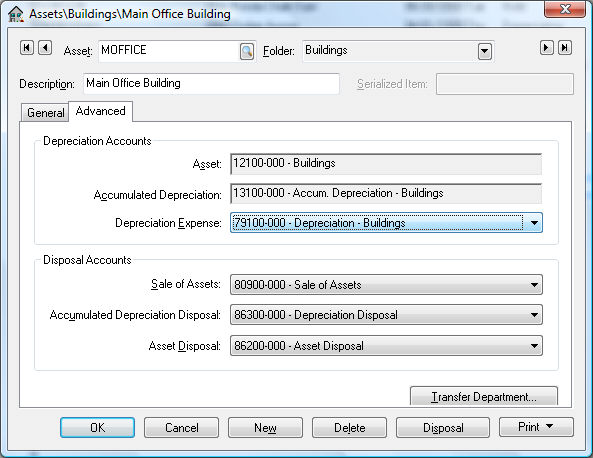
Highlight an invoice within the Costs box and click on the View Invoice button to view the expense invoice for the depreciable asset. If the Vendor Id contains "($)DEPR" the cost was manually entered using the new asset wizard rather than generated from an expense invoice and cannot be viewed. See Purchasing Assets > Adding Fixed Assets for more details creating new asset records.
An asset can be assigned multiple methods. The primary method (identified by the check mark) is the method used during the monthly process. See Processing Depreciation > Depreciating Assets using a Monthly Process. All other methods are used to create adjustments within the general ledger for report purposes. See the Alternative Depreciation Methods for Reporting Purposes section for details on how to add or use alternate methods.
The general ledger account settings for an asset can be seen by clicking on the Advanced tab as shown below:
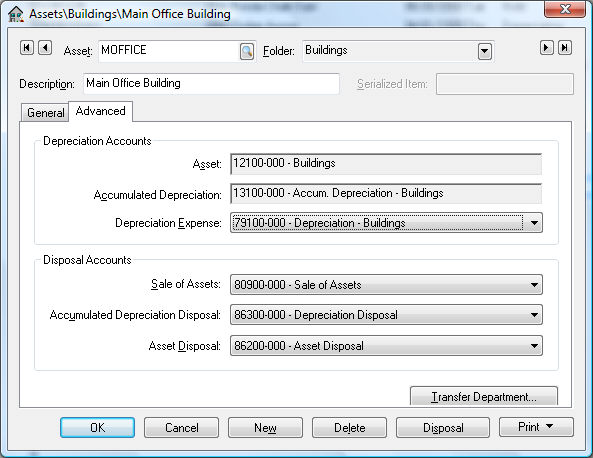
The Depreciation Accounts are general ledger accounts that must be classified with the following settings:
Asset: An asset account classified as Depreciable Asset
Accumulated Depreciation: Enter an asset account classified as Accumulated Depreciation. The monthly depreciation amounts will be credited to this account during process. See Managing and Processing Assets > Depreciating Assets using the Monthly Process section for details on the depreciation process.
Depreciation Expense: Enter an expense account classified as Depreciation Expense. The monthly depreciation amounts will be debited to this account during process. See Managing and Processing Assets > Depreciating Assets using the Monthly Process for details on the depreciation process.
The Disposal Accounts are general ledger accounts that must be classified with the following settings: These accounts will be used when an item is disposed or sold. See Disposing Assets for more details.
Sale of Assets: Enter a revenue account classified as Sales of Assets
Accumulated Depreciation Disposal: Enter an expense account classified as Depreciation Disposal
Asset Disposal: Enter an expense account classified as Depreciation Asset Disposal.
Click on the Transfer Department button to move an asset from one department into another.
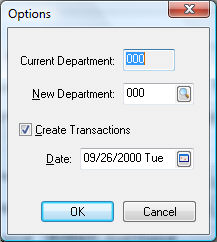
Enter the new Department code. The system will change all general ledger codes to match the new department if they exist. The general ledger account will not be changed if any of the Depreciation or Disposal Accounts do not contain the new department. General ledger transactions will be created if the Asset or Accumulated Depreciation accounts are changed. The new transactions will be created using the Process Date. Click OK to create the transactions.
Click on the OK button to save any changes to the asset.
