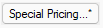- EBMS Knowledge Base
- Inventory
- Product Pricing | Special Pricing
-
Client Resources
-
EBMS Main Documentation
- Introduction
- Getting Started
- Getting Started | Initial Installation
- Getting Started | Company Setup
- Quick User Guide | Financial Staff | Accountant
- Quick User Guide | Financial Staff | Accountant | Accountants Journal
- Quick User Guide | Sales Staff
- Quick User Guide | General Staff
- Features
- Reports
- Security
- Server Manager
- Technical
- Technical | Data Import and Export Utility
- Technical | SQL Mirror
- Automotive
- Automotive | Parts Catalog
- Automotive | Pricing
- Automotive | Point of Sale
- Automotive | Product Application
- Automotive | Keystone Interface
- Metal Supply
- Fuel Sales
- Horticulture
- Horticulture | Farm Setup
- Horticulture | Processing Payroll
- Horticulture | Managing the Farm
-
Sales
- Introduction
- Customers
- Customers | Miscellaneous Customers
- Proposals
- Proposals | Processing Proposals
- Proposals | Sets and Templates
- MyProposals
- MyOrders
- Sales Orders
- Invoices
- Materials Lists
- Sales and Use Tax
- Sales and Use Tax | TaxJar
- CRM
- CRM | Auto Send
- Recurring Billing
- Credits
- Customer Payments
- Payment Card Processing
- Payment Card Processing | Gift Cards
- Payment Card Processing | Loyalty Cards
- Payment Card Processing | Verifone Gateway
- Freight and Shipping Tools
- General Ledger Transactions
- Point of Sale
- Point of Sale | Point of Sale Hardware
- Point of Sale | Xpress POS System
- Point of Sale | Advanced Tools
- Signature Capture
- Salesperson Commissions
-
Inventory
- Product Catalog
- Product Catalog | Using Product Codes for No Count Items
- Product Pricing
- Product Pricing | Special Pricing
- Tracking Counts
- Unit of Measure
- Purchasing
- Special Orders and Drop Shipped Items
- Receiving Product
- Barcodes
- MyInventory and Scanner
- Components (BOM) and Accessories
- Components (BOM) and Accessories | Component Formula Tool
- Made-to-Order Kitting
- Configure-to-Order Kitting
- Multiple Inventory Locations
- Multiple Inventory Locations | Creating Locations
- Multiple Inventory Locations | Using Multiple Locations
- Multiple Inventory Locations | Product Catalog Sync
- Multi-Vendor Catalog
- Serialized Items
- Serialized Items | Purchasing or Manufacturing an Item
- Serialized Items | Selling and/or Associating an item with a customer
- Lots
- Product Attributes
- Product Attributes | Selling and Purchasing Items with Attributes
- Product Attributes | Custom Attributes
- Mobile Scanner (Legacy)
-
Labor
- Getting Started
- Workers
- Taxes and Deductions
- Work Codes
- Time and Attendance
- Time and Attendance | Time Track App
- Processing Payroll
- Closing the Payroll Year
- Processing Payroll - Advanced
- Salaried Pay
- Piecework Pay
- Direct Deposit
- 3rd Party Payroll Service
- Subcontract Workers
- Flag Pay
- Prevailing Wages
- MyDispatch
- MyTasks
- MyTime
- MyTime | Communications
- MyTime | Setup
- Tasks
- Tasks | Getting Started
- Tasks | Creating Tasks
- Tasks | Scheduling Tasks
- Tasks | Customizing Task Views
- Tasks | Managing Tasks
-
Financials
- Introduction
- Fiscal Year
- Chart of Accounts
- Budget
- Financial Reporting
- Transactions and Journals
- Transactions and Journals | Journals
- Account Reconciliation
- 1099
- Departments and Profit Centers
- Fund Accounts
- Bank Accounts
- Bank Feed
- Vendors
- Vendors | Miscellaneous Vendors
- Purchase Orders
- Expense Invoices
- Vendor Payments
- AP Transactions
- Landed Cost
- Fixed Assets and Depreciation
- Fixed Assets and Depreciation | Fixed Assets
- Fixed Assets and Depreciation | Fixed Assets | Adding Assets
- Fixed Assets and Depreciation | Processing Depreciation
- Fixed Assets and Depreciation | Disposing Assets
- MyJobs
-
E-commerce
-
Rental
-
Job Costing
-
Manufacturing
Promotional Prices based on Date
A promotional price can be set within EBMS by entering the price or discount and a range of dates. This feature is used extensively when a product or a group of products are sold for a promotional time based on a special price for a promotional period. Complete the following steps to create a new special price.
-
Open an inventory item and click on the pricing tab as shown below:

-
Click on the Special Pricing button on the top of the Pricing tab to open the special pricing dialog. Note: The Special Pricing module is not installed on the system if the Special Pricing button does not appear.
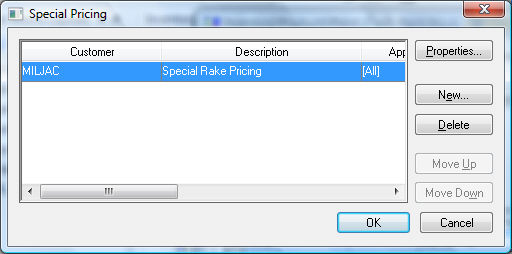
-
This dialog lists all the special pricing records that affect the open inventory item. Click on the New button to create a new promotion as show below:
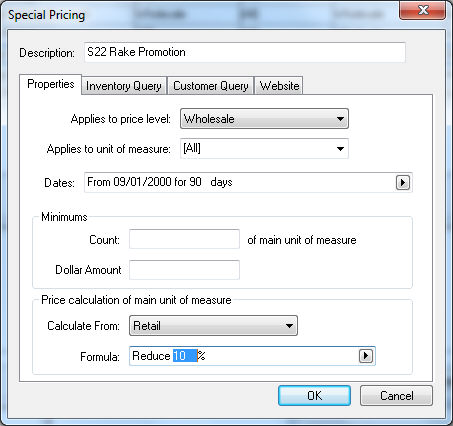
-
Enter a Description of the promotion.
-
Select a price level from the Applies to price level options or select the [All] option to apply to all price levels. In the example above, the promotional price only applies to the Wholesale price level.
-
Set the Applies to unit of measure setting. Select the [All] to apply to all unit of measure settings. Review the Tracking Counts > Unit of Measure for more details on unit of measure.
-
Set the promotional Dates of the special price. Select a template and set the appropriate promotion date settings. Select the From / / for days template and enter the date and the length of the promotion period in days. For example, enter From 09/01/00 for 90 days to start the promotion period on September 1st and end 90 days later. Additional Dates templates can be added to EBMS. Contact your EBMS representative to add a specific customer template.
-
Ignore the Minimums settings unless the promotion is valid only if a minimum number of items are purchased. Review the Volume Discounts and Bracketed Pricing for more details on bracketed pricing and minimums.
-
Set the appropriate Price calculation of main unit of measure options: The example above discounts the retail price by 10%. Use the Is $_____ template If the promotional price is a specific price. The Calculate From option is not applicable if the Is $______ option is used. The following example uses a fixed promotional price:
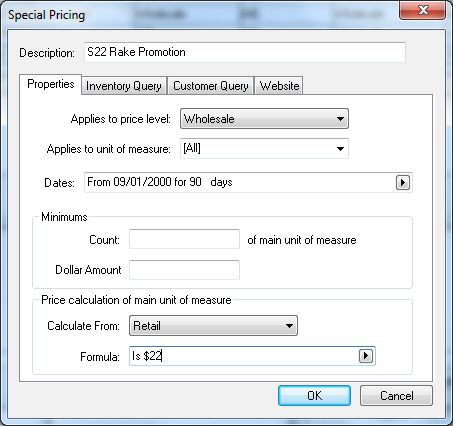
-
The settings within the Inventory Query tab cannot be changed if a special pricing record is created from the Pricing tab of an inventory item. Review the Pricing > Special Pricing > Special Pricing for Customers section for more details on the Inventory Query tab.
-
Click on the Customer Query tab to limit the promotional price to a specific group of customers.
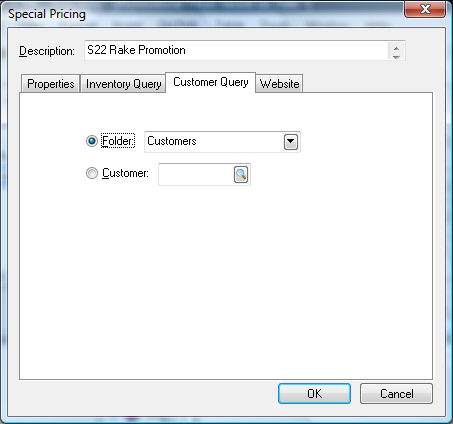
-
The Folder option will default to the root folder. Select a subfolder to limit the promotion to only a specific group of customers. The promotion will apply to all customers in the selected Folder and customers within any subfolders. Review the Sales > Customers > Adding and Deleting Customer Folders section of the sales documentation for details on creating customer folders.
-
Select the Customer option to limit the promotion to a specific customer. Review the Special Pricing for Customers section for more details on limiting the special pricing to specific customers.
-
Click on the OK button to save the promotional price. Note that an Asterict shows on the Special Pricing button to indicate special pricing records exist.