Use a lot number to trace the source of raw materials or product.
In this article
Getting Started | Features | Related Content
Getting Started
Lots information can be accessed by one of the following two methods:
Lots tab of the Product
-
Click on the Lots tab of the inventory item classified as Lots as shown below:
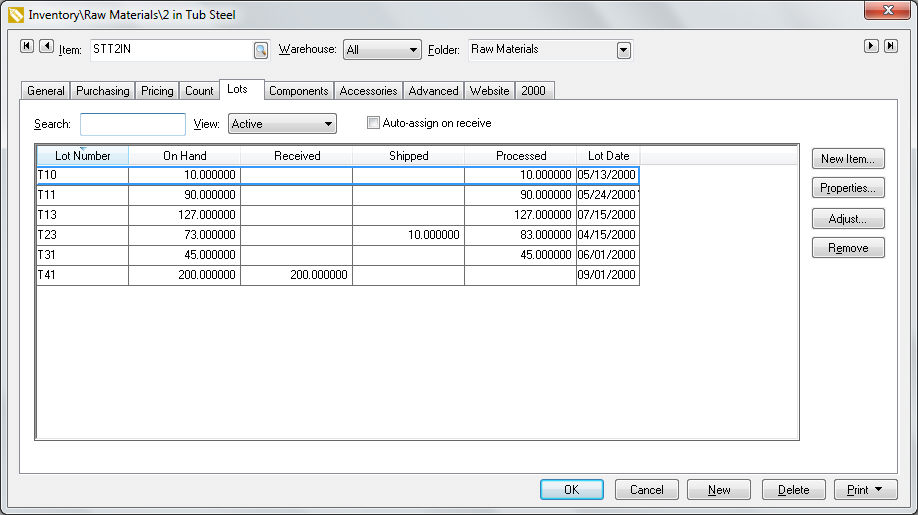
-
The Lot Number is a unique code for each inventory item.
-
The On Hand quantity reflects the quantity of product in stock. The On Hand value = Processed - Shipped + Received
-
Amount Received reflect the amount that has been received on a purchase order but has not been processed into an expense invoice.
-
The total Shipped equals the quantity shipped on a sales order but has not been processed into a sales invoice.
-
The Processed value reflects the quantity of product that is posted to the financial ledger.
-
Use the View setting to query the list.
-
All: List all lots. Use this query to search for a lot based on the lot number or date.
-
Active: Includes lots that are assigned to sales orders and purchase orders but have not been processed. Lots will also appear active if they are over sold.
-
Available for Sale: This status identifies product that is in inventory and available to sell. The lot quantity in the query would equal the On Hand value on the Count tab. Available for Sale is similar to Active but will not appear as soon as it is assigned to a sales order.
-
Sold: On a processed sales invoice.
-
Processed items: lots will not be listed until the purchase order is processed. The lots list displayed with this status should match the Processed value shown in the Count tab with the following exception: A lot will show on the list if it was processed in a sales order and was NOT processed within the purchase order (sold before it was purchased).
-
Click on the Properties button to view the transactions for each lot.
-
Click on New Item, Adjust, or Remove buttons to adjust inventory levels. Review the Tracking Counts > Adjusting Inventory Count and Value section for more details on adjustments.
Lots Dialog
The second way to access lots information is to open the Inventory Lots dialog to view all lot records by selecting the Inventory > Inventory Lots from the main EBMS menu as shown below:.
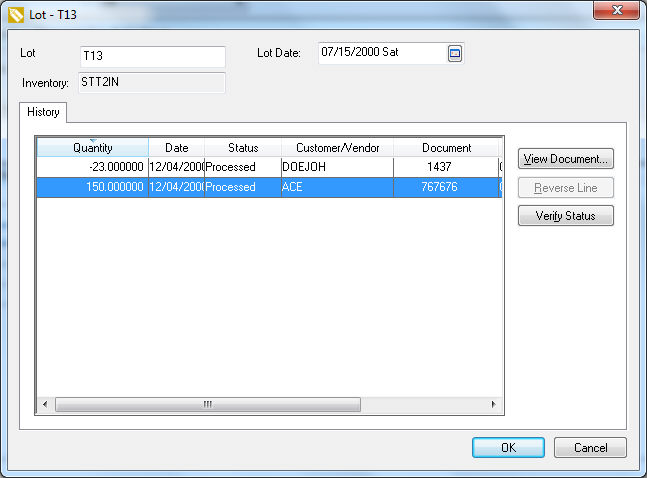
-
Select any transaction record and click on the View Document button to view the source document.
-
Click on the Reverse Line button to void the transactions.
-
Activate the inventory utilities to verify the integrity of the lots date by clicking on the Verify Status button.
-
Select OK to return back to the lot list.
Common use cases
Traceability Records
Many food industries have traceability requirements. Many manufacturing companies are required to track the lot information for raw materials used for manufacturing. Dated product requires lots to track the sell by dates or expiration dates on products sold.
Lot Details
This option gives the user the ability to track multiple lot numbers within a single inventory item. A lot number is assigned each time a product is sold, consumed, transferred, or moved. Additional information such as expiration date can be associated with each lot.
This lot information can be used to maintain traceability records, facilitate quality evaluations, or any other reason to track each lot from the time it was purchased until it is sold or consumed in a manufacturing environment.
Features
- Track each lot from the time it was purchased until it is sold or consumed
- Trace the source of raw materials or products being sold
- Track multiple lot numbers within a single inventory item
- Associate additional information such as an expiration date with each lot
- Enter lot numbers and lot information within the purchase order lines or manufacutred finished goods records
- Avg Cost inventory classification to create lots where the lot number does not affect the value of the product
- Linked Cost inventory classification to link the cost to the lot number in a FIFO manner
- Lot number and lot date can be manually assigned or auto-assigned
- Lot number assigned each time an inventory item is sold, consumed, transferred, or moved
- Transactions associated with individual lots can be evaluated or adjusted
