- EBMS Knowledge Base
- Financials
- Fiscal Year
-
Client Resources
-
EBMS Main Documentation
- Introduction
- Getting Started
- Getting Started | Initial Installation
- Getting Started | Company Setup
- Quick User Guide | Financial Staff | Accountant
- Quick User Guide | Financial Staff | Accountant | Accountants Journal
- Quick User Guide | Sales Staff
- Quick User Guide | General Staff
- Features
- Reports
- Reports | Excel Add-In
- Reports | Excel Add-In | Troubleshooting
- Security
- Server Manager
- Technical
- Technical | Data Import and Export Utility
- Technical | SQL Mirror
- Automotive
- Automotive | Parts Catalog
- Automotive | Pricing
- Automotive | Point of Sale
- Automotive | Product Application
- Automotive | Keystone Interface
- Metal Supply
- Fuel Sales
- Horticulture
- Horticulture | Farm Setup
- Horticulture | Processing Payroll
- Horticulture | Managing the Farm
-
Sales
- Introduction
- Customers
- Customers | Miscellaneous Customers
- Proposals
- Proposals | Processing Proposals
- Proposals | Sets and Templates
- MyProposals
- MyOrders
- Sales Orders
- Invoices
- Materials Lists
- Sales and Use Tax
- Sales and Use Tax | TaxJar
- CRM
- CRM | Auto Send
- Recurring Billing
- Credits
- Customer Payments
- Payment Card Processing
- Payment Card Processing | Gift Cards
- Payment Card Processing | Loyalty Cards
- Payment Card Processing | Verifone Gateway
- Freight and Shipping Tools
- General Ledger Transactions
- Point of Sale
- Point of Sale | Point of Sale Hardware
- Point of Sale | Xpress POS System
- Point of Sale | Advanced Tools
- Signature Capture
- Salesperson Commissions
-
Inventory
- Product Catalog
- Product Catalog | Using Product Codes for No Count Items
- Product Pricing
- Product Pricing | Special Pricing
- Tracking Counts
- Unit of Measure
- Purchasing
- Special Orders and Drop Shipped Items
- Receiving Product
- Barcodes
- MyInventory and Scanner
- Components (BOM) and Accessories
- Components (BOM) and Accessories | Component Formula Tool
- Made-to-Order Kitting
- Configure-to-Order Kitting
- Multiple Inventory Locations
- Multiple Inventory Locations | Creating Locations
- Multiple Inventory Locations | Using Multiple Locations
- Multiple Inventory Locations | Product Catalog Sync
- Multi-Vendor Catalog
- Serialized Items
- Serialized Items | Purchasing or Manufacturing an Item
- Serialized Items | Selling and/or Associating an item with a customer
- Lots
- Product Attributes
- Product Attributes | Selling and Purchasing Items with Attributes
- Product Attributes | Custom Attributes
- Mobile Scanner (Legacy)
-
Labor
- Getting Started
- Workers
- Taxes and Deductions
- Work Codes
- Time and Attendance
- Time and Attendance | Time Track App
- Processing Payroll
- Closing the Payroll Year
- Processing Payroll - Advanced
- Salaried Pay
- Piecework Pay
- Direct Deposit
- 3rd Party Payroll Service
- Subcontract Workers
- Flag Pay
- Prevailing Wages
- MyDispatch
- MyTasks
- MyTime
- MyTime | Communications
- MyTime | Setup
- Tasks
- Tasks | Getting Started
- Tasks | Creating Tasks
- Tasks | Scheduling Tasks
- Tasks | Customizing Task Views
- Tasks | Managing Tasks
-
Financials
- Introduction
- Fiscal Year
- Chart of Accounts
- Budget
- Financial Reporting
- Transactions and Journals
- Transactions and Journals | Journals
- Account Reconciliation
- 1099
- Departments and Profit Centers
- Fund Accounts
- Bank Accounts
- Bank Feed
- Vendors
- Vendors | Miscellaneous Vendors
- Purchase Orders
- Expense Invoices
- Vendor Payments
- AP Transactions
- Landed Cost
- Fixed Assets and Depreciation
- Fixed Assets and Depreciation | Fixed Assets
- Fixed Assets and Depreciation | Fixed Assets | Adding Assets
- Fixed Assets and Depreciation | Processing Depreciation
- Fixed Assets and Depreciation | Disposing Assets
- MyJobs
-
E-commerce
-
Rental
-
Job Costing
-
Manufacturing
Closing a Year
How to close an annual fiscal period
The Close Year process does not allow any additional transactions to be posted to the General Ledger with a date within the fiscal year. This bars any entries from being posted to information that has already been used to file taxes. It also allows another year to be opened since the maximum number of open fiscal years is two. Select Financials > Year End Information option from the main EBMS menu for additional up-to-date online instructions.
The year should be closed after:
-
All transactions have been posted for the year.
-
The accountant has processed tax returns and has made all necessary adjusting and closing entries.
NOTE: All months for the fiscal year should be closed before printing year-end reports for tax purposes.
Video: Year End Processes ERP Support Training
Complete the following steps to close a fiscal year:
-
Go to the Financials > Fiscal Year Controls menu.
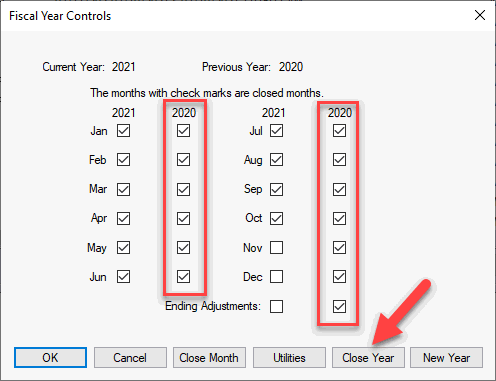
-
Click on the Close Year button.
-
The user will be prompted to close any open months within the last fiscal year. Months should be closed on a regular basis. Review Close a Month for instructions for a monthly process.
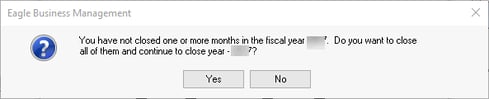
-
Click Yes to close months and continue:
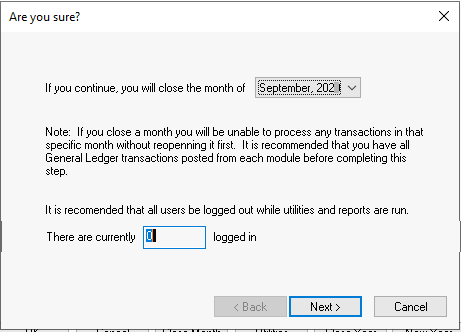
-
Make sure that the number of other users logged onto the system is zero. If this number is any other value, have all computers that contain the EBMS software shut down and then restart and log into a single machine to complete this process. Click Yes to continue.
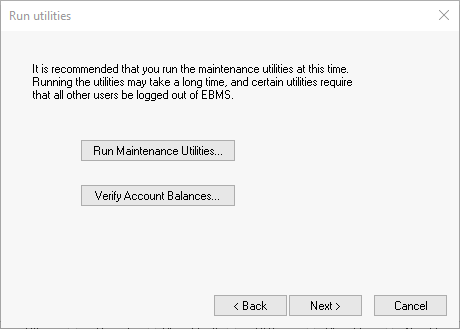
-
Click on the Run Maintenance Utilities button to run general utilities. Review Maintenance Utility for more details on the utilities.
-
Click on the Verify Account Balances option to compare general ledger balances with customer, vendor, employee, inventory, and other history balances. Review Verifying General Ledger Balances for more details.
-
Click Next to continue.
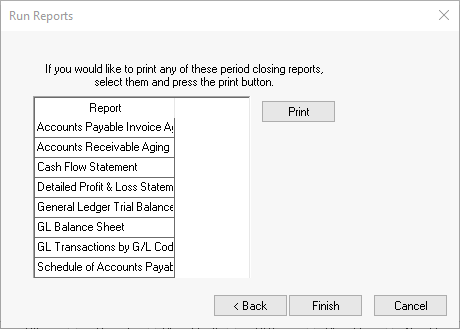
-
A list of reports will be displayed. Print the appropriate reports by highlighting the report and clicking the Print button. Review Periodic Reports for more information on setting up these reports.
-
Click on the Finish button to complete the Close Year process.
-
A closed year is indicated by a check beside the Ending Adjustments in the Fiscal Year Controls window. After a year is closed, you can reopen it by clicking on the check mark that turns the year-closed indicator off. If the year is reopened, be sure to run the Close Year wizard again to re-close the fiscal year.
