Closing a Fiscal Month
How to close a monthly fiscal period
EBMS maintains monthly financial periods. Transactions cannot be posted to a period or month after a month is closed. This process is a safeguard to ensure that printed reports remain accurate and general ledger balances do not change after a user-defined deadline. The close month process will allow the user to run EBMS maintenance utilities and print month end reports. A closed month is indicated by a check located by the fiscal month in the Fiscal Year Controls window. After a month is closed, the user can reopen the month by disabling the month closed check mark. If the month is reopened, be sure to run the close month wizard to close it again. The close month does not close ending adjustments. To close ending adjustments, you must run the Close Year wizard.
The month is normally closed around the middle of the following month. For example, February would normally be closed around March 15. The month should be closed only after the following items are completed:
-
All the bank accounts have been reconciled to their bank statements for the month including any petty cash accounts.
-
All accounts payable invoices have been received for the month.
-
All accounts receivable invoices have been billed for the month.
-
All payroll timecards have been paid for the month.
To Close the Month:
-
Go to Financials > Fiscal Year Controls.
-
Click on the Close Month button to open the following dialog:
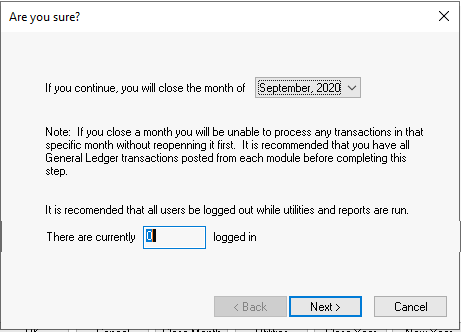
-
Select the month to be closed. It is recommended that all other users be logged out of EBMS before you continue. Click Next.
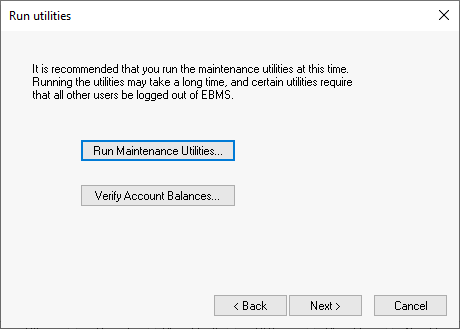
-
Click on the Run Maintenance Utilities button to run general utilities. Review the Maintenance Utility section for more details on the utilities.
-
Click on the Verify Account Balances option to compare general ledger balances with customer, vendor, employee, inventory, and other history balances. Review Verifying General Ledger Balances for more details. Click Next to continue.
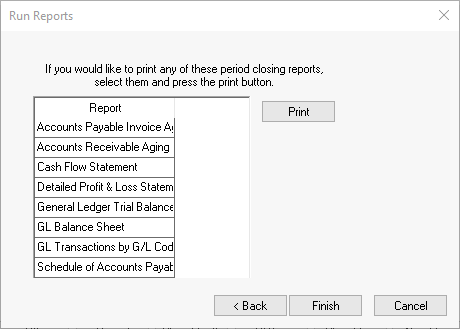
-
This list of reports is user-defined. Print the appropriate reports by highlighting the report and clicking Print. Review Periodic Reports for more information on setting up these reports.
-
Click Finish to complete the month close process.
Related Videos and Content
Videos