Give your supervisors the ability to record crew labor for a job.
In this article
Getting Started | Video Walkthrough | Features | Enhancements | Related Content
Getting Started



The MyJobs app is a field application used to record labor and material information while on the job. This portable tool allows the field manager to record labor and materials from a smart phone or tablet. This wireless solution gives job access to job information, manage materials being used at the job, and record job labor for a team of workers.
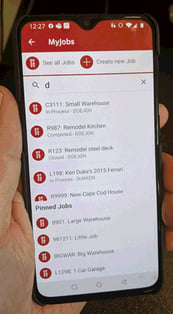

Scenario: A building supply company not only sells building packages to contractors but also offers completed pole buildings for consumers. The construction division manages projects using the EBMS job costing system. Projects are quoted, invoiced, and costs are managed by job. Material, labor, subcontractor, and rental costs are compared to each job’s budgeted values per stage. The MyJob time tracking tool allows the foreman to record each worker’s actual labor. Materials, rentals, and other costs can also be recorded using a tablet or smartphone. This app allows the job manager and foremen to record the important information required to manage each project. Job costing is a crucial component to manage the construction division of this company.
Scenario: A company that engineers, manufactures, and installs wastewater storage solutions for industrial, commercial, and municipal clients uses the EBMS job costing system to manage the costs for each custom engineered project. A variety of the EBMS time and attendance tools are used to record labor. The time track system is used to measure the sales and engineering effort, the task and work order system is used for the manufacturing process, and the MyJobs app is used to record the onsite installation labor. The flexibility of adjusting construction crew members as well as the convenience of field labor tracking are important when tracing the construction labor within each job.
Scenario: A property management company maintains service contracts to manage various client properties. The time spent and supplies used at each property is recorded using the MyJobs app operating on the technician’s smart phone. The technician’s time is traced for each job and posted to the company’s payroll system. Supplies and other costs are also recorded as product is removed from the warehouse or the service truck. MyJobs is an important tool to properly record job costs and compare with the job’s budget. Additional fees for specialty labor or repair parts are billed to the customer using the EBMS T&M billing tool. The integration of the financial system, job costing tools, and the MyJobs app gives this company the tools to efficiently manage the accounting process within the company for each property.
Main Features
- View job information including job costs
- Organize workers and record labor for individual jobs
- Create, ship, and process job transfers
- Review job labor costs by worker or stage.
Hardware Requirements
-
The hardware device must be MyEBMS compatible computer, smart phone or tablet. MyJobs will operate on an iOS, Android, and Windows 10 device.
-
Establish a data network connection using wireless WIFI, cellular data, or local area network communication between the device and the EBMS data server.
-
Install MyEBMS, configure communication within EBMS Server Manager, and setup MyJobs users: Review [Main] Features > MyEBMS Apps for MyJobs setup instructions.
Configuring MyJobs
- Review Listing Workers within a Job to set labor crews within EBMS jobs.
Using MyJobs
Open the MyEBMS app and select MyJobs to open the job list.
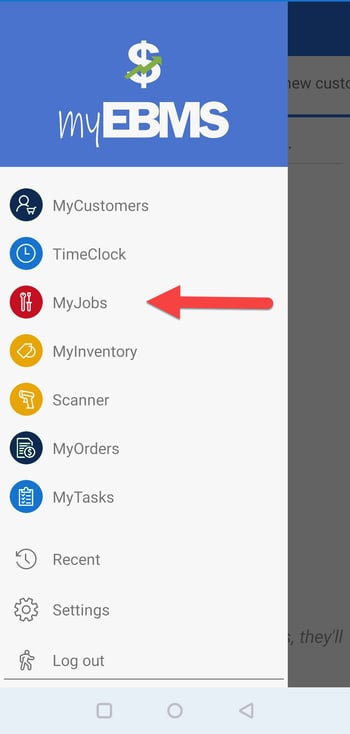
The job list consists of the following job lists:
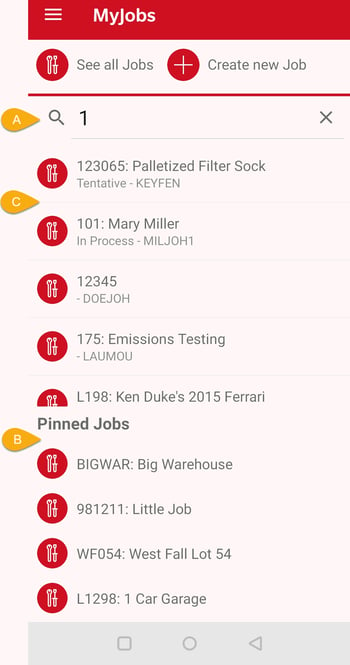
-
Job search list: Search for a job by entering the job name or number.
-
Pinned job list: This list is created by opening a job and enabling the pin. See the following Review Job section for more details on this convenient user created list.
-
All jobs: Tap See all Jobs
 and set the appropriate Status as shown below:
and set the appropriate Status as shown below: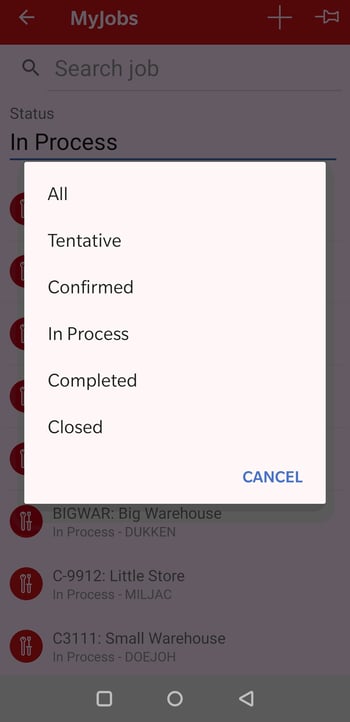
Tap a specific status such as In Process to list all jobs with a specific status.
Tap Create new Job ![]() to create a new job. Select a job category and enter basic job information. Review Jobs > Jobs > Adding a New Job for EBMS information about job data entry.
to create a new job. Select a job category and enter basic job information. Review Jobs > Jobs > Adding a New Job for EBMS information about job data entry.
Review Job
Open a job by touching a specific job.
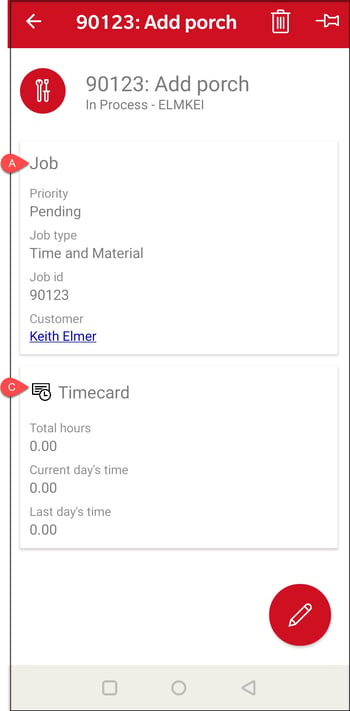
-
Tap Job or
 to edit general job information as shown below:
to edit general job information as shown below: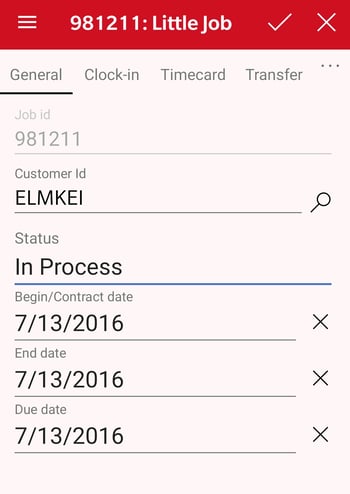
-
Tap Clock-in to record time. Review Record Job Labor for details on the Clock-in tab.
-
Tap Timecard to edit recorded labor records. Review Review Job Labor for info on the Timecard tab.
-
Tap Transfer to create, view, or edit job transfer tickets. Review Job Transfer Tickets for details on the Transfer tab.
-
Tap Summary to view job summary information.
Pinning Jobs
Create a user defined list of jobs pinning a job to the MyJobs. The Pinned job list is found at the bottom of the MyJobs. Return to home page to view or open a job from the pinned list.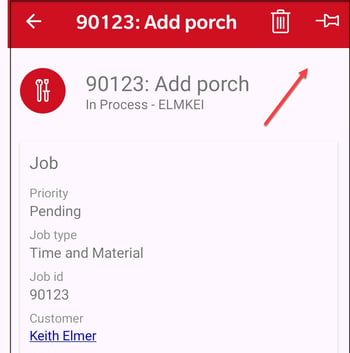
Tap ![]() on the upper right corner to pin this job to the pinned list. Tap
on the upper right corner to pin this job to the pinned list. Tap ![]() to remove this job from the list.
to remove this job from the list.
Common use cases
Clock Crew In/Out
Clock several workers in/out of a job at one time. This gives supervisors and managers the ability to track time quickly and accurately while on the job site.
Record Job Progress
A job stage can be selected each time workers are clocked in/out. The app allows workers from the same crew to be clocked into different stages. When you are finished with one stage and ready for the next simply clock in to the next stage.
View Labor Summary
View real-time labor and job status from the app or from EBMS. A summary of work completed can be viewed per job by worker or stage.
Transfer Inventory to a Job
This app feature can be used to record materials or supplies used on the job. Quickly transfer product out of inventory and into a job to expense it properly.
Video Walkthrough
Features
- Search and view all jobs
- Create and edit jobs
- Track time from the job site
- Clock in multiple workers at one time
- Record job progress by selecting a stage when clocking in
- Expense materials to a job
- Manage a list of workers assigned to a job
- View workers that are clocked into a job and stage
- View a summary of work completed by worker or stage
Requirements
- Internet connection
- Latest version Android, IOS, or Windows device
- Payroll Feature
- Job Costing Feature
Enhancements and Customizations Available
Related Videos and Content
Videos
