- EBMS Knowledge Base
- Labor
- Closing the Payroll Year
-
Client Resources
-
EBMS Main Documentation
- Introduction
- Getting Started
- Getting Started | Initial Installation
- Getting Started | Company Setup
- Quick User Guide | Financial Staff | Accountant
- Quick User Guide | Financial Staff | Accountant | Accountants Journal
- Quick User Guide | Sales Staff
- Quick User Guide | General Staff
- Features
- Reports
- Security
- Server Manager
- Technical
- Technical | Data Import and Export Utility
- Technical | SQL Mirror
- Automotive
- Automotive | Parts Catalog
- Automotive | Pricing
- Automotive | Point of Sale
- Automotive | Product Application
- Automotive | Keystone Interface
- Metal Supply
- Fuel Sales
- Horticulture
- Horticulture | Farm Setup
- Horticulture | Processing Payroll
- Horticulture | Managing the Farm
-
Sales
- Introduction
- Customers
- Customers | Miscellaneous Customers
- Proposals
- Proposals | Processing Proposals
- Proposals | Sets and Templates
- MyProposals
- MyOrders
- Sales Orders
- Invoices
- Materials Lists
- Sales and Use Tax
- Sales and Use Tax | TaxJar
- CRM
- CRM | Auto Send
- Recurring Billing
- Credits
- Customer Payments
- Payment Card Processing
- Payment Card Processing | Gift Cards
- Payment Card Processing | Loyalty Cards
- Payment Card Processing | Verifone Gateway
- Freight and Shipping Tools
- General Ledger Transactions
- Point of Sale
- Point of Sale | Point of Sale Hardware
- Point of Sale | Xpress POS System
- Point of Sale | Advanced Tools
- Signature Capture
- Salesperson Commissions
-
Inventory
- Product Catalog
- Product Catalog | Using Product Codes for No Count Items
- Product Pricing
- Product Pricing | Special Pricing
- Tracking Counts
- Unit of Measure
- Purchasing
- Special Orders and Drop Shipped Items
- Receiving Product
- Barcodes
- MyInventory and Scanner
- Components (BOM) and Accessories
- Components (BOM) and Accessories | Component Formula Tool
- Made-to-Order Kitting
- Configure-to-Order Kitting
- Multiple Inventory Locations
- Multiple Inventory Locations | Creating Locations
- Multiple Inventory Locations | Using Multiple Locations
- Multiple Inventory Locations | Product Catalog Sync
- Multi-Vendor Catalog
- Serialized Items
- Serialized Items | Purchasing or Manufacturing an Item
- Serialized Items | Selling and/or Associating an item with a customer
- Lots
- Product Attributes
- Product Attributes | Selling and Purchasing Items with Attributes
- Product Attributes | Custom Attributes
- Mobile Scanner (Legacy)
-
Labor
- Getting Started
- Workers
- Taxes and Deductions
- Work Codes
- Time and Attendance
- Time and Attendance | Time Track App
- Processing Payroll
- Closing the Payroll Year
- Processing Payroll - Advanced
- Salaried Pay
- Piecework Pay
- Direct Deposit
- 3rd Party Payroll Service
- Subcontract Workers
- Flag Pay
- Prevailing Wages
- MyDispatch
- MyTasks
- MyTime
- MyTime | Communications
- MyTime | Setup
- Tasks
- Tasks | Getting Started
- Tasks | Creating Tasks
- Tasks | Scheduling Tasks
- Tasks | Customizing Task Views
- Tasks | Managing Tasks
-
Financials
- Introduction
- Fiscal Year
- Chart of Accounts
- Budget
- Financial Reporting
- Transactions and Journals
- Transactions and Journals | Journals
- Account Reconciliation
- 1099
- Departments and Profit Centers
- Fund Accounts
- Bank Accounts
- Bank Feed
- Vendors
- Vendors | Miscellaneous Vendors
- Purchase Orders
- Expense Invoices
- Vendor Payments
- AP Transactions
- Landed Cost
- Fixed Assets and Depreciation
- Fixed Assets and Depreciation | Fixed Assets
- Fixed Assets and Depreciation | Fixed Assets | Adding Assets
- Fixed Assets and Depreciation | Processing Depreciation
- Fixed Assets and Depreciation | Disposing Assets
- MyJobs
-
E-commerce
-
Rental
-
Job Costing
-
Manufacturing
Annual Reports
EBMS contains many of the federal US forms used by EBMS users to report payroll information.
Many yearend processes including form updates can be accessed at https://info.eaglebusinesssoftware.com/support/yearend. This page is also accessible by selecting Financials > Year End Information from the main EBMS menu.
United States
Quarterly 941 Forms
Complete the following steps to print the quarterly 941 forms to report federal payroll taxes:
-
Update 941 form before printing the first quarter forms at the end of March. 941 forms are updated at least annually. Review download updated 941 form and other information at https://info.eaglebusinesssoftware.com/support/yearend.
-
Select Reports > Labor > Taxes from the File > Reports menu of EBMS to view the tax reports as shown below:
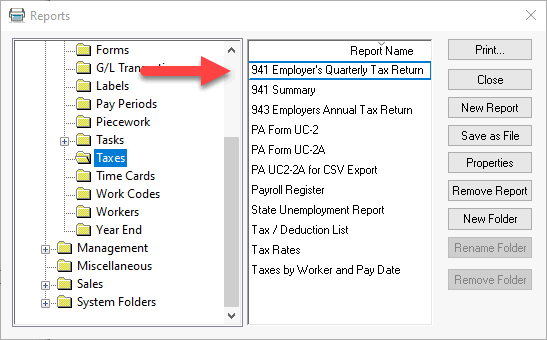
-
Select the 941 Employer's Quarterly Tax Return report from the menu to open the following report prompts:
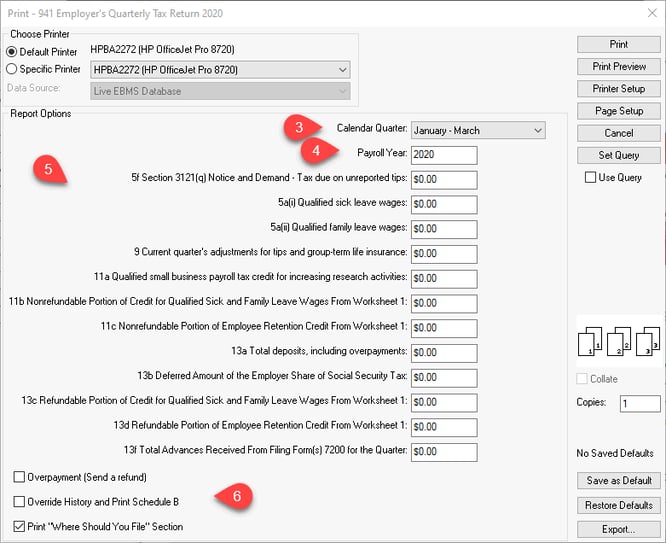
-
Select the Calendar Quarter for the payroll period that is being reported.
-
Set the proper Payroll Year.
-
Review the other values on this report. Most of these values will remain at zero. The report will compile the standard 941 tax values and generate the form with the values included.
-
Set the appropriate report options as shown above.
FUTA and SUTA taxes
Select Reports > Labor > Taxes from the File > Reports menu of EBMS to view the tax reports as shown below:
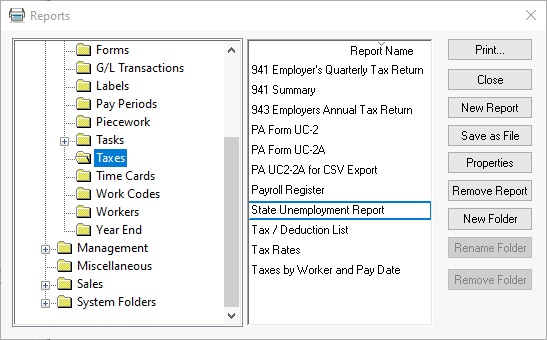
Select State Unemployement Report in the reports menu shown above for SUTA taxes.
Annual 943 Form
Select Reports > Labor > Year End > 943 Employers Annual Tax Report from the File > Reports menu of EBMS.
Annual W2 and W3 Forms
W2 forms can be filed using either of the following options:
-
Printing information on preprinted W2 forms
-
E-filing W2 information: Review Electronic W2 Filing for instructions on the electronic filling to the federal SSA, state, or local agencies.
Complete each of the following steps to properly submit W2 information:
-
Update W2 forms and review updated information about printing W2s at https://info.eaglebusinesssoftware.com/support/yearend.
-
Complete the W2 review steps in Closing the Payroll Year > Process and Print W2s before printing forms.
-
Order preprinted W2 forms: For Employees: Two pages (a total of 6 W-2's) should be printed for each employee. The employee form is required to be printed on perforated paper with three on a page. Click here to order forms from Eagle Software.
-
Print and review the Employee Earnings Record by selecting File > Reports > Reports > Labor > Year End folder as shown below:
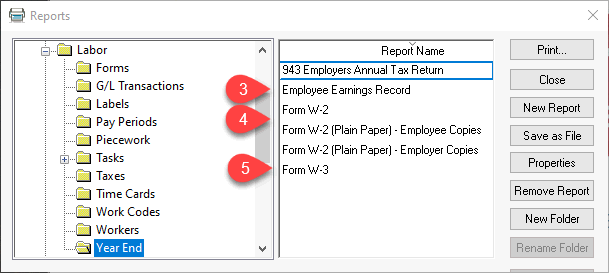
-
Print either the preprinted W2s forms or the plain paper forms if the W2s are E-filed after carefully reviewing the Employee Earnings report. The employer copies submitted to the various agencies do not normally need to be on perforated paper.
-
Print the W3s after W2s are printed and verified.
Review [Financials] Financial Reporting > Overview for a complete list of financial reports.
Canada
Contact the Eagle Business Software Canada office for details on the Canadian forms.
