All taxes or deductions that are deducted from a worker's pay must be entered within the Worker Taxes tab. This can include federal, state, or local taxes or other costs that are deducted from the worker's pay. All taxes and deductions that are calculated by the payroll process but are not deducted from the worker's pay should be configured within the Company Taxes tab.
Globally setup a tax or deduction for a group of workers, right click on the worker category and select Edit Defaults from the context menu. Review Workers > Setting Worker Defaults for details on globally changing worker information.
Complete the following steps to configure worker taxes:
-
Open the worker default dialog or worker record.
-
Click on the Worker Taxes tab:
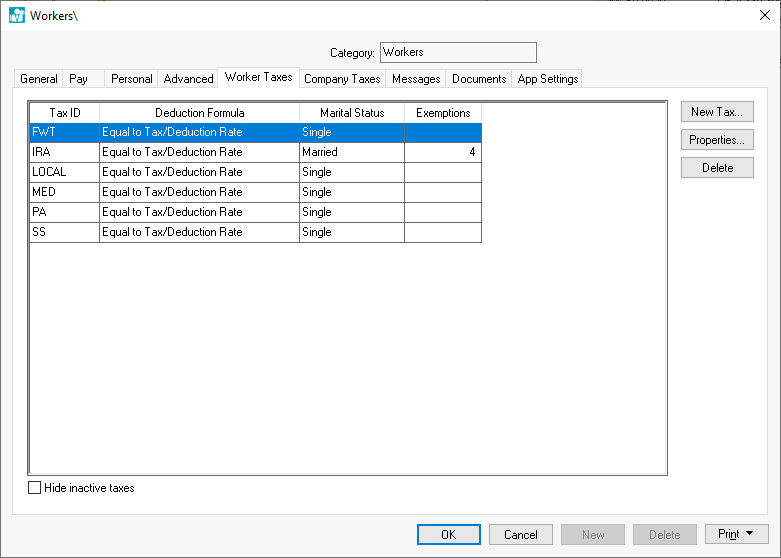
- Click the New Taxes button to open the following dialog:
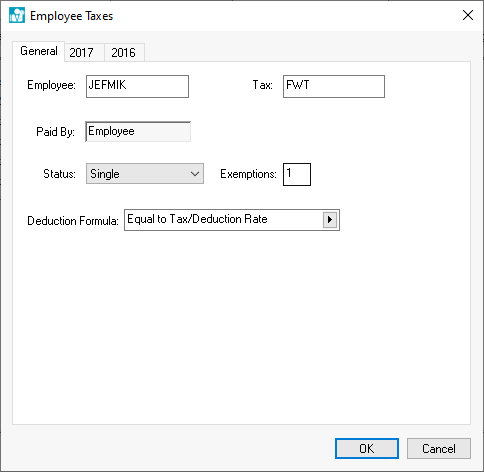
- Select the Tax identification code. Review Taxes and Deductions > Adding New Taxes and Deductions for instructions to add a new tax or deduction.
-
Select the Paid By option as Employee.
-
The marital Status will be copied from the employee’s Personal tab and should be kept the same unless this particular tax is to be calculated using a different marital status.
-
The number of Exemptions will be copied from the employee’s Personal tab and should be kept the same unless this particular tax is to be calculated using a different exemption number.
-
The Extra Deduction Formula is used to add an additional tax to the standard rate. This formula should be set to Equal to except for the following situations:
-
Set the Deduction Formula to Inactive (no taxable) to make the tax or deduction inactive. Note that a tax cannot be deleted if history is present. Review the Taxes and Deductions > Removing an Unused Tax Entry section for more details.
-
To add additional tax to the standard rate use the Add __ % template to add additional percentage for this employee or Add $__ template to add additional dollar amount. This feature is useful if an employee wishes to withhold an additional amount of Federal Withholding Tax, or if an additional amount is deducted from one employee compared to the other employees. It is best to set the appropriate rate within the Tax/Deduction window when possible, but the Deduction Formula can be used to do deductions that are more complex or variations.
-
To ignore Tax/Deduction rate and manually set the deduction amount use the Is $___ template to set the exact dollar amount of the deduction or use Is ___% template to set a percentage that is unique to this employee. These templates will ignore any rates set within the Tax/Deduction window.
-
-
Click OK to save. Repeat the steps listed above for each tax that you wish to add or edit.
Deleting or Disabling a Tax
Highlight the desired Tax ID and click on the Delete button to remove a tax entry that has not been used. A tax or deduction cannot be deleted but should be made inactive if any tax has been withheld. This limitation is required so the employee history is not lost. Complete the following steps to configure a tax or deduction as inactive:
-
Select an existing tax and click on the Properties button
-
Select the Inactive (No Taxable) option, as shown below:
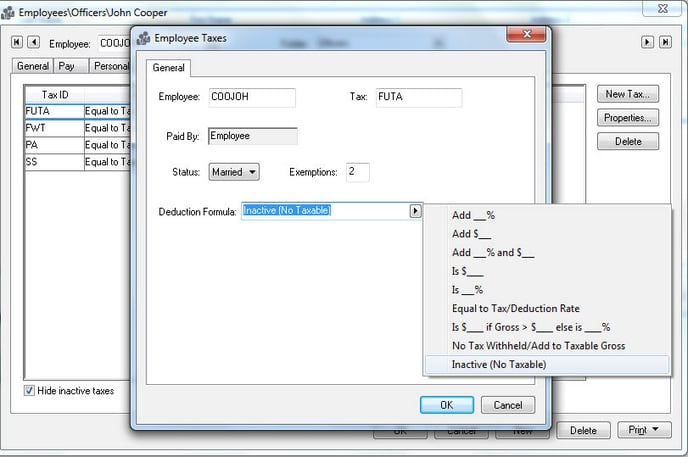
-
Click on the OK button to return to the tax list.
-
Click the Hide inactive taxes option ON if you wish to remove the inactive taxes from the list.
View History
Complete the following steps to view both tax summary and details information:
-
Open the desired worker or company tax or deduction record.
-
Click on the desired year tab as shown below:tax and click on the Properties button. Go to the appropriate year tab to view the tax or deduction history for the entire year.
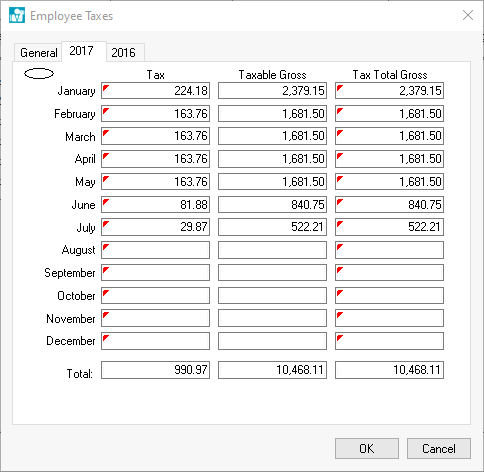
The history consists of 3 columns. -
The Tax amount is the total that has been withheld from the employee.
-
The Taxable Gross amount is the employee’s total pay that was subject to the tax or deduction.
-
The Total Gross amount reflects the employee’s total gross including both the taxable and non-taxable totals.
-
To view the source detail for both the Tax and the Total Gross columns right click on the total you wish to view and select Drill down from the context menu. From the details list select the pay date that you wish to view and click Source to view the timecard from which the tax or deductions was withheld.
