- EBMS Knowledge Base
- Sales
- Freight and Shipping Tools
-
Client Resources
-
EBMS Main Documentation
- Introduction
- Getting Started
- Getting Started | Initial Installation
- Company Setup
- EBMS Guide for Accountants
- Features
- Reports
- Security
- Server Manager
- Technical
- Technical | Data Import and Export Utility
- Technical | SQL Mirror
- Automotive
- Automotive | Parts Catalog
- Automotive | Pricing
- Automotive | Point of Sale
- Automotive | Product Application
- Automotive | Keystone Interface
- Metal Supply
- Fuel Sales
- Horticulture
- Horticulture | Farm Setup
- Horticulture | Processing Payroll
- Horticulture | Managing the Farm
-
Sales
- Introduction
- Customers
- Customers | Miscellaneous Customers
- Proposals
- Proposals | Processing Proposals
- Proposals | Sets and Templates
- MyProposals
- MyOrders
- Sales Orders
- Invoices
- Materials Lists
- Sales and Use Tax
- Sales and Use Tax | TaxJar
- CRM
- CRM | Auto Send
- Recurring Billing
- Credits
- Customer Payments
- Payment Card Processing
- Payment Card Processing | Gift Cards
- Payment Card Processing | Loyalty Cards
- Payment Card Processing | Verifone Gateway
- Freight and Shipping Tools
- General Ledger Transactions
- Point of Sale
- Point of Sale | Point of Sale Hardware
- Point of Sale | Xpress POS System
- Point of Sale | Advanced Tools
- Signature Capture
- Salesperson Commissions
-
Inventory
- Product Catalog
- Product Catalog | Using Product Codes for No Count Items
- Product Pricing
- Product Pricing | Special Pricing
- Tracking Counts
- Unit of Measure
- Purchasing
- Special Orders and Drop Shipped Items
- Receiving Product
- Barcodes
- MyInventory and Scanner
- Components (BOM) and Accessories
- Components (BOM) and Accessories | Component Formula Tool
- Made-to-Order Kitting
- Configure-to-Order Kitting
- Multiple Inventory Locations
- Multiple Inventory Locations | Creating Locations
- Multiple Inventory Locations | Using Multiple Locations
- Multiple Inventory Locations | Product Catalog Sync
- Multi-Vendor Catalog
- Serialized Items
- Serialized Items | Purchasing or Manufacturing an Item
- Serialized Items | Selling and/or Associating an item with a customer
- Lots
- Product Attributes
- Product Attributes | Selling and Purchasing Items with Attributes
- Product Attributes | Custom Attributes
- Mobile Scanner (Legacy)
-
Labor
- Getting Started
- Workers
- Taxes and Deductions
- Work Codes
- Time and Attendance
- Time and Attendance | Time Track App
- Processing Payroll
- Closing the Payroll Year
- Processing Payroll - Advanced
- Salaried Pay
- Piecework Pay
- Direct Deposit
- 3rd Party Payroll Service
- Subcontract Workers
- Flag Pay
- Prevailing Wages
- MyDispatch
- MyTasks
- MyTime
- MyTime | Communications
- MyTime | Setup
- Tasks
- Tasks | Getting Started
- Tasks | Creating Tasks
- Tasks | Scheduling Tasks
- Tasks | Customizing Task Views
- Tasks | Managing Tasks
-
Financials
- Introduction
- Fiscal Year
- Chart of Accounts
- Budget
- Financial Reporting
- Transactions and Journals
- Transactions and Journals | Journals
- Account Reconciliation
- 1099
- Departments and Profit Centers
- Fund Accounts
- Bank Accounts
- Bank Feed
- Vendors
- Vendors | Miscellaneous Vendors
- Purchase Orders
- Expense Invoices
- Vendor Payments
- AP Transactions
- Landed Cost
- Fixed Assets and Depreciation
- Fixed Assets and Depreciation | Fixed Assets
- Fixed Assets and Depreciation | Fixed Assets | Adding Assets
- Fixed Assets and Depreciation | Processing Depreciation
- Fixed Assets and Depreciation | Disposing Assets
- MyJobs
-
E-commerce
-
Rental
-
Job Costing
-
Manufacturing
Calculating Total Weight
How to calculate the total weight of a sales order
The total weight of a sales order is calculated by multiplying the Unit Weight by the Shipped or Ordered quantities. The recommended method is to calculate weight based on the Shipped quantity similar to the extended price of each detail line. Review the Calculating and Comparing Freight Charges section to Calculate based on the ordered amount option.
The Unit Weight is calculated:
- By the Gross Weight recorded in the General tab of the product record. (See graphic below.)
OR - By the Package Weight found within the optional Shipping tab of the product record.
The Unit Weight can be edited within the sales order.
The total weight of an invoice is often used to calculate shipping charges for shipping methods such as UPS or Fedex shipping. Review the Creating Shipping Methods section for more details on configuring shipping rates. Total weight is also useful when printing shipping documents such as a Bill of Lading.
The Unit Weight can be present using the following inventory settings:
-
The Gross Weight setting within the General tab of a product record, as shown below:
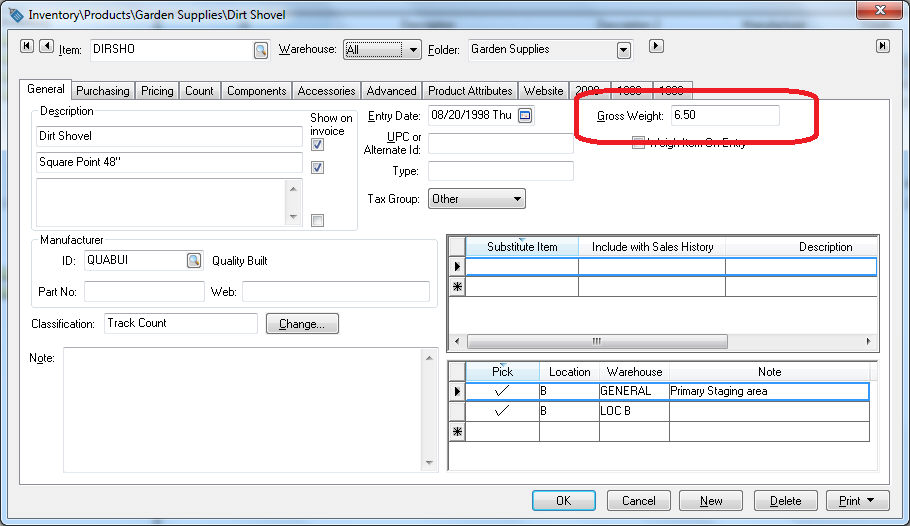
Enter the Gross Weight based on the main unit of measure. Review the Unit of Measure section for more information on the main unit of measure (also referred to as UOM). -
The packaging Weight column within the optional Shipping tab of a product record, as shown below:
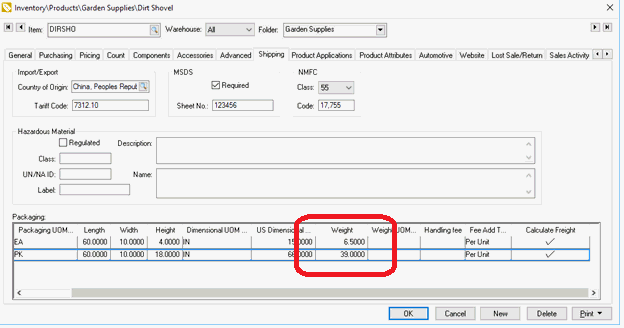
Review the Freight and Shipping Calculations section for more details on the optional package weight settings.
Defaulting the Gross Weight
Entering or maintaining the individual weight of each inventory item may be a daunting task. A convenient way to default or set the gross weight for an entire folder group may be a time-saving option if item weights are similar. Often the weight of a sales order is only used to calculate shipping and does not require exact weights. Review the Changing Inventory Defaults section of the inventory documentation for more details.
Entering Weight on a Sales Order
Open a sales order to view the weight columns (Unit Weight and Weight) and weight totals as shown below:
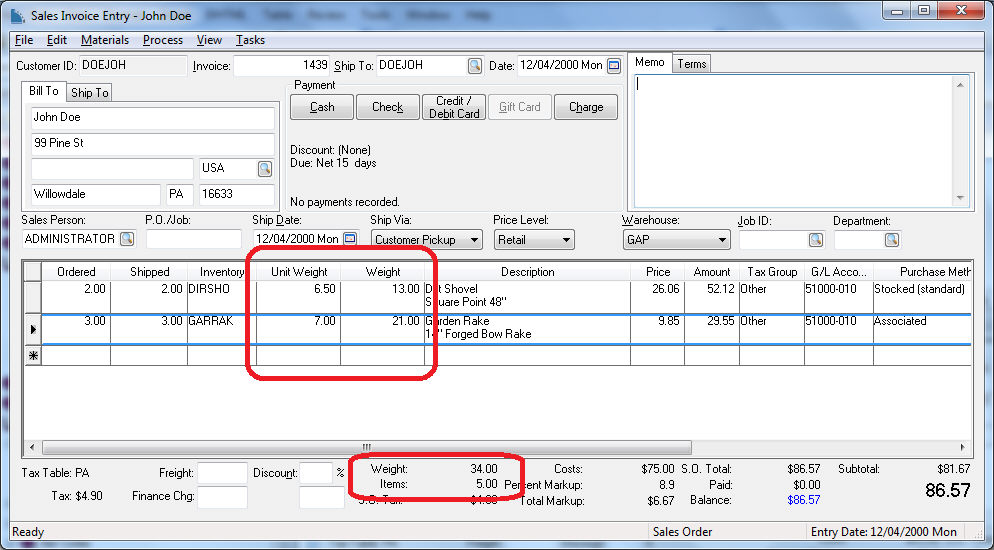
The Unit Weight column shows the weight of the individual product - this number is pulled from the product record. (The Unit Weight can be changed by the user within the sales order.)
The Weight column shows the total weight for the amount of that product ordered (Unit Weight * Ordered).
At the bottom of the sales invoice entry page, note the Weight total and the total number of Items, as shown above. These totals are a running tally for the entire sales document, so look at the table columns for information on individual products and look at the totals for information on the whole order. Note that the window may need to be stretched larger to show this information.
Review the Calculating and Comparing Freight Charges section for details on how the Weight fields are used to calculate freight costs.
