Creating Shipping Methods
The user must set up shipping options if the product is shipped from the main store or warehouse. These options can be configured using a number of different shipping methods as shown in the following examples:
- The Shipping Method identifies the Shipper or method used to deliver goods, for example:
- Company Truck
- Common Carrier
- Shipping carrier such as UPS or Postal Service
- Shipping service such as ShipEngine
- The shipping method can identify the specific truck used to deliver the goods, for example:
- Mac Truck
- Trailer A
- Trailer B
- The shipping method may identify the driver rather than the vehicle. This approach may be useful to query orders or reports based on a shipment date and driver. The driver method would only be useful if the shipping costs do not vary based on vehicle or method.
- A combination of the methods listed above may be used. For example, the common methods in Option 1 can be used, replacing the Company Truck option with individual trucks or drivers.
Each one of these examples would also include a shipping method to identify sales orders that are picked up by the customer. Examples of this method type: Customer Pickup or Freight On Board (also referred to as F.O.B. or FOB).
The shipping method is identified by selecting the Ship Via setting within an order. 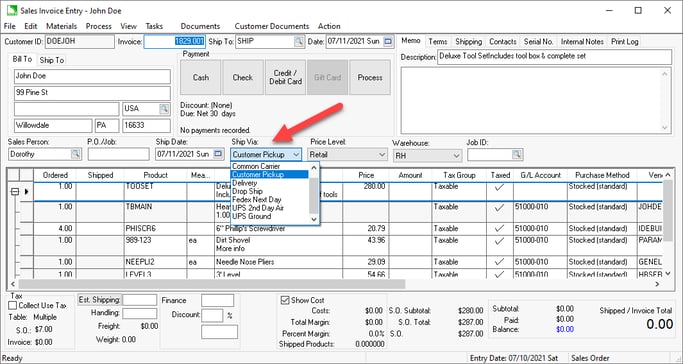
Shipping Rates
The main factors to consider when determining a shipping method is how the freight is calculated and how you wish to group sales orders for shipments.
The EBMS software allows the user to calculate shipping costs based on:
-
A universal flat shipping rate.
-
A percentage of the product cost of the sales order.
-
A flat shipping cost or percentage per customer.
-
A shipping cost based on the weight or quantity of the order.
-
Shipping cost is calculated from a shipping service such as ShipEngine. This service communicates the rates from various shipping options.
-
Shipping cost is communicated directly from a shipper's rate table.
Customer Pickup
Complete the following steps to create a shipping method that identifies a non-shipping option. This can be identified as a customer pickup, FOB, or other non-shipping setting:
- Go to Sales > Options and open the general tab:
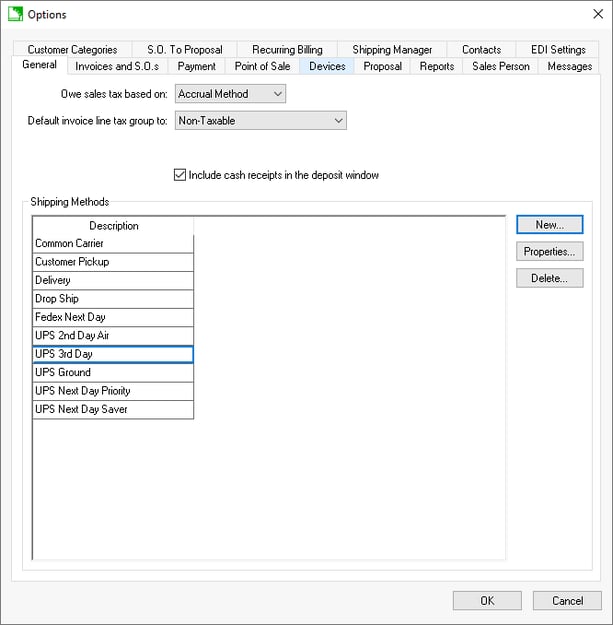
-
Add or identify a shipping method that is used for sales that involve no shipping steps. This setting must be used when the point-of-possession is at the store location. This is an important setting that is used to calculate sales tax. See the Sales Tax section for details.
-
Click on the New button and enter the following settings:
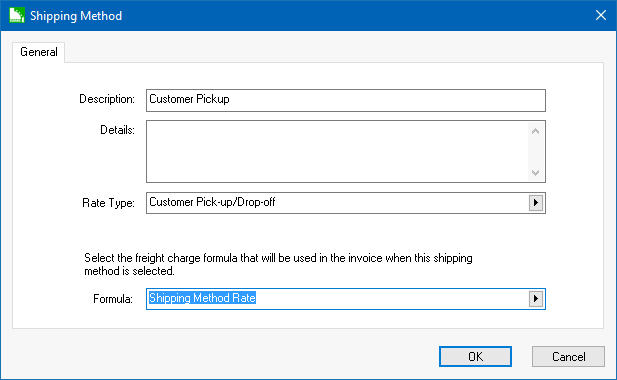
-
The Description can be changed to reflect the text that is displayed on the Ship Via area of the invoice or sales order.
-
The Rate Type must be set to Customer Pick-up/Drop-off.
-
Set the Formula to Shipping Method Rate. Click on the OK button.
Shipping Methods
Shipping methods identify whether products on a sales order or quote will be shipped and how they will be shipped.
Complete the following steps to add shipping methods:
-
Select Sales > Options from the main EBMS menu and click on the General tab.
-
In the Shipping Methods section, click New to create a new shipping method.
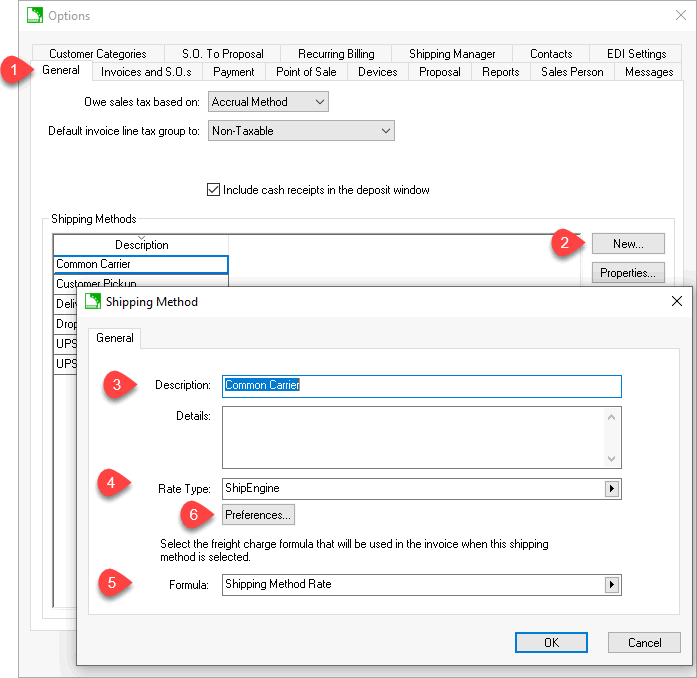
-
Enter a Description that will show on the Ship Via section of the invoice or sales order. Use a uniform Description for shipping methods from the same carrier since the Ship Via description is often used to query shipments. (See the Batch Processing section within Shipping and Tracking Packages for description query examples.)
-
Select the proper Rate Type:
-
Select ShipEngine to use this shipping service to rate shop, create labels, validate addresses, and track shipments. Review ShipEngine Integration for setup and other details.
-
Select Customer Pickup/Drop-off if there is no delivery and the point of possession is at the store or warehouse or if the product is dropped off (delivered) by a company employee or vehicle. In both scenarios, the point of possession is considered to be at the store or warehouse. Note that a shipping method with a Customer Pickup/Drop-Off setting will affect sales tax since the tax rate is based on the store location rather than the customer’s location. Review the Sales Tax > Multiple Locations for details on the store location tax location.
-
Select No freight calculation based on this method if there is no shipping cost or if the freight cost is manually entered into the sales order or invoice.
-
Additional Rate Type options such as UPS or other external rate tables can be added directly.
-
Select one of the following Formula options:
-
The shipping rate is determined from the setting within the customer if the Default from Customer option is selected. See the Entering a Shipping Rate for a Customer section to set the rate within a customer.
-
Select Shipping Method Rate to calculate from the Rate Type setting or an external rate table. Example: the following preferences are available for UPS WorldShip shipping:
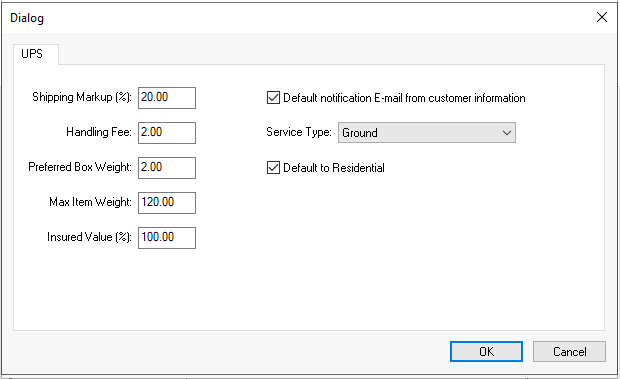
Review Connecting Directly to UPS rate tables for more details on these settings. -
Select another Formula template option as shown below:
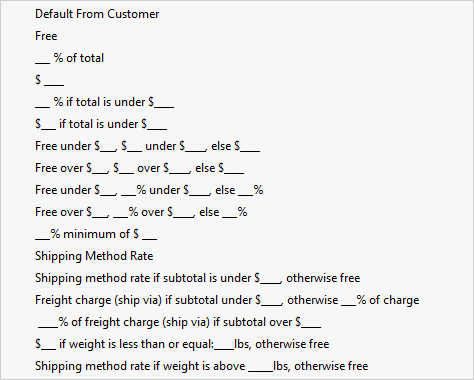
-
Some rate types accommodate additional settings. Click the Preferences button to configure some additional optional rate settings.
Shipping rates can also be used within the e-commerce option of EBMS. Review the E-Commerce > Shopping Cart > Shipping Options section of the e-commerce documentation for more details on using shipping options for an e-commerce website.