The EBMS proposal module contains integrated tools to calculate pricing. Pricing can be derived via any of the following methods:
-
Calculated from price levels
-
Based on a margin or markup
-
Margin or markup calculated from inventory costs (either FIFO (perpetual) or last cost)
Pricing From Price Level
The pricing of each proposal line can be set to derive the price using the Normal Price Method, Exclusively from Price Level, or Percent Markup. Set the proposal price settings by selecting Edit > Price Calculation from the proposal header menu to open the following dialog:
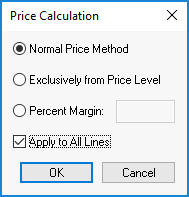
Enable the Apply to All Lines to apply the selected price calculation method to the entire proposal.
Pricing options can also be set by using the Price Tool Bar. The pricing tool bar is displayed or hidden by selecting View > Price Tool Bar from the proposal menu.
A. Normal Price Method ![]()
Selecting the Normal Price Method derives the default price from the Price Level setting on the proposal, unless any special pricing settings apply. Special pricing is determined from the optional special pricing feature within the customer account or inventory item.
B. Exclusively from Price Level ![]()
Selecting the Exclusively from Price Level option, the price level model determines the price using the same method as the Normal Price Method, except that all special pricing is ignored. Right-click on the proposal table header to make sure the Price Level column is visible for each proposal detail line.
Pricing Based on Margin or Markup
C. Percent Markup
The proposal price can be determined based on a percentage markup or margin. The Markup or Margin option is set by going to Inventory > Options > General tab and selecting Margin or Markup in the Method to markup prices section. This option allows the user to calculate the price based on the cost of the product instead of a predefined price. This option is often used when a set of items is sold as a unit, such as a building kit or a defined mix of components or raw materials. Select the Percent Markup option and enter the percentage amount. For example, if you wish to add a 40% markup to the cost of the new item, enter 40 into the Percentage field.
Enable the Show Cost option to display the costs for each detail line of the proposal.
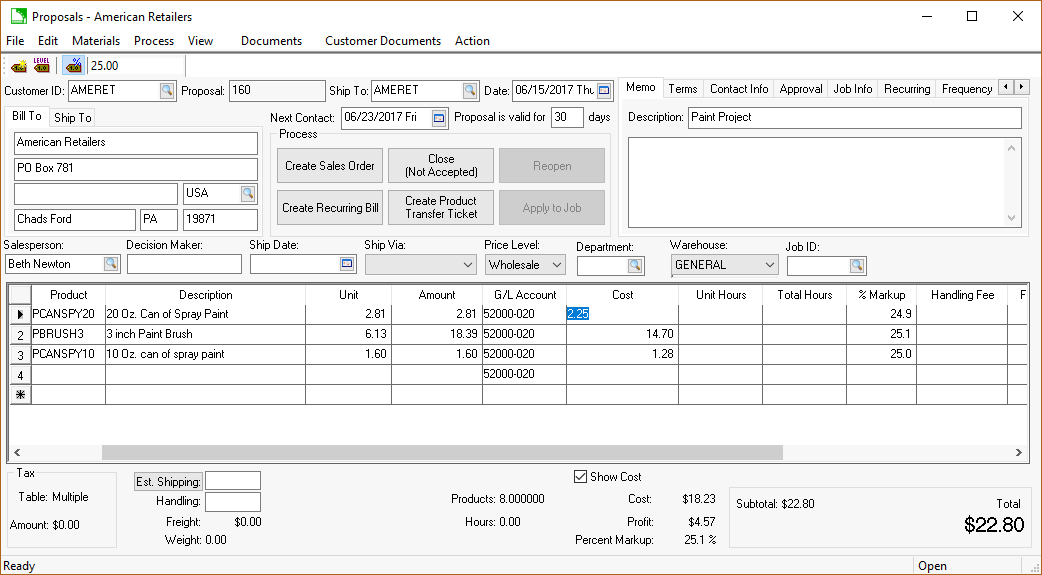
The cost value can be entered manually if no inventory item code is used, or if the inventory item is classified as No Count or Service. The Cost of a product is updated each time a proposal is reloaded and may change both the cost and markup or margin. For example, if you calculate all the prices at 30% using the Percent Markup Price Calculation, save the proposal, and reload the proposal a week later, the costs may have changed. This may cause the Markup/Margin percentages to change.
A price within any proposal line can be manually entered by the user. The price can be set for an entire group of items if the user has grouped items into a materials list. Review the Creating Sets and Assemblies using Materials Lists section for more details in grouping items.
To change the Price Calculation for all lines within a proposal, select Edit > Price Calculation from the proposal menu as shown below:
Select the desired Price Calculation and enable the Apply to all lines option. Click the OK button to recalculate all prices within the proposal. This process will overwrite all previously entered pricing within the proposal.
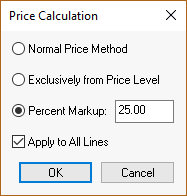
The cost column within the proposal can be set to reflect the Last Cost or Perpetual cost of the inventory items. This setting can be found in the proposal menu under View > Advanced Options > Options > Cost Method.
The proposal totals are shown on the bottom of the proposal window. The total Cost and Profit will also be displayed if the Show Cost option is enabled.
Markup or Margin Calculated from FIFO or Last Costs
The cost used to calculate the pricing based on a markup or margin can be selected by completing the following steps:
-
Open the Advanced Options by selecting from the proposal menu as shown below:
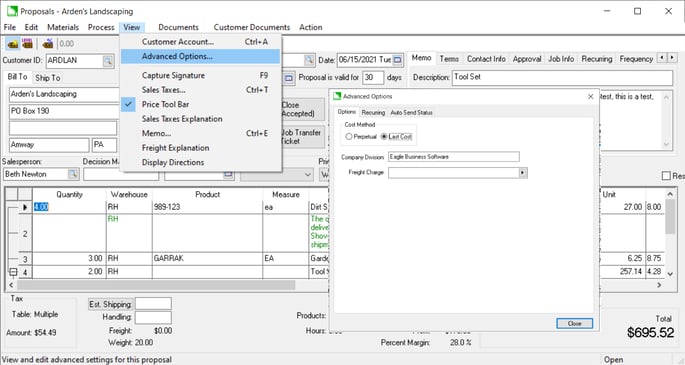
-
Select one of the following Cost Methods:
Select Perpetual to use the product's first-in-first-out (FIFO) cost. Note that margin/markup calculations are always calculated from the perpetual FIFO for any track count items.
Select Last Cost to calculate the pricing from Last Cost value set within the Pricing tab of the product record. This cost is used for No Count inventory classifications.
-
Proposals can be recalculated to use either cost option. The Last Cost gives the salesperson the margin calculation based on the most current pricing. The Perpetual cost is based on the current cost based on FIFO inventory.
Change Customer
Pricing can also be changed from the Edit > Change Customer option from the proposal menu.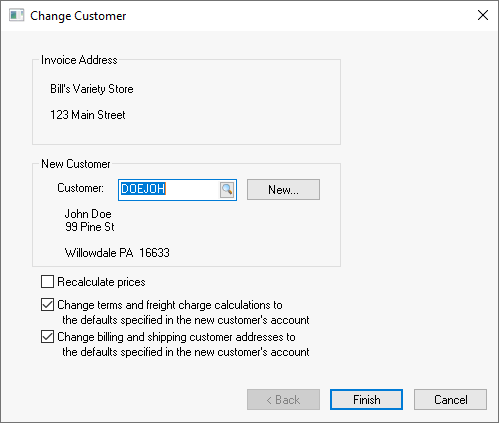
Enable the Recalculate prices option.
Review the Sales Orders > Recalculate Pricing section of the for more details on pricing options.
Review the Sales and Purchase Activity section of the Inventory documentation for details on how to get a list of proposals that contain a specific inventory item.
