Creating Product Sets using Materials Lists
How to create sets and assemblies in proposal material lists
A set of item lines can be grouped within a proposal to allow for a set price rather than pricing for individual items. Items can be grouped by using the following steps:
-
Go to Sales > New Proposal or click the plus sign (+) next to Proposals in the Sales section of the main EBMS page to open a new proposal.
-
Set the proposal Customer ID and description. Complete the information in the header of the proposal.
-
Create a set header by entering a Quantity of 1.
-
Do not enter a Product ID and manually enter the Description for the set.
-
Right-click on the row button located to the left of the invoice detail line. The row button is a square button that is located to the left of each invoice detail line. The following context menu will appear:
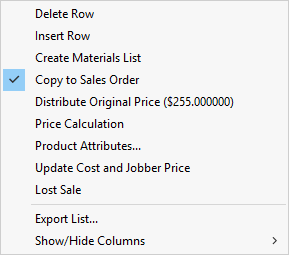
-
Click on the Create Materials List option to create a materials list. Enter materials list details, as shown below:
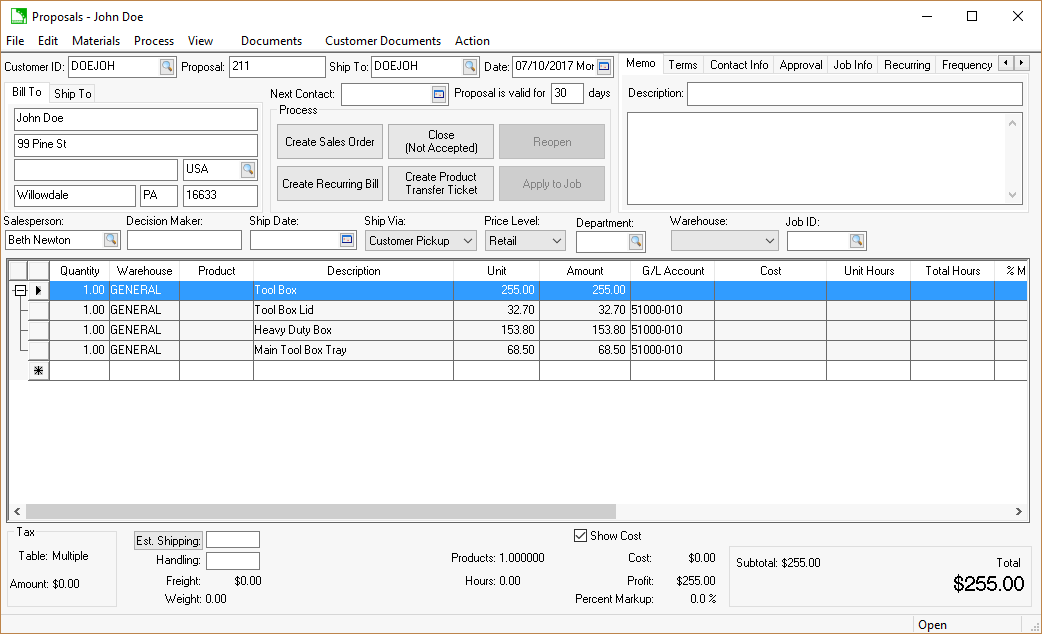
-
Enter the Quantity and Product code of each component item. Keep the Product code blank to manually enter a description and price rather than using an inventory item.
-
Enter any additional information for each detail line.
-
A materials list line can be displayed on the printed proposal by right-clicking on the row button and selecting the Show on Printed Document option from the context menu. The materials list will only show quantities and descriptions of the materials list items since the price is summarized within the set heading line. The materials list lines that will be hidden are shown with a gray background.
-
Tab to the next line to enter additional materials list line items. Repeat for each additional materials list line within the set. Hit the down-arrow cursor button on your keyboard within the blank materials list line to complete the materials list and to add additional proposal lines that are not part of the set.
-
The proposal can consist of multiple sets and/or combinations of individual items, sets, or inventory assemblies containing components, as shown below: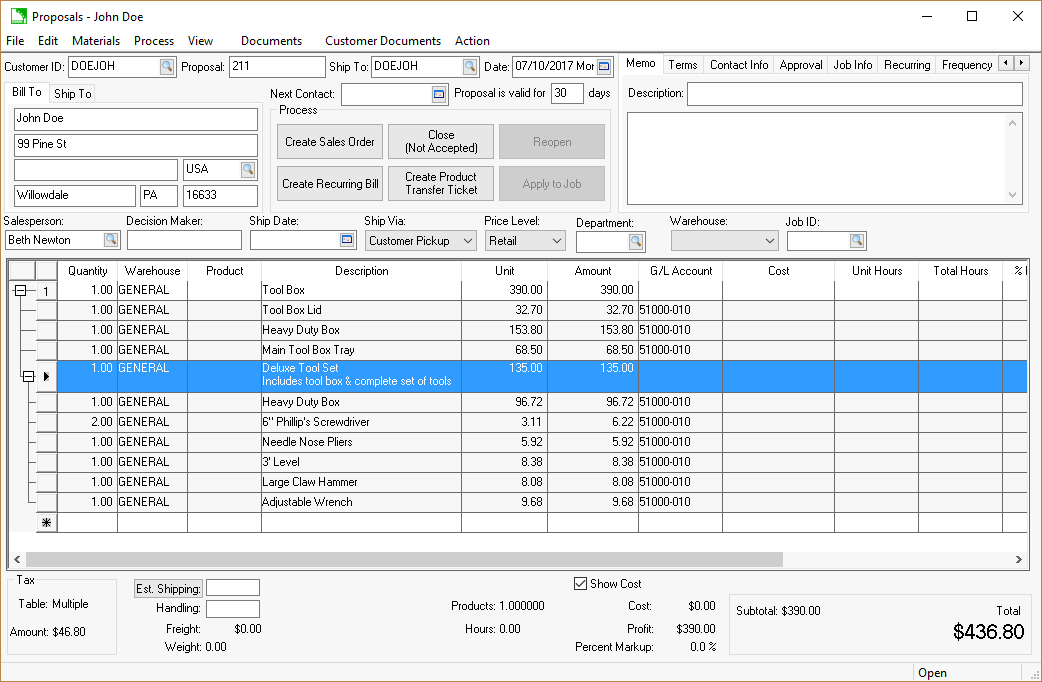
The example above consists of a manually entered set (Tool Box) that will list a single price for the Tool Box set. Within the Tool Box set is an inventory assembly kit, that contains items for a Tool Set. The proposal can also contain individual items outside of material lists.
Review the Components and Accessories section of the inventory manual for more details on creating inventory items with components.
-
Print the proposal by selecting File > Print from the proposal menu.
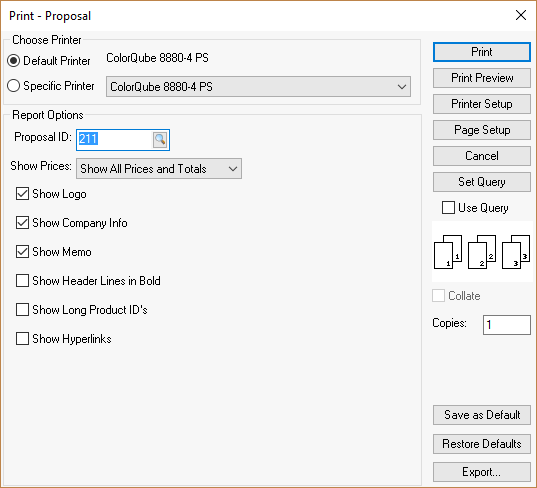
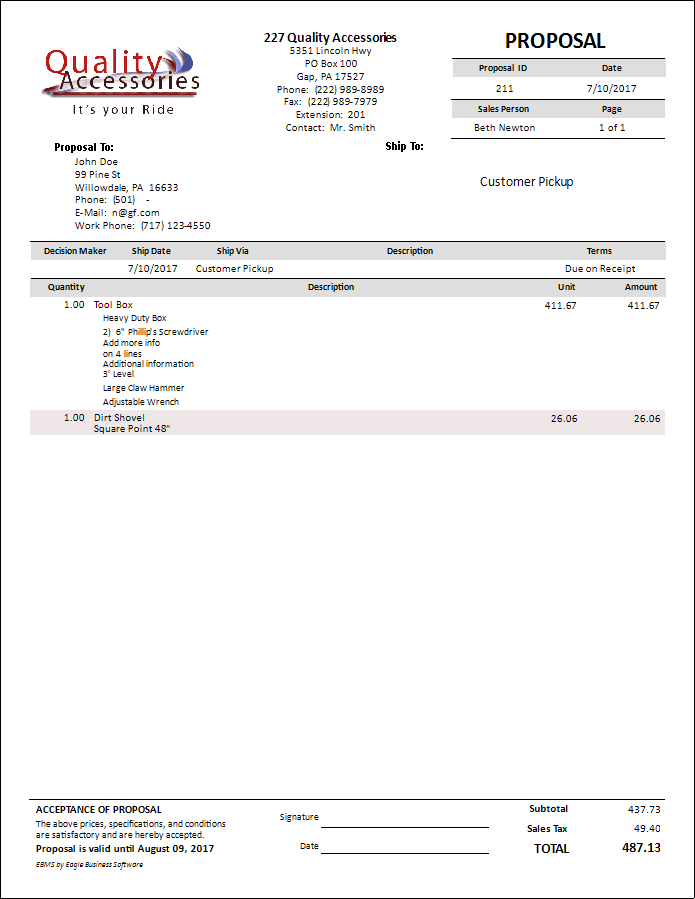
Notice that the pricing is not shown for the line items in the materials list. The total on the bottom of the proposal is also suppressed because the report prompt was enabled.