- EBMS Knowledge Base
- EBMS Main Documentation
- Automotive | Product Application
-
Client Resources
-
EBMS Main Documentation
- Introduction
- Getting Started
- Getting Started | Initial Installation
- Company Setup
- EBMS Guide for Accountants
- Features
- Reports
- Security
- Server Manager
- Technical
- Technical | Data Import and Export Utility
- Technical | SQL Mirror
- Automotive
- Automotive | Parts Catalog
- Automotive | Pricing
- Automotive | Point of Sale
- Automotive | Product Application
- Automotive | Keystone Interface
- Metal Supply
- Fuel Sales
- Horticulture
- Horticulture | Farm Setup
- Horticulture | Processing Payroll
- Horticulture | Managing the Farm
-
Sales
- Introduction
- Customers
- Customers | Miscellaneous Customers
- Proposals
- Proposals | Processing Proposals
- Proposals | Sets and Templates
- MyProposals
- MyOrders
- Sales Orders
- Invoices
- Materials Lists
- Sales and Use Tax
- Sales and Use Tax | TaxJar
- CRM
- CRM | Auto Send
- Recurring Billing
- Credits
- Customer Payments
- Payment Card Processing
- Payment Card Processing | Gift Cards
- Payment Card Processing | Loyalty Cards
- Payment Card Processing | Verifone Gateway
- Freight and Shipping Tools
- General Ledger Transactions
- Point of Sale
- Point of Sale | Point of Sale Hardware
- Point of Sale | Xpress POS System
- Point of Sale | Advanced Tools
- Signature Capture
- Salesperson Commissions
-
Inventory
- Product Catalog
- Product Catalog | Using Product Codes for No Count Items
- Product Pricing
- Product Pricing | Special Pricing
- Tracking Counts
- Unit of Measure
- Purchasing
- Special Orders and Drop Shipped Items
- Receiving Product
- Barcodes
- MyInventory and Scanner
- Components (BOM) and Accessories
- Components (BOM) and Accessories | Component Formula Tool
- Made-to-Order Kitting
- Configure-to-Order Kitting
- Multiple Inventory Locations
- Multiple Inventory Locations | Creating Locations
- Multiple Inventory Locations | Using Multiple Locations
- Multiple Inventory Locations | Product Catalog Sync
- Multi-Vendor Catalog
- Serialized Items
- Serialized Items | Purchasing or Manufacturing an Item
- Serialized Items | Selling and/or Associating an item with a customer
- Lots
- Product Attributes
- Product Attributes | Selling and Purchasing Items with Attributes
- Product Attributes | Custom Attributes
- Mobile Scanner (Legacy)
-
Labor
- Getting Started
- Workers
- Taxes and Deductions
- Work Codes
- Time and Attendance
- Time and Attendance | Time Track App
- Processing Payroll
- Closing the Payroll Year
- Processing Payroll - Advanced
- Salaried Pay
- Piecework Pay
- Direct Deposit
- 3rd Party Payroll Service
- Subcontract Workers
- Flag Pay
- Prevailing Wages
- MyDispatch
- MyTasks
- MyTime
- MyTime | Communications
- MyTime | Setup
- Tasks
- Tasks | Getting Started
- Tasks | Creating Tasks
- Tasks | Scheduling Tasks
- Tasks | Customizing Task Views
- Tasks | Managing Tasks
-
Financials
- Introduction
- Fiscal Year
- Chart of Accounts
- Budget
- Financial Reporting
- Transactions and Journals
- Transactions and Journals | Journals
- Account Reconciliation
- 1099
- Departments and Profit Centers
- Fund Accounts
- Bank Accounts
- Bank Feed
- Vendors
- Vendors | Miscellaneous Vendors
- Purchase Orders
- Expense Invoices
- Vendor Payments
- AP Transactions
- Landed Cost
- Fixed Assets and Depreciation
- Fixed Assets and Depreciation | Fixed Assets
- Fixed Assets and Depreciation | Fixed Assets | Adding Assets
- Fixed Assets and Depreciation | Processing Depreciation
- Fixed Assets and Depreciation | Disposing Assets
- MyJobs
-
E-commerce
-
Rental
-
Job Costing
-
Manufacturing
Creating the YMM Master List
The master Product Application list must be completed before YMM options can be added to the product catalog. The records can be added using one of the following methods:
-
Import the master product application list from Excel or other database file. Data can also be exported from an existing product application list to a spreadsheet for editing purposes. This import and export process is the recommended method when data is available.
-
Manually create or alter the list using the basic tools within the Product Application tab
Manually Create or Alter list
Complete the following steps to add or adjust the master Product Application list:
-
Open the master list by selecting Inventory > Options > Product Applications from the main EBMS menu.
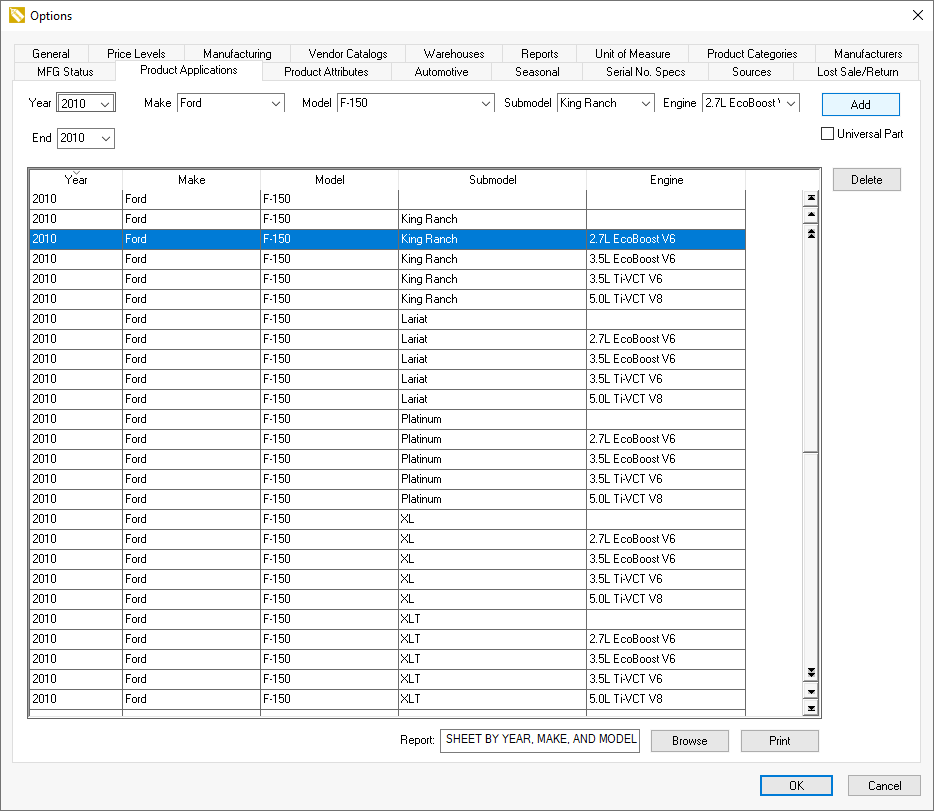
-
Add records by completing the following steps:
-
Enter a range of years using the beginning Year setting and the year End settings. Select Make, Model, and other optional settings and click Add to add YMM settings to the table. Note that records will need to be deleted individually using <Ctrl> <Delete> or using the Delete button.
-
Existing records cannot be changed within EBMS. Records need to be deleted by using the <Ctrl> + <Delete> or using the Delete button and added again to alter settings. All records that are listed will be deleted.
Import List from Excel or other Database File
Use the Data Import and Export Utility to create or maintain the master product application list by completing the following steps:
-
Launch the Data Import and Export Utility by selecting File > Utilities > Text Import/Export Mappings from the main EBMS menu:
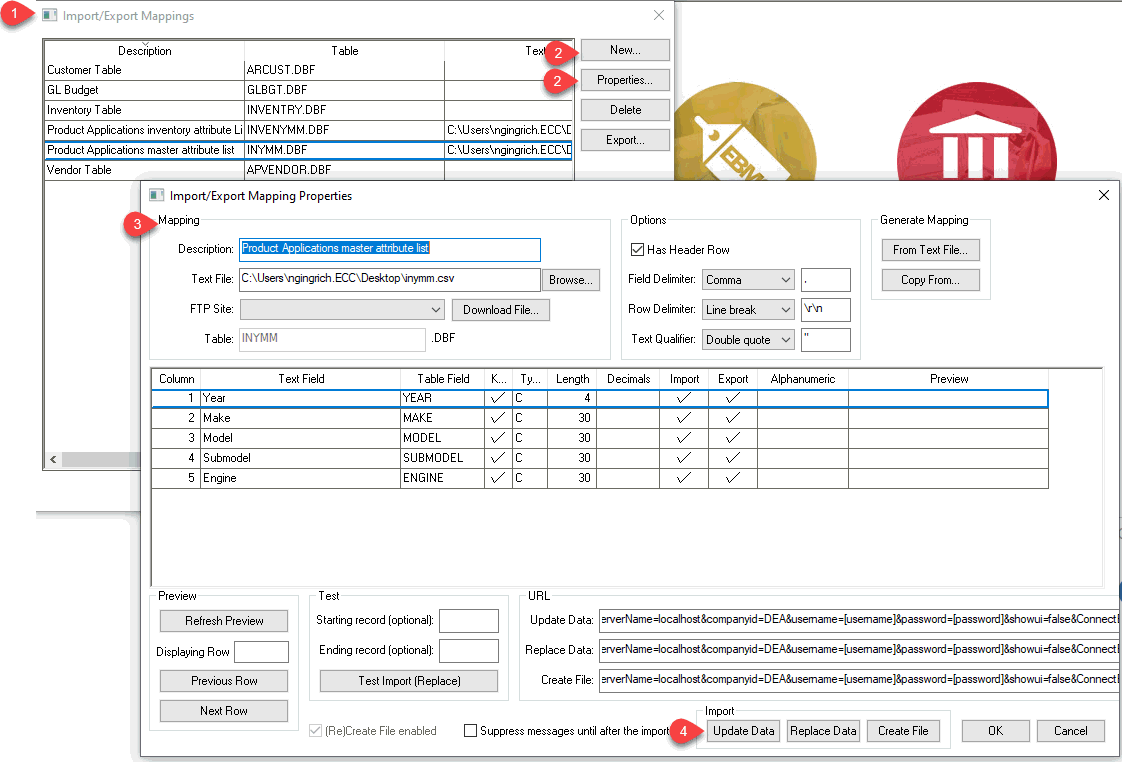
-
Create a New Import/Export Mapping Property settings or select Properties to open existing mapping Properties.
-
Map the files between the spreadsheet or other file and the EBMS master product application list. Review Configuring Import/Export Mappings for configuration details.
-
Update master Product Application list. Review Importing Text Files into EBMS for the steps to covert the master list from an Excel or other file into the EBMS.
Review Export EBMS data to a Text File to export the master product application list to a CSV file that can be read using MS Excel.
