How to use the Text Import/Export Mappings Utility in EBMS
The standard Text Import/Export Mappings utility is a powerful conversion utility to convert text files such as CSV and TXT files to EBMS files. Note that EBMS does NOT import or export a CSV UTF-8 file.
This utility can process mapped EBMS files to update EBMS inventory information on a regular basis. This conversion process can be automated to update information from a user-defined location such as an FTP site on a user-defined schedule. This utility is used frequently to update vendor catalog files or product application files but can also be used to import information into standard EBMS files. Note that this standard utility is included in all EBMS versions 7.8 and higher.
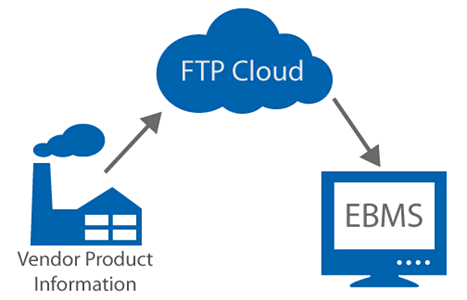
Information is an important component in many point-of-sale (POS) or inventory management systems. This utility can automate the update of EBMS data from an outside source, such as a text file from a vendor or manufacturer. The information source can post data to a standard FTP or other cloud-based site for easy retrieval. EBMS can be scheduled to access this information from the cloud and update the EBMS information on a regular basis. Use the Text Import/Export Mappings dialog to launch this utility.
Complete the following steps to configure a Text Import/Export Mapping:
-
Select option from the main EBMS menu to launch the following dialog:
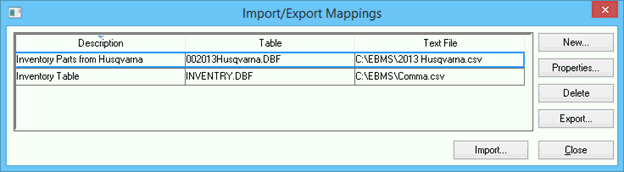
-
File relationship mapping must be configured for each text file to associate the text file information with the EBMS fields. Click New to create a new Import/Export Mappings record. Note that the Import/Export Mappings must be configured before the import process can be launched. Review Configuring the Import/Export Mappings for instructions on how to set up this utility. Setup must be configured before any imports can be launched.
-
Click Properties to review or make changes to the Import/Export Mapping details.
-
Click Delete to permanently remove an Import/Export Mappings record. This step should only be done if the Import/Export files are no longer used within EBMS.
-
Click Export to reverse the import process and create a text file from an EBMS file. Review Export EBMS Data to a Text File for more details on this function.
-
Launch the import process by clicking Import. This process will update the file(s) based on the properties set for the selected Import/Export Mappings record. This process can also be automated by scheduling the import using the MS Windows scheduler. Review the Importing Text Files into EBMS section for details on scheduling an import process.
Create multiple Import/Export Mappings records for different file imports.
Review the following links for examples of processes that use this tool:
-
Vendor catalog: Review Multiple Vendor Catalog Overview for details on the steps to import product information from electronic vendor supplied catalog files.
- Export/Import process to change inventory pricing: Review Export & Import to Change Inventory Including Pricing for instructions to use the conversion utility with files exported from EBMS.
