-
Client Resources
-
EBMS Main Documentation
- Introduction
- Getting Started
- Getting Started | Initial Installation
- Getting Started | Company Setup
- Quick User Guide | Financial Staff | Accountant
- Quick User Guide | Financial Staff | Accountant | Accountants Journal
- Quick User Guide | Sales Staff
- Quick User Guide | General Staff
- Features
- Reports
- Reports | Excel Add-In
- Reports | Excel Add-In | Troubleshooting
- Security
- Server Manager
- Technical
- Technical | Data Import and Export Utility
- Technical | SQL Mirror
- Automotive
- Automotive | Parts Catalog
- Automotive | Pricing
- Automotive | Point of Sale
- Automotive | Product Application
- Automotive | Keystone Interface
- Metal Supply
- Fuel Sales
- Horticulture
- Horticulture | Farm Setup
- Horticulture | Processing Payroll
- Horticulture | Managing the Farm
-
Sales
- Introduction
- Customers
- Customers | Miscellaneous Customers
- Proposals
- Proposals | Processing Proposals
- Proposals | Sets and Templates
- MyProposals
- MyOrders
- Sales Orders
- Invoices
- Materials Lists
- Sales and Use Tax
- Sales and Use Tax | TaxJar
- CRM
- CRM | Auto Send
- Recurring Billing
- Credits
- Customer Payments
- Payment Card Processing
- Payment Card Processing | Gift Cards
- Payment Card Processing | Loyalty Cards
- Payment Card Processing | Verifone Gateway
- Freight and Shipping Tools
- General Ledger Transactions
- Point of Sale
- Point of Sale | Point of Sale Hardware
- Point of Sale | Xpress POS System
- Point of Sale | Advanced Tools
- Signature Capture
- Salesperson Commissions
-
Inventory
- Product Catalog
- Product Catalog | Using Product Codes for No Count Items
- Product Pricing
- Product Pricing | Special Pricing
- Tracking Counts
- Unit of Measure
- Purchasing
- Special Orders and Drop Shipped Items
- Receiving Product
- Barcodes
- MyInventory and Scanner
- Components (BOM) and Accessories
- Components (BOM) and Accessories | Component Formula Tool
- Made-to-Order Kitting
- Configure-to-Order Kitting
- Multiple Inventory Locations
- Multiple Inventory Locations | Creating Locations
- Multiple Inventory Locations | Using Multiple Locations
- Multiple Inventory Locations | Product Catalog Sync
- Multi-Vendor Catalog
- Serialized Items
- Serialized Items | Purchasing or Manufacturing an Item
- Serialized Items | Selling and/or Associating an item with a customer
- Lots
- Product Attributes
- Product Attributes | Selling and Purchasing Items with Attributes
- Product Attributes | Custom Attributes
- Mobile Scanner (Legacy)
-
Labor
- Getting Started
- Workers
- Taxes and Deductions
- Work Codes
- Time and Attendance
- Time and Attendance | Time Track App
- Processing Payroll
- Closing the Payroll Year
- Processing Payroll - Advanced
- Salaried Pay
- Piecework Pay
- Direct Deposit
- 3rd Party Payroll Service
- Subcontract Workers
- Flag Pay
- Prevailing Wages
- MyDispatch
- MyTasks
- MyTime
- MyTime | Communications
- MyTime | Setup
- Tasks
- Tasks | Getting Started
- Tasks | Creating Tasks
- Tasks | Scheduling Tasks
- Tasks | Customizing Task Views
- Tasks | Managing Tasks
-
Financials
- Introduction
- Fiscal Year
- Chart of Accounts
- Budget
- Financial Reporting
- Transactions and Journals
- Transactions and Journals | Journals
- Account Reconciliation
- 1099
- Departments and Profit Centers
- Fund Accounts
- Bank Accounts
- Bank Feed
- Vendors
- Vendors | Miscellaneous Vendors
- Purchase Orders
- Expense Invoices
- Vendor Payments
- AP Transactions
- Landed Cost
- Fixed Assets and Depreciation
- Fixed Assets and Depreciation | Fixed Assets
- Fixed Assets and Depreciation | Fixed Assets | Adding Assets
- Fixed Assets and Depreciation | Processing Depreciation
- Fixed Assets and Depreciation | Disposing Assets
- MyJobs
-
E-commerce
-
Rental
-
Job Costing
-
Manufacturing
Assigning Lots to a Sale or Items Consumed
The power of the Lots module is that a lot number is assigned each time an inventory item is sold, consumed within the manufacturing module, transferred to a job, or moved to anther warehouse. The Lot Number can be assigned using one of the following methods:
-
Manually selecting the lot number
-
Scanning the lot number using a barcode
-
Automatically selecting lots
Manually Selecting the Lot Number
The lot number can be assigned to the detail lines of a sales order any time before the sales order is processed into a sales invoice. Complete the following steps to select the desired Lot Number within a sales order.
-
Open a sales invoice and right click on any detail line to view or select Lot properties as shown below:
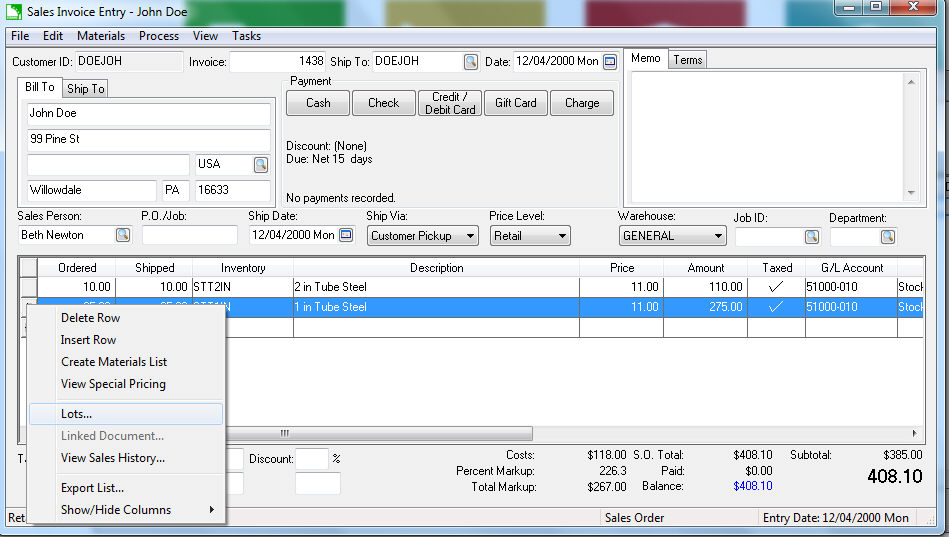
-
Click on the Lots option to open the selection dialog as shown below:
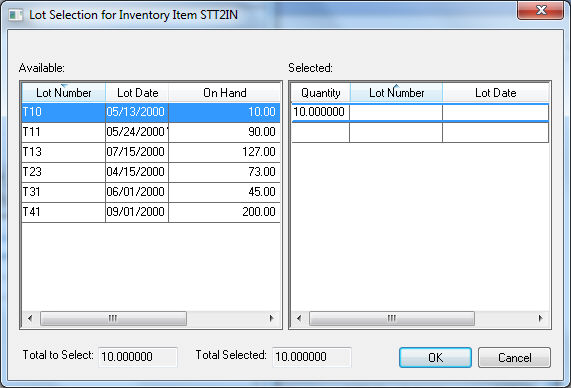
Note that the Selected pane shows the Quantity within the sales order. -
Double click on the desired Lot within the Available pane to set the Lot Number and Lot Date within the Selected pane of the dialog.
-
Reduce the Quantity amount if the first Lot of the product is being taken from multiple lots.
-
The Total to Select and the Total Selected must equal before the dialog is closed. Click OK to return to the sales order.
- Repeat for each line of the sales order with inventory items classified as Lots.
Scanning the Lot Number using a barcode
Lot numbers can be scanned into a sales order, manufacturing batch, or other document using the standard barcode. EBMS allows the user to scan a Lot Number into EBMS the same way as an inventory item ID. This feature gives the user the ability to scan product into a sales order using a single Lot Number bar code rather than scanning an inventory ID and a 2nd lot number barcode. The software will prompt the user if duplicate Lot Numbers exist with different inventory IDs. Review Barcodes > Overview for setup and scanning details.
Automatically Selecting Lots
The EBMS lots selection process can be automatically assigned by the software for inventory items Classified as Lots - Ave Costs. The Lots Control option below does not appear if the inventory item is Classified as Lots - Linked Costs.
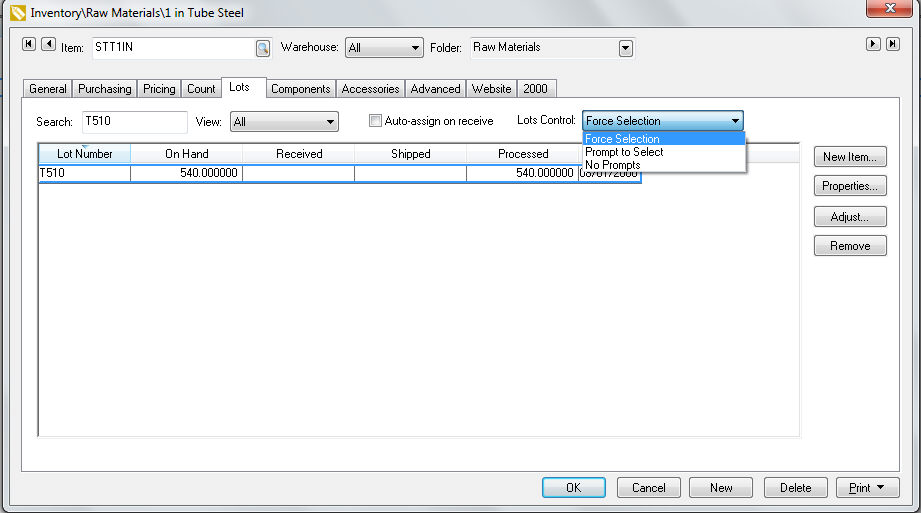
Select one of the following Lots Control settings:
-
Force Selection - This recommended option forces the user to manually select the Lot Number. This option requires the user to select a Lot Number before the sales order is processed into an invoice.
-
Prompt to Select - This option prompts the user to select a Lot Number but does not require a selection. The user can cancel the selection process.
-
No Prompts - The user has the option to right click on the detail line to assign a lot number but is never prompted to make the selection.
Continue with the Tracing Lots and Reporting Lots Information section to review existing lots information.
