Detailed customer history is recorded within the EBMS software. This information is used for sales reference and accounting reconciliation. Keeping accurate accounts receivable information is important for knowing and understanding your customers. Who is your most reliable customer? Who is your least reliable customer? What is your most popular product?
The customer window shows a history of a customer's purchases. This aids in making decisions concerning credit limits, allowing or disallowing discounts, and other financing decisions. The customer year tabs will only be updated when sales have been posted to the general ledger, so you can verify customer information agrees with the General Ledger. This is very important in reconciling customer totals to the General Ledger Accounts Receivable accounts.
There are several ways to access historical customer information. They are as follows:
-
The Invoices tab on the customer account record
-
History per product within the invoice
-
Year History tabs on the customer account record
To access a customer account record, go to Sales > Customers and select a customer by double-clicking on a customer name or highlighting a line in the customer list and clicking the Select button.
Invoices Tab
Click on the Invoices tab on a customer account record to display the following window:
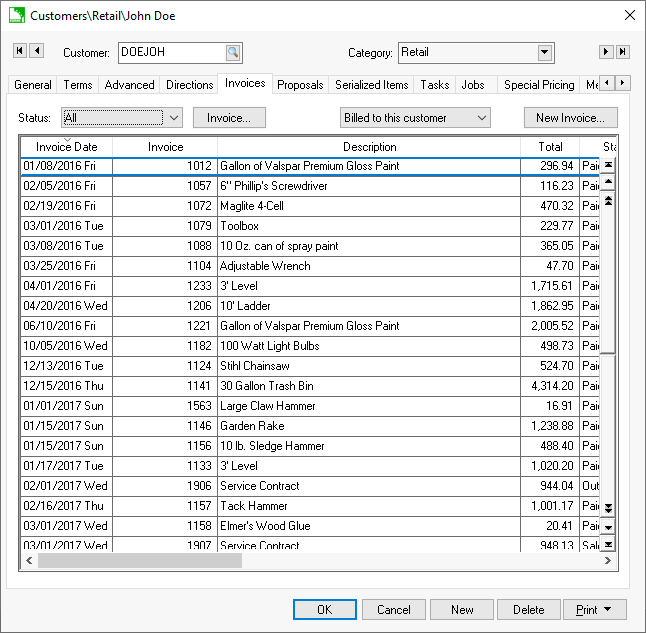
To view all of a customer's past invoices, set the Status option to All. To only view Sales Orders, Outstanding Invoices, or Paid Invoices, set the appropriate Status option. To view or edit an invoice or sales order, open the document by double-clicking on the document.
Click on the New Invoice button to create a new sales order or invoice.
Sort by the date or invoice number columns by clicking on either column heading. Move to the beginning of the list by pressing the top button on the scroll bar or press Ctrl + Home on the keyboard. To move to the end of the list, press the Ctrl + End keys.
History per Product
The detailed customer sales history is listed by product by right clicking on the product Item within the sales invoice and selecting View Sales History. <Ctrl> + 'J' is a convenient shortcut to view this history.
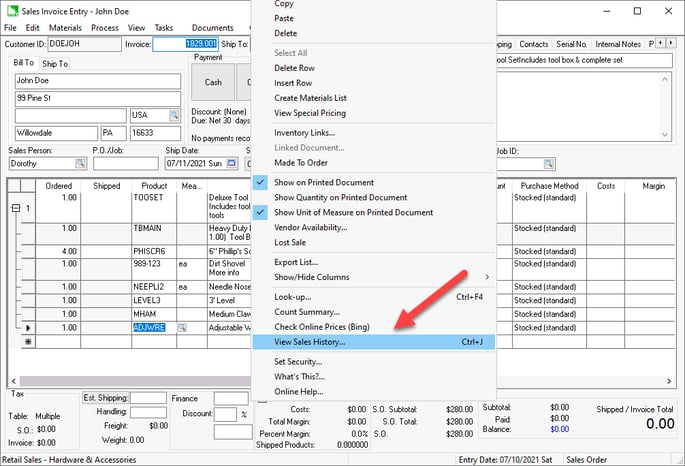
The following detailed history for this customer and the selected product will be listed: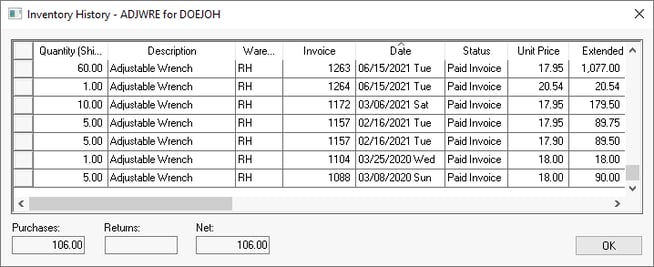
Double-click on any sales invoice to view the complete invoice.
Year History Tabs
Click on any fiscal year tab to view the customer's annual history.
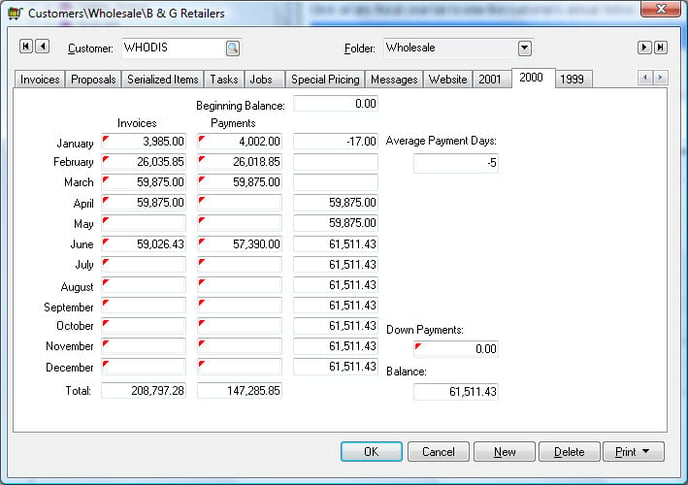
Year tabs will appear on the customer account record for each year that contains processed invoices or payments connected to the specific customer. EBMS does not restrict the number of years or tabs that may exist. If a year contains any customer transactions, the year will show up as a history tab on the customer record. Each year's history page lists monthly invoice totals, monthly payments, and the end of month accounts receivable balance for the customer.
To drill down and view the detailed invoice or payment transactions, take the following steps:
- Right-click on any monthly invoice or payment total and select Drill Down from the context menu. The transaction Details window will open.
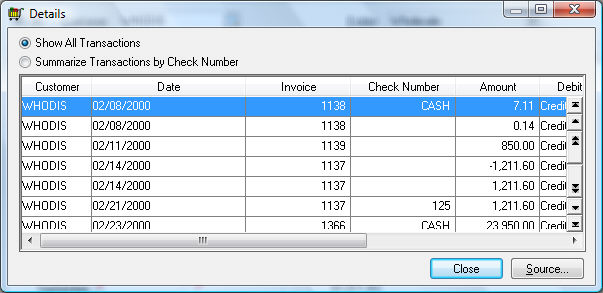
- To view a specific transaction, double-click on any transaction or highlight the transaction and click on the Source button and the source of the transaction will be displayed. Note that a transaction must be posted to the general ledger before it will appear on the customer history year tabs.
- Click the Close button when finished.
The Average Payment Days records the average time period in which the customer pays their invoices.
The Down Payments total reflects the balance of any prepayments or deposits made by a customer. A down payment is always connected to a sales order. The Down Payment total is reduced when the sales order is processed into an invoice. This balance field only reflects outstanding down payments. It does not total all the down payments made during the year.
- Double-click on the Down Payment total to view all the customer's down payment transactions.
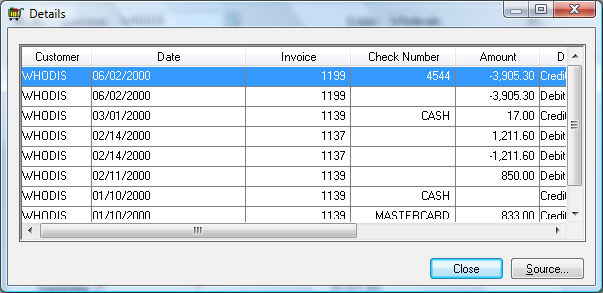
- The credit transactions include the payment number (Check Number column) and are created when the down payment is processed. The debit transactions are created when the sales order is processed into an invoice. See the Down Payment on an Invoice or Sales Order section for more details. Click on the Close button to close the transaction detail window.
The Balance amount on the lower right side of the window reflects the outstanding balance including all down payments.
All history transactions are retained until the user decides to remove them using the purge utilities. The year-end close procedure does not remove history transactions or invoices.
Review the Account History Tabs section of the main documentation for more details on the history tab summary.
