- EBMS Knowledge Base
- Sales
- Sales Orders
-
Client Resources
-
EBMS Main Documentation
- Introduction
- Getting Started
- Getting Started | Initial Installation
- Getting Started | Company Setup
- Quick User Guide | Financial Staff | Accountant
- Quick User Guide | Financial Staff | Accountant | Accountants Journal
- Quick User Guide | Sales Staff
- Quick User Guide | General Staff
- Features
- Reports
- Reports | Excel Add-In
- Reports | Excel Add-In | Troubleshooting
- Security
- Server Manager
- Technical
- Technical | Data Import and Export Utility
- Technical | SQL Mirror
- Automotive
- Automotive | Parts Catalog
- Automotive | Pricing
- Automotive | Point of Sale
- Automotive | Product Application
- Automotive | Keystone Interface
- Metal Supply
- Fuel Sales
- Horticulture
- Horticulture | Farm Setup
- Horticulture | Processing Payroll
- Horticulture | Managing the Farm
-
Sales
- Introduction
- Customers
- Customers | Miscellaneous Customers
- Proposals
- Proposals | Processing Proposals
- Proposals | Sets and Templates
- MyProposals
- MyOrders
- Sales Orders
- Invoices
- Materials Lists
- Sales and Use Tax
- Sales and Use Tax | TaxJar
- CRM
- CRM | Auto Send
- Recurring Billing
- Credits
- Customer Payments
- Payment Card Processing
- Payment Card Processing | Gift Cards
- Payment Card Processing | Loyalty Cards
- Payment Card Processing | Verifone Gateway
- Freight and Shipping Tools
- General Ledger Transactions
- Point of Sale
- Point of Sale | Point of Sale Hardware
- Point of Sale | Xpress POS System
- Point of Sale | Advanced Tools
- Signature Capture
- Salesperson Commissions
-
Inventory
- Product Catalog
- Product Catalog | Using Product Codes for No Count Items
- Product Pricing
- Product Pricing | Special Pricing
- Tracking Counts
- Unit of Measure
- Purchasing
- Special Orders and Drop Shipped Items
- Receiving Product
- Barcodes
- MyInventory and Scanner
- Components (BOM) and Accessories
- Components (BOM) and Accessories | Component Formula Tool
- Made-to-Order Kitting
- Configure-to-Order Kitting
- Multiple Inventory Locations
- Multiple Inventory Locations | Creating Locations
- Multiple Inventory Locations | Using Multiple Locations
- Multiple Inventory Locations | Product Catalog Sync
- Multi-Vendor Catalog
- Serialized Items
- Serialized Items | Purchasing or Manufacturing an Item
- Serialized Items | Selling and/or Associating an item with a customer
- Lots
- Product Attributes
- Product Attributes | Selling and Purchasing Items with Attributes
- Product Attributes | Custom Attributes
- Mobile Scanner (Legacy)
-
Labor
- Getting Started
- Workers
- Taxes and Deductions
- Work Codes
- Time and Attendance
- Time and Attendance | Time Track App
- Processing Payroll
- Closing the Payroll Year
- Processing Payroll - Advanced
- Salaried Pay
- Piecework Pay
- Direct Deposit
- 3rd Party Payroll Service
- Subcontract Workers
- Flag Pay
- Prevailing Wages
- MyDispatch
- MyTasks
- MyTime
- MyTime | Communications
- MyTime | Setup
- Tasks
- Tasks | Getting Started
- Tasks | Creating Tasks
- Tasks | Scheduling Tasks
- Tasks | Customizing Task Views
- Tasks | Managing Tasks
-
Financials
- Introduction
- Fiscal Year
- Chart of Accounts
- Budget
- Financial Reporting
- Transactions and Journals
- Transactions and Journals | Journals
- Account Reconciliation
- 1099
- Departments and Profit Centers
- Fund Accounts
- Bank Accounts
- Bank Feed
- Vendors
- Vendors | Miscellaneous Vendors
- Purchase Orders
- Expense Invoices
- Vendor Payments
- AP Transactions
- Landed Cost
- Fixed Assets and Depreciation
- Fixed Assets and Depreciation | Fixed Assets
- Fixed Assets and Depreciation | Fixed Assets | Adding Assets
- Fixed Assets and Depreciation | Processing Depreciation
- Fixed Assets and Depreciation | Disposing Assets
- MyJobs
-
E-commerce
-
Rental
-
Job Costing
-
Manufacturing
Recalculating Pricing
How to update prices on a sales order
EBMS contains powerful pricing tools within the sales order to change pricing quickly. These tools can be used to update the pricing on an existing sales order to the most recent prices or change prices based on a different price level or formula.
Recalculate All Prices Menu Option
Update pricing on a sales order to the current inventory pricing by selecting Edit > Recalculate All Prices from the sales order menu as shown below:
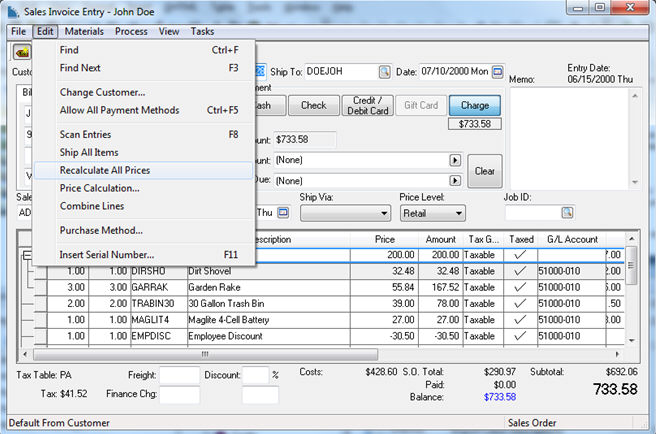
The following dialog will appear only if the sales order contains a materials list (or multiple materials lists) with an inventory item located on the header line. The system offers 2 different ways to calculate pricing for a materials list:
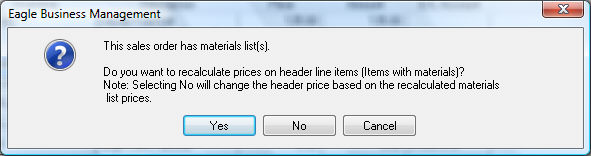
- Derive the pricing of the header line of the materials list.
- Calculate the pricing of the header line by recalculating the price of each item in the materials list. The header line then becomes the total of each detail line.
Select the Yes button to calculate using option #1 or No to calculate using option #2.
The dialog shown above will appear only if the sales order contains materials list with an inventory item on the header line.
Change Price Level
The Price Level setting on the sales order is copied from the customer record. The following dialog will appear when the Price Level located on the header of the sales order is manually changed: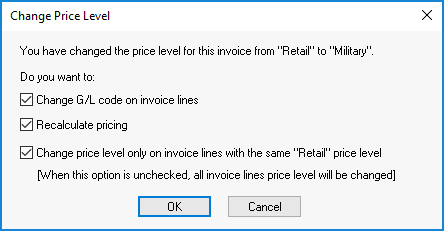
-
Enable the Change G/L code on invoice lines option to change the general ledger code on the invoice lines. Review the Default Pricing and Price Levels section of the inventory documentation for more details on the revenue financial accounts and price levels.
-
Enable the Recalculate pricing to update prices to the new price level price. Prices will not change if this option is disabled.
-
Enable the Change price level only on invoice lines with the same [selected] price level option to change only details lines that match the Price Level setting on the sales order header. For example, recalculating the pricing for Retail would only affect invoice lines with Retail as their price level. Uncheck this option to update all pricing, regardless of the original price level. (Review the Column Appearance section of the main documentation to make the Price Level visible for each sales order detail line.)
-
Click OK to update prices.
Pricing Tool Bar
The pricing tool bar setting for each sales order detail line: The pricing tool bar is displayed or hidden by selecting View > Price Tool Bar from the invoice menu. Review the Proposal Pricing section for more details on this tool that appears on both the proposal and the sales order dialog.
Change Customer
Pricing be changed from the Edit > Change Customer option in the sales order header menu.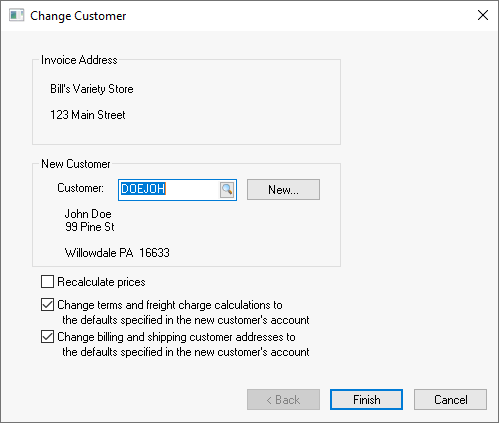
Enable the Recalculate prices option.
Review the Pricing section of the inventory documentation to set prices for each inventory item.
Set the Price Level setting within the customer account record's General tab to permanently change the customer's default price level.
