- EBMS Knowledge Base
- Inventory
- Serialized Items | Purchasing or Manufacturing an Item
-
Client Resources
-
EBMS Main Documentation
- Introduction
- Getting Started
- Getting Started | Initial Installation
- Getting Started | Company Setup
- Quick User Guide | Financial Staff | Accountant
- Quick User Guide | Financial Staff | Accountant | Accountants Journal
- Quick User Guide | Sales Staff
- Quick User Guide | General Staff
- Features
- Reports
- Security
- Server Manager
- Technical
- Technical | Data Import and Export Utility
- Technical | SQL Mirror
- Automotive
- Automotive | Parts Catalog
- Automotive | Pricing
- Automotive | Point of Sale
- Automotive | Product Application
- Automotive | Keystone Interface
- Metal Supply
- Fuel Sales
- Horticulture
- Horticulture | Farm Setup
- Horticulture | Processing Payroll
- Horticulture | Managing the Farm
-
Sales
- Introduction
- Customers
- Customers | Miscellaneous Customers
- Proposals
- Proposals | Processing Proposals
- Proposals | Sets and Templates
- MyProposals
- MyOrders
- Sales Orders
- Invoices
- Materials Lists
- Sales and Use Tax
- Sales and Use Tax | TaxJar
- CRM
- CRM | Auto Send
- Recurring Billing
- Credits
- Customer Payments
- Payment Card Processing
- Payment Card Processing | Gift Cards
- Payment Card Processing | Loyalty Cards
- Payment Card Processing | Verifone Gateway
- Freight and Shipping Tools
- General Ledger Transactions
- Point of Sale
- Point of Sale | Point of Sale Hardware
- Point of Sale | Xpress POS System
- Point of Sale | Advanced Tools
- Signature Capture
- Salesperson Commissions
-
Inventory
- Product Catalog
- Product Catalog | Using Product Codes for No Count Items
- Product Pricing
- Product Pricing | Special Pricing
- Tracking Counts
- Unit of Measure
- Purchasing
- Special Orders and Drop Shipped Items
- Receiving Product
- Barcodes
- MyInventory and Scanner
- Components (BOM) and Accessories
- Components (BOM) and Accessories | Component Formula Tool
- Made-to-Order Kitting
- Configure-to-Order Kitting
- Multiple Inventory Locations
- Multiple Inventory Locations | Creating Locations
- Multiple Inventory Locations | Using Multiple Locations
- Multiple Inventory Locations | Product Catalog Sync
- Multi-Vendor Catalog
- Serialized Items
- Serialized Items | Purchasing or Manufacturing an Item
- Serialized Items | Selling and/or Associating an item with a customer
- Lots
- Product Attributes
- Product Attributes | Selling and Purchasing Items with Attributes
- Product Attributes | Custom Attributes
- Mobile Scanner (Legacy)
-
Labor
- Getting Started
- Workers
- Taxes and Deductions
- Work Codes
- Time and Attendance
- Time and Attendance | Time Track App
- Processing Payroll
- Closing the Payroll Year
- Processing Payroll - Advanced
- Salaried Pay
- Piecework Pay
- Direct Deposit
- 3rd Party Payroll Service
- Subcontract Workers
- Flag Pay
- Prevailing Wages
- MyDispatch
- MyTasks
- MyTime
- MyTime | Communications
- MyTime | Setup
- Tasks
- Tasks | Getting Started
- Tasks | Creating Tasks
- Tasks | Scheduling Tasks
- Tasks | Customizing Task Views
- Tasks | Managing Tasks
-
Financials
- Introduction
- Fiscal Year
- Chart of Accounts
- Budget
- Financial Reporting
- Transactions and Journals
- Transactions and Journals | Journals
- Account Reconciliation
- 1099
- Departments and Profit Centers
- Fund Accounts
- Bank Accounts
- Bank Feed
- Vendors
- Vendors | Miscellaneous Vendors
- Purchase Orders
- Expense Invoices
- Vendor Payments
- AP Transactions
- Landed Cost
- Fixed Assets and Depreciation
- Fixed Assets and Depreciation | Fixed Assets
- Fixed Assets and Depreciation | Fixed Assets | Adding Assets
- Fixed Assets and Depreciation | Processing Depreciation
- Fixed Assets and Depreciation | Disposing Assets
- MyJobs
-
E-commerce
-
Rental
-
Job Costing
-
Manufacturing
Manually Adding an Item to Stock
Serialized items can be manually added to stock. This procedure creates similar transactions as manually adding other inventory to stock. The system will create inventory adjustment general ledger transactions that are described later in this section. The preferred method of adding stock is using an expense invoice if the serialized item is being purchased or using the manufacturing screen if the product is being manufactured. Review the Purchasing Serialized Items and Manufacturing a Serialized Item sections for more details.
Complete the following steps to add a new serialized item manually. This process is not recommended unless you are adjusting inventory counts.
- Open an inventory item by going to Inventory > Product Catalog. Click on the Serial Numbers tab as shown below:
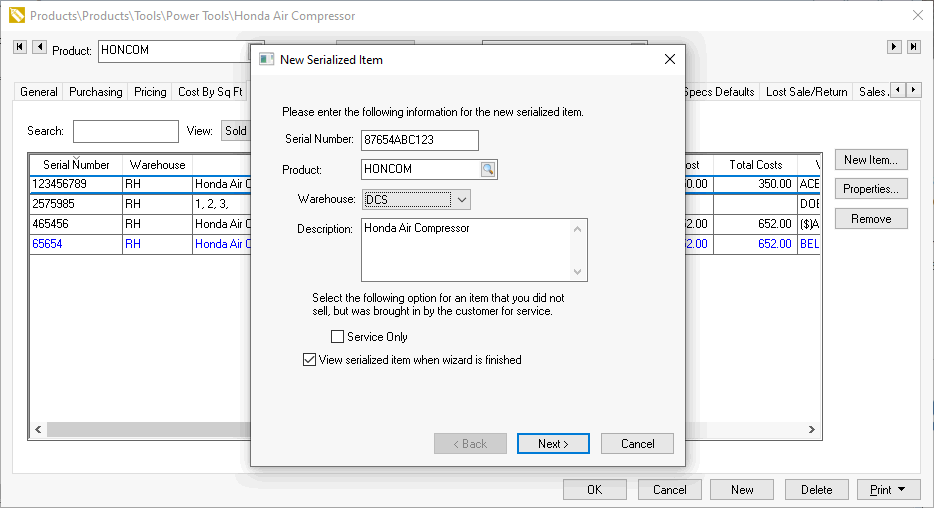
-
Click on the New Item button to manually add a new serialized item as shown above:
-
Enter a unique Serial number to identify the additional item. Review the Creating a Serial Number for more information on generating serial numbers.
-
The Description can be used to identify any unique characteristics of the item.
The Service Only switch should be disabled. If this option is enabled, the item does now show it in stock but is the equivalent of being purchased and sold to a customer. Review the Selling and/or Associating an item with a customer > Viewing or Adding Items to the Customer Tab for more details about this option.
Enable the View serialized item when wizard is finished option to open the serialized item window. Click Next to continue.
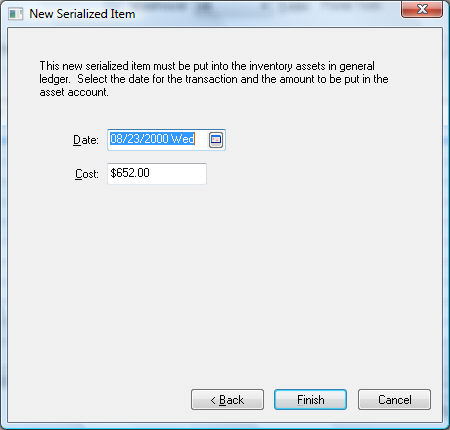
The Date and Cost entries are used to create adjustment general ledger transactions similar to the standard Tracking Counts > Adjusting Inventory Count and Value. The following transaction will be created if the inventory item is classified as Serialized Item.
Debit |
Credit |
Amount |
Inventory Asset Account |
Inventory Variance |
Adjustment Value (The value will be negative if the count has been reduced) |
The actual transactions can be viewed by clicking Inventory > Display Unposted Transactions > By G/L Account to open the following summary list:
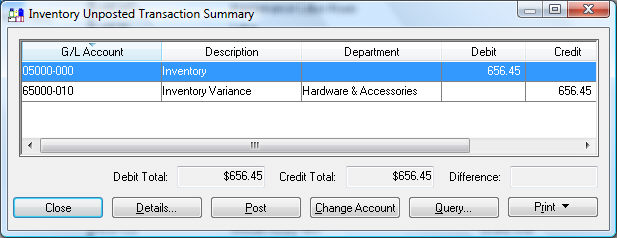
The following transaction will be created if the inventory item is classified as Non-Inventory Serialized Items.
|
Debit |
Credit |
Amount |
|
Inventory Variance |
Inventory Variance |
Adjustment Value |
Since both the debit and credit transaction are posted to the same inventory variance account, the general ledger will not be affected. These transactions will adjust the inventory history value. Review the Product Catalog > Inventory History for more details on inventory history.
The serialized item record will open if the View serialized item when wizard is finished option is enabled on the first page of the wizard. Note that the Vendor setting within the Cost tab of the item will be set to ($)ADJUST when an item is manually added.
Review the Viewing or Changing Serialized Items from the Inventory Item section for more details on the Detail tab of a serialized item.
Click on Count tab and notice that the count number increased since a new item has been added.
