- EBMS Knowledge Base
- Labor
- Time and Attendance
-
Client Resources
-
EBMS Main Documentation
- Introduction
- Getting Started
- Getting Started | Initial Installation
- Getting Started | Company Setup
- Quick User Guide | Financial Staff | Accountant
- Quick User Guide | Financial Staff | Accountant | Accountants Journal
- Quick User Guide | Sales Staff
- Quick User Guide | General Staff
- Features
- Reports
- Security
- Server Manager
- Technical
- Technical | Data Import and Export Utility
- Technical | SQL Mirror
- Automotive
- Automotive | Parts Catalog
- Automotive | Pricing
- Automotive | Point of Sale
- Automotive | Product Application
- Automotive | Keystone Interface
- Metal Supply
- Fuel Sales
- Horticulture
- Horticulture | Farm Setup
- Horticulture | Processing Payroll
- Horticulture | Managing the Farm
-
Sales
- Introduction
- Customers
- Customers | Miscellaneous Customers
- Proposals
- Proposals | Processing Proposals
- Proposals | Sets and Templates
- MyProposals
- MyOrders
- Sales Orders
- Invoices
- Materials Lists
- Sales and Use Tax
- Sales and Use Tax | TaxJar
- CRM
- CRM | Auto Send
- Recurring Billing
- Credits
- Customer Payments
- Payment Card Processing
- Payment Card Processing | Gift Cards
- Payment Card Processing | Loyalty Cards
- Payment Card Processing | Verifone Gateway
- Freight and Shipping Tools
- General Ledger Transactions
- Point of Sale
- Point of Sale | Point of Sale Hardware
- Point of Sale | Xpress POS System
- Point of Sale | Advanced Tools
- Signature Capture
- Salesperson Commissions
-
Inventory
- Product Catalog
- Product Catalog | Using Product Codes for No Count Items
- Product Pricing
- Product Pricing | Special Pricing
- Tracking Counts
- Unit of Measure
- Purchasing
- Special Orders and Drop Shipped Items
- Receiving Product
- Barcodes
- MyInventory and Scanner
- Components (BOM) and Accessories
- Components (BOM) and Accessories | Component Formula Tool
- Made-to-Order Kitting
- Configure-to-Order Kitting
- Multiple Inventory Locations
- Multiple Inventory Locations | Creating Locations
- Multiple Inventory Locations | Using Multiple Locations
- Multiple Inventory Locations | Product Catalog Sync
- Multi-Vendor Catalog
- Serialized Items
- Serialized Items | Purchasing or Manufacturing an Item
- Serialized Items | Selling and/or Associating an item with a customer
- Lots
- Product Attributes
- Product Attributes | Selling and Purchasing Items with Attributes
- Product Attributes | Custom Attributes
- Mobile Scanner (Legacy)
-
Labor
- Getting Started
- Workers
- Taxes and Deductions
- Work Codes
- Time and Attendance
- Time and Attendance | Time Track App
- Processing Payroll
- Closing the Payroll Year
- Processing Payroll - Advanced
- Salaried Pay
- Piecework Pay
- Direct Deposit
- 3rd Party Payroll Service
- Subcontract Workers
- Flag Pay
- Prevailing Wages
- MyDispatch
- MyTasks
- MyTime
- MyTime | Communications
- MyTime | Setup
- Tasks
- Tasks | Getting Started
- Tasks | Creating Tasks
- Tasks | Scheduling Tasks
- Tasks | Customizing Task Views
- Tasks | Managing Tasks
-
Financials
- Introduction
- Fiscal Year
- Chart of Accounts
- Budget
- Financial Reporting
- Transactions and Journals
- Transactions and Journals | Journals
- Account Reconciliation
- 1099
- Departments and Profit Centers
- Fund Accounts
- Bank Accounts
- Bank Feed
- Vendors
- Vendors | Miscellaneous Vendors
- Purchase Orders
- Expense Invoices
- Vendor Payments
- AP Transactions
- Landed Cost
- Fixed Assets and Depreciation
- Fixed Assets and Depreciation | Fixed Assets
- Fixed Assets and Depreciation | Fixed Assets | Adding Assets
- Fixed Assets and Depreciation | Processing Depreciation
- Fixed Assets and Depreciation | Disposing Assets
- MyJobs
-
E-commerce
-
Rental
-
Job Costing
-
Manufacturing
Clock In/Out without Timecards
Some clients may wish to use the Time Track time clocks without creating timecards or processing payroll. These time and attendance tools are included in the EBMS labor module. The labor module is used in the following environments:
-
Complete payroll including the many pay types, financial labor transactions, and various work order tools. The labor module can manage both US and Canadian federal, state, and local taxes and various complex deductions. Review Labor Overview for details.
-
Compile time and attendance details and export to a 3rd party payroll processor: Review 3rd Party Payroll Service > Overview for instructions to use EBMS for labor management without processing payroll.
-
Use the powerful EBMS labor tools such as Tasks, MyTime, or Time Track without processing payroll. Review Process Timecards without Processing Payroll for instructions.
-
Review the instructions below when tasks, MyTime, job costing, and other toolBs using the EMS timecard are not needed. This option is limited to collecting clock in and out times.
Time and Attendance without Payroll ERP Support Training
Clock in/Out without Payroll
NOTE: The following steps cannot be used if labor transactions are entered into Tasks, MyTime, or job costing.
Complete the following steps to track a worker's start and stop time using an EBMS time clock but not posting any time to a timecard.
-
Setup a worker record for each person using the time clock as described in Microsoft Store App > User Configuration. The worker name and PIN is very important.
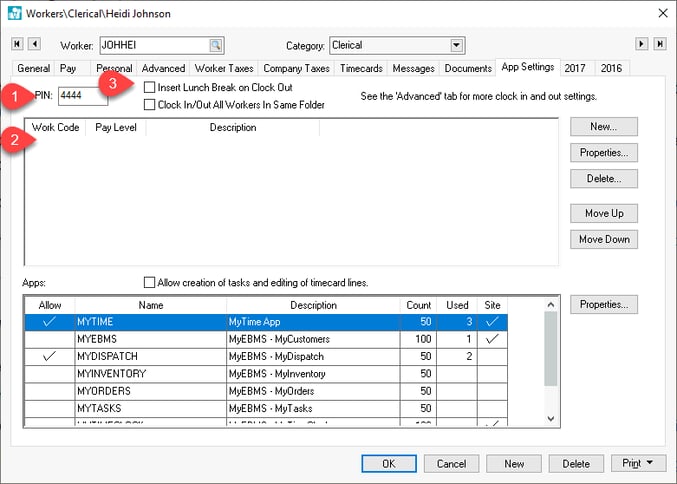
-
DO NOT enter any work codes within the workers > App Settings tab as described in step #3 of the User Configuration instructions. The Work code list must be blank within the worker so that no timecard lines are created.
-
Configure any time and attendance options as shown at the top of the App Settings or Advanced tabs. Review Clock In/Out Parameters for setup instructions.
-
Install and configure Time Track. Review Time Track App > Installing and Configuring Time Track for time clock options and installation instructions.
-
Review Microsoft Store App > Using Time Track for details to use the Time Track App.
-
Use the Labor > Clock In/Out Times to view the clock in and out times without creating timecards as shown below:
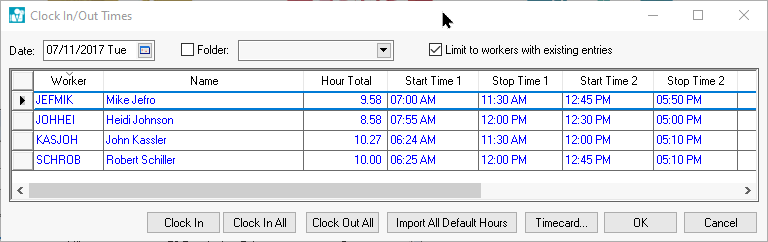
-
Enable the Limit to workers with existing entries and select the desired Date to view. Change dates to view time entries for other dates. Do not use the Timecard button.
-
Select the Reports > Labor > Workers > Employee Daily Hours report to access time worked and clock in/out detailed information. Note that time totals will NOT show on the worker or any other dialog in EBMS. A report must be used to access the worker's labor data.
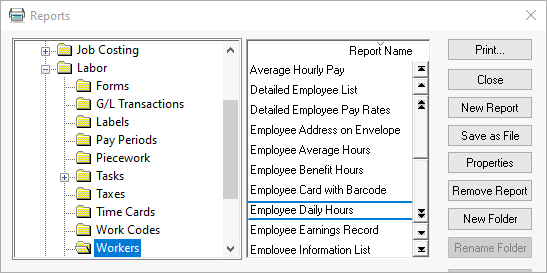
-
Set the Range of dates and the Group By setting to None or Week as shown below:
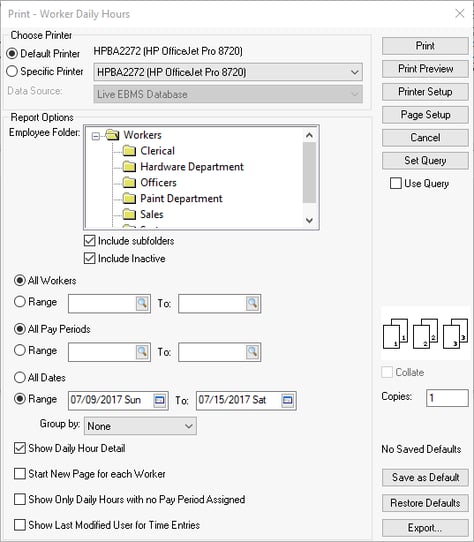
-
Disable the Show Daily Hour Detail to print a report summary.
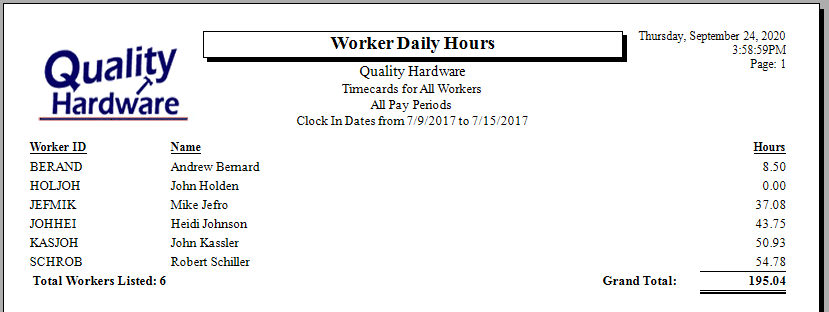
No labor processing is required when using this method.
