- EBMS Knowledge Base
- Apps
- MyTime App
-
Client Resources
-
EBMS Main Documentation
-
Sales
- Customers
- Proposals
- Proposal Sets and Templates
- Sales Orders
- Sales Invoices
- Materials Lists
- Sales and Use Tax
- TaxJar
- Recurring Billing
- Customer Credits
- Customer Payments
- Card Processing and Koble Payments
- Gift Cards and Loyalty Cards
- Verifone Gateway and Point Devices
- Freight and Shipping
- General Ledger Transactions for Sales
- Point of Sale and XPress POS
- Point of Sale Hardware
- Salesperson Commissions
-
Inventory
- Product Catalog
- Using Product Codes for No Count Items
- Product Pricing
- Special Pricing
- Tracking Inventory Counts
- Unit of Measure (UOM)
- Purchasing Stock
- Special Orders and Drop Shipped Items
- Receiving Product
- Barcodes and Inventory Scanners
- Components, Accessories, and Bill of Materials
- Component Formula Tool
- Made to Order Kitting (MTO)
- Configure to Order Kitting (CTO)
- Multiple Locations: Warehouses, Divisions, Departments
- Sync Product Catalogs between Companies
- Vendor Catalogs
- Serialized Items
- Lots
- Product Attributes
-
Expenses
-
Labor
-
Financials
-
Tasks and Work Orders
-
Job Costing
-
Manufacturing
-
Rental
-
Apps
-
E-commerce
-
EBMS Automotive
-
EBMS Horticulture
-
EBMS Metal Supply
-
EBMS Fuel Sales
MyTime Connections and User Settings
The following connection settings must be configured to connect MyTime to the proper EBMS data set. This settings dialog also contains some user settings.
The MyTime solution requires an EBMS Relay Key to securely connect a remote instance of MyTime to the EBMS database. Review [Main] EBMS Server Manager > Advanced Communication Settings for Relay Key entry instructions. Note that this option is not required if MyTime is installed on the same local area network LAN as the main EBMS software.
Complete the following steps to configure the proper connection settings:
-
Launch the MyTime app from the MS Window menu within the PC, tablet, or smart phone. The following dialog will open when the MyTime app is launched.
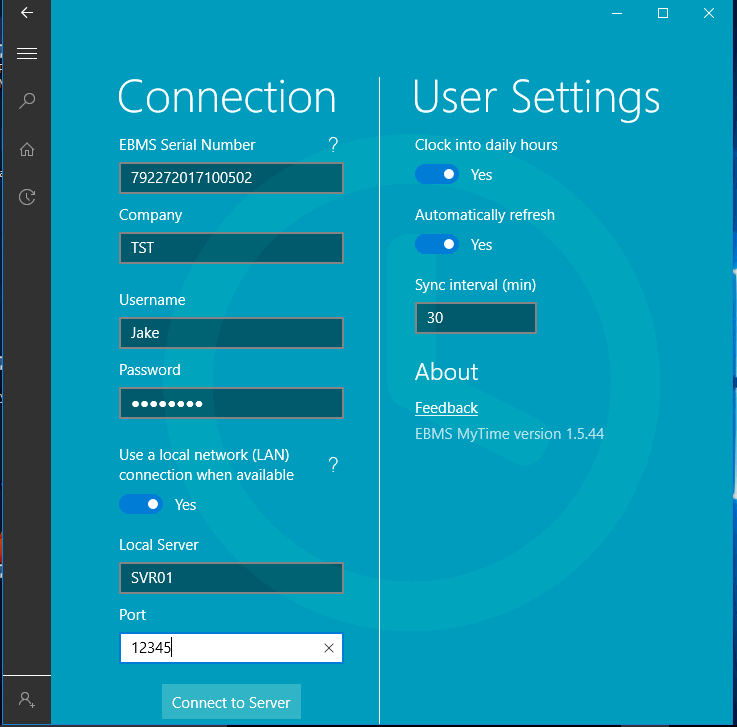
-
Enter the EBMS Serial Number that is found by selecting Help > About from the main EBMS menu as shown below: The EBMS Serial Number is NOT required when MyTime is connected to EBMS through a local area network (LAN).
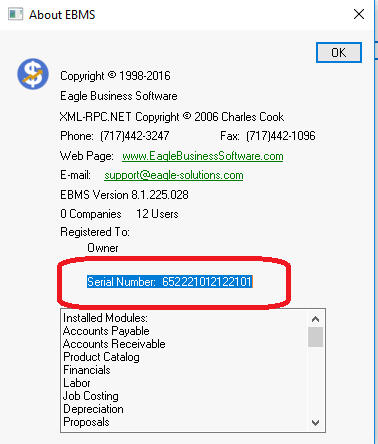
-
Enter the Company ID as entered in the EBMS Server Manager. Review [Main] Server Manager > Enabling Access to Company Data for more details about creating a Company ID per data set.
-
Enter your standard EBMS Username and Password. This is the same login information as EBMS. Contact your EBMS system administrator for login information.
-
Enable the Use your local network (LAN) connection when available option when you connect MyTime via a local network (LAN) rather than a wireless data connection.
-
Enter the Local Server Name and the Port setting to connect to the local network if it is available.
-
Enable the Clock into daily hours option unless the MyTime user clocks in and out using a separate time clock. The recommended setting is ON. Review the Time and Attendance > Daily Hours section for more details on daily hour settings in EBMS.
-
Enable the Automatically Refresh and set the Sync Interval (min) time. This option can be disabled if the tasks or work orders within MyTime do not need to be updated during the business day. The only benefit of disabling this option is to reduce data communications on a cellular network.
-
Log into MyTime by tapping on the Connect to Server button. Consult your network administrator or your EBMS consultant if this connection is not successful.
