- EBMS Knowledge Base
- Tasks and Work Orders
- Customize Task Views
-
Client Resources
-
EBMS Main Documentation
-
Sales
- Customers
- Proposals
- Proposal Sets and Templates
- Sales Orders
- Sales Invoices
- Materials Lists
- Sales and Use Tax
- TaxJar
- Recurring Billing
- Customer Credits
- Customer Payments
- Card Processing and Koble Payments
- Gift Cards and Loyalty Cards
- Verifone Gateway and Point Devices
- Freight and Shipping
- General Ledger Transactions for Sales
- Point of Sale and XPress POS
- Point of Sale Hardware
- Salesperson Commissions
-
Inventory
- Product Catalog
- Using Product Codes for No Count Items
- Product Pricing
- Special Pricing
- Tracking Inventory Counts
- Unit of Measure (UOM)
- Purchasing Stock
- Special Orders and Drop Shipped Items
- Receiving Product
- Barcodes and Inventory Scanners
- Components, Accessories, and Bill of Materials
- Component Formula Tool
- Made to Order Kitting (MTO)
- Configure to Order Kitting (CTO)
- Multiple Locations: Warehouses, Divisions, Departments
- Sync Product Catalogs between Companies
- Vendor Catalogs
- Serialized Items
- Lots
- Product Attributes
-
Expenses
-
Labor
-
Financials
-
Tasks and Work Orders
-
Job Costing
-
Manufacturing
-
Rental
-
Apps
-
E-commerce
-
EBMS Automotive
-
EBMS Horticulture
-
EBMS Metal Supply
-
EBMS Fuel Sales
Creating Task Queries
A query or filter is used to limit the tasks or records that are shown on the search view list. For example, a query would limit the view list to only show open tasks. A defined or limiting query can reduce the amount of time required to load a list of tasks.
Click on the Queries button to set, create, and change the Query setting as shown below. Click on the query icon  if the Query option and button does not show.
if the Query option and button does not show. 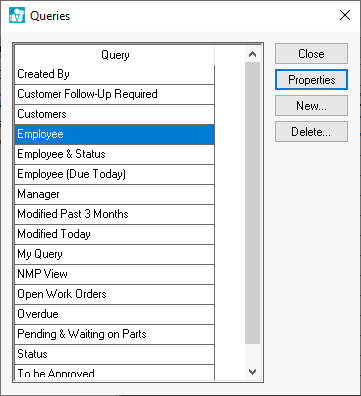
Select a query and click on the Close button to change the query.
Click on the New button to open the Queries Properties dialog.
Enter a Description of the query.
A list of some of the most common query options are shown on the Query Properties window. Click on one or more of the query options by clicking on the desired options.
In the example above, the user wishes to list all the work orders in the service department. Since all work orders are organized under a single manager (Mike), the Include only this manager’s tasks query is enabled. The Include only tasks that have not been completed query is selected to list only the open work orders. The have or have not options are part of the query.
The system allows the user to choose an option such as employee, manager, status, etc. from the view screen instead of setting the employee ID, manager, or other value with the query. Enable the option by clicking on the Choose when viewing option to the right of the option. For example, the user can add the Worker and Completion options to the header of the task view window as shown below:
See the Query Properties settings below:

This query also includes an Advanced query setting. Click on the Set Query button to view the advanced query dialog as shown below:
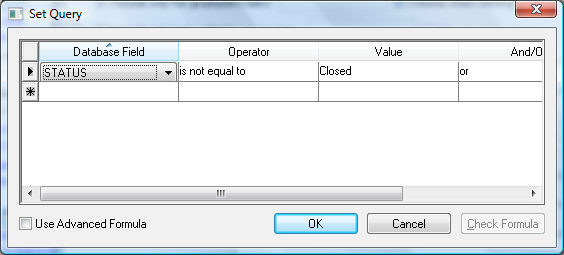
The Advanced query setting can be used independently or in conjunction with the other query options. Review the Set Query Options section within the main documentation for more details on the advanced query.
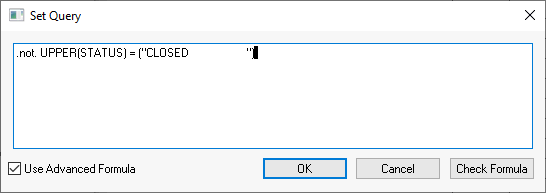
Click OK on properties button to return to the query option list.
Click on the Properties button to make changes to an existing query.
Related Videos and Content
Videos
