Displaying and Printing New Online Orders
Orders created using the shopping cart within the E-commerce website create a sales order in EBMS. These orders are synchronized from the data center back to the main EBMS data. Go to the Sync Web Data using the EBMS Data Synchronization Service section for more details on the process to download sales orders from the website.
Web orders can be displayed in a convenient list using the batch processing dialog within EBMS. Launch this dialog by selecting Sales > Batch Processing from the main EBMS menu as shown below:
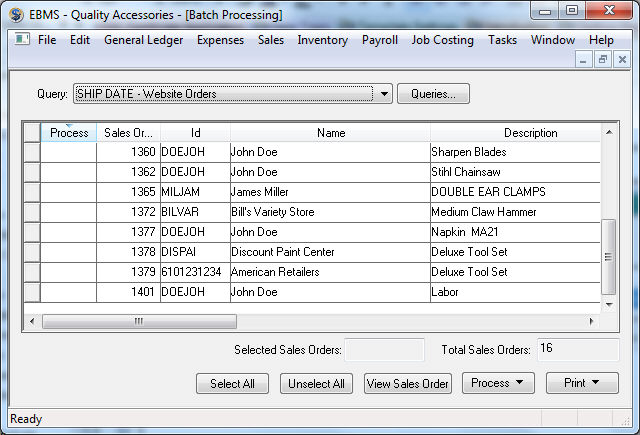
Select the web sale query from the query options.
Complete the following steps to create a website sales query:
-
Click on the Queries button to open the query list.
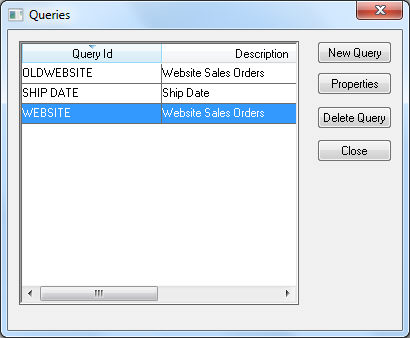
-
Click on the New Query button to create a new query.
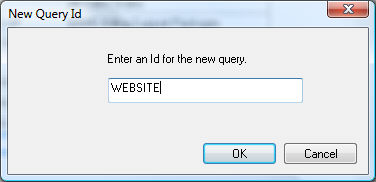
-
Enter a brief website sales Query ID and click the OK button.
-
Enter a Query Description.
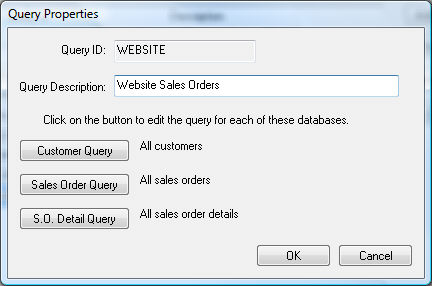
-
Website orders are queried by a logical field within the sales order. The Customer Query and the S.O. Detail Query settings do not need to be set to include all customers and all sales order details. Click on the Sales Order Query button to set the query shown below:
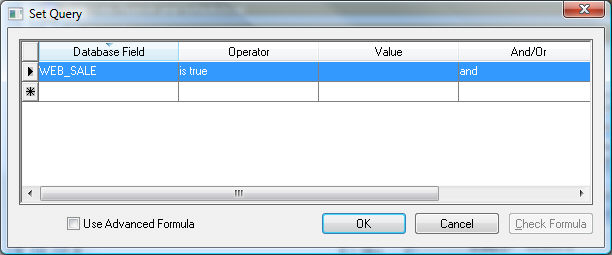
-
Select Web_Sale in the Database Field options.
-
Set the Operator option to is true.
-
Click the OK button to save. The Value option and And/Or option can be ignored.
-
Click the OK button on the Query Properties dialog to save the new website dialog.
-
Highlight the website query and click on the Close button.
Click on a sales order record and click View Sales Order to open a sales order.
Sort the sales order list by clicking on the Sales Order column title or the sales order Date column title.
Complete the following steps to print a pick sheet or sales order document for a batch of orders:
-
Select the orders that you wish to print by clicking on the Process column. Click on the Select All button to select all the sales orders.
-
Click on the Print button and select a form. Review the Print Buttons and Menus section within the main documentation for instructions on adding forms and reports to a print button.