- EBMS Knowledge Base
- E-commerce
- Advanced Web Features
-
Client Resources
-
EBMS Main Documentation
-
Sales
- Customers
- Proposals
- Proposal Sets and Templates
- Sales Orders
- Sales Invoices
- Materials Lists
- Sales and Use Tax
- TaxJar
- Recurring Billing
- Customer Credits
- Customer Payments
- Card Processing and Koble Payments
- Gift Cards and Loyalty Cards
- Verifone Gateway and Point Devices
- Freight and Shipping
- General Ledger Transactions for Sales
- Point of Sale and XPress POS
- Point of Sale Hardware
- Salesperson Commissions
-
Inventory
- Product Catalog
- Using Product Codes for No Count Items
- Product Pricing
- Special Pricing
- Tracking Inventory Counts
- Unit of Measure (UOM)
- Purchasing Stock
- Special Orders and Drop Shipped Items
- Receiving Product
- Barcodes and Inventory Scanners
- Components, Accessories, and Bill of Materials
- Component Formula Tool
- Made to Order Kitting (MTO)
- Configure to Order Kitting (CTO)
- Multiple Locations: Warehouses, Divisions, Departments
- Sync Product Catalogs between Companies
- Vendor Catalogs
- Serialized Items
- Lots
- Product Attributes
-
Expenses
-
Labor
-
Financials
-
Tasks and Work Orders
-
Job Costing
-
Manufacturing
-
Rental
-
Apps
-
E-commerce
-
EBMS Automotive
-
EBMS Horticulture
-
EBMS Metal Supply
-
EBMS Fuel Sales
Website Links and Associations
Hyperlinks can be created within the short or long descriptions of an inventory item using HTML code. HTML is a web programming coded used to create websites. Any HTML code should be entered on the Inventory Item > Website tab > Short Descr or Long Descr fields. HTML code should not be used within the title description or within the inventory items descriptions located on the general tab. HTML code can give more flexibility when entering item descriptions.
Pure HTML can be added to the Short Description and Long Description by including the HTML between the <htmlonly> and </htmlonly> tags.
Open an Inventory Item > Website tab.
Enter the opening tag <htmlonly> in the description field.\
Enter the HTML code.
For example, a link may be added to the long description by using the following HTML: <a href="http://www.eshcomputer.com"> Click on the link below to view product specifications. </a>
Additional formatting, such as bold and italic and css classes, can be added using HTML code. Text can be made bold by enclosing the text in bold or italic tags. For example: <b>This text will be bold</b> or <i>This text is italic</i>. The <b> or <i> indicates the start of the text formatting. The </b> or </i> indicates the end of the text formatting.
Enter the closing tag </htmlonly>
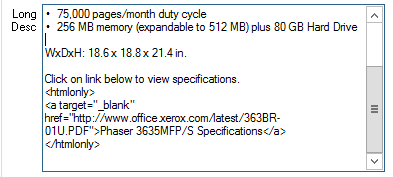
Phaser 3635MFP/S Specifications is the text that will be shown on the page. The link, http://www.eshcomputer.com, is the location of the link. The gray highlighted text, <a href=> and </a>, are the html tags.
Note: To find the correct location link, go to the page that will be linked to and copy the url or address in the Address field at the top of your internet browser. Paste the link within the quote marks of the html. For example: <a href="Paste Here">.
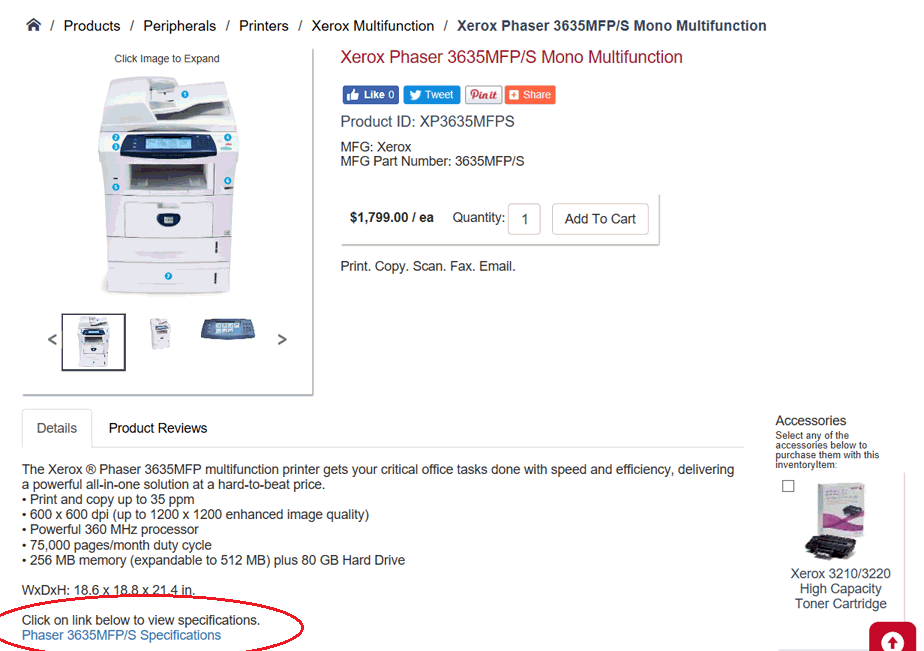
Supported tags in the Long Description are any non-layout related tags (i.e. links, font, etc.). Tables and Div tags are not supported at this time.
