- EBMS Knowledge Base
- E-commerce
- Site Administration
-
Client Resources
-
EBMS Main Documentation
-
Sales
- Customers
- Proposals
- Proposal Sets and Templates
- Sales Orders
- Sales Invoices
- Materials Lists
- Sales and Use Tax
- TaxJar
- Recurring Billing
- Customer Credits
- Customer Payments
- Card Processing and Koble Payments
- Gift Cards and Loyalty Cards
- Verifone Gateway and Point Devices
- Freight and Shipping
- General Ledger Transactions for Sales
- Point of Sale and XPress POS
- Point of Sale Hardware
- Salesperson Commissions
-
Inventory
- Product Catalog
- Using Product Codes for No Count Items
- Product Pricing
- Special Pricing
- Tracking Inventory Counts
- Unit of Measure (UOM)
- Purchasing Stock
- Special Orders and Drop Shipped Items
- Receiving Product
- Barcodes and Inventory Scanners
- Components, Accessories, and Bill of Materials
- Component Formula Tool
- Made to Order Kitting (MTO)
- Configure to Order Kitting (CTO)
- Multiple Locations: Warehouses, Divisions, Departments
- Sync Product Catalogs between Companies
- Vendor Catalogs
- Serialized Items
- Lots
- Product Attributes
-
Expenses
-
Labor
-
Financials
-
Tasks and Work Orders
-
Job Costing
-
Manufacturing
-
Rental
-
Apps
-
E-commerce
-
EBMS Automotive
-
EBMS Horticulture
-
EBMS Metal Supply
-
EBMS Fuel Sales
Search Engine Optimization
All Search Engine Optimization (SEO) can be done within the website administrator. The SEO for the e-commerce folders and items can be set up in the website administrator as well. Note that the SEO for e-commerce folders and items are originally defaulted but can be changed as needed.
To set up SEO for a content page, open the website administrator, select Manage Content select a page.
The File Name, Title, and Meta Tags are created or edited in this section of the website administrator.
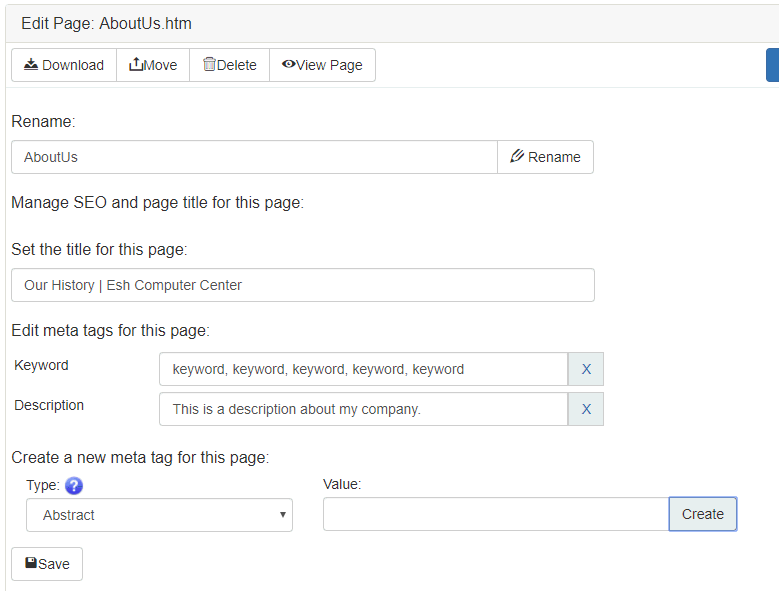 \
\
To create Meta Tags for the web page:
-
Select the Type of meta tag from the dropdown list.
-
Enter the Value or tags for the page.
-
Click the Create button to save the meta tags to the website page.
Creating SEO for E-commerce folders and items
Complete the following steps to create an SEO for E-commerce folders and items:
-
Select Store > Store SEO on the left menu.
-
Select a folder or item and click on the Create SEO button to add SEO fields as shown below:
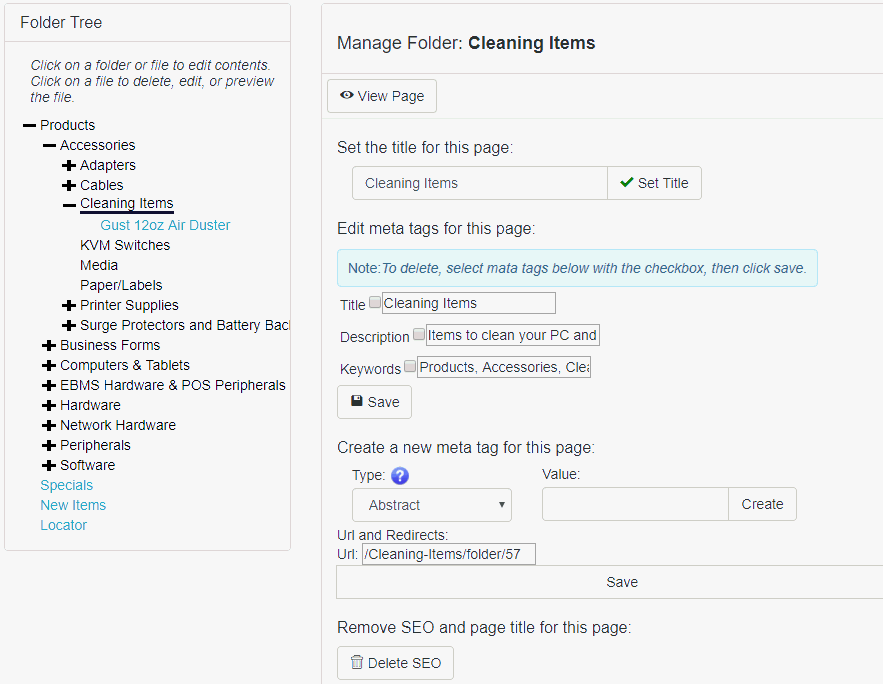
The SEO is defaulted as an e-commerce item or folder when an item is added to the website.
