Auto Send Temporary Web Account Credentials
A company may wish to send emails to customers to remind them of the online payment portal tools to pay invoices electronically online.
Complete the following steps to configure an Auto Send mode to send statements to customers and include a message about paying the outstanding invoices online using the company's customer portal:
-
Configure the statement Auto Send Mode as described in Auto Send A/R Statements to Customers.
- Insert the following keyword within the body of the email.
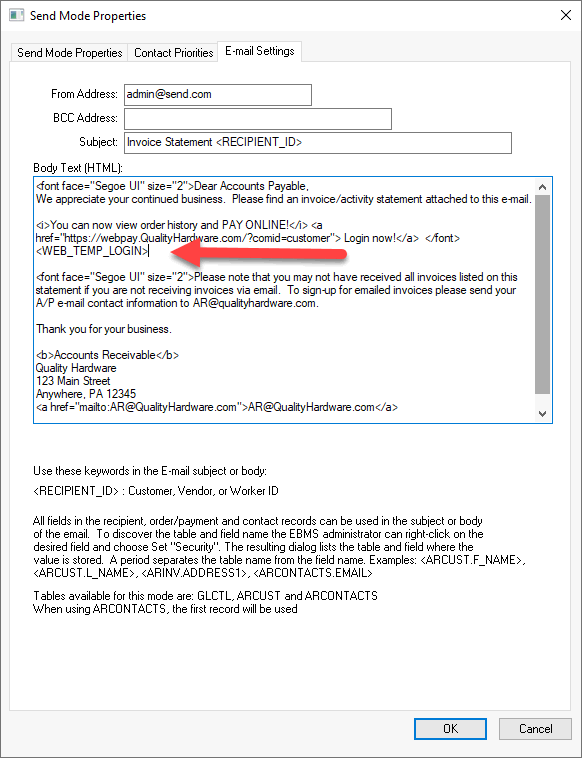
The <WEB_TEMP_LOGIN> keyword will insert the following text: -
If no login was established: "We have setup your account with a temporary password you can use to login. When you login you will be prompted to reset this password." and appended with Username: with the unique company username for a single account along with Temporary Password: and the temporary password.
-
No text will be inserted if a login was already established.
-
Disable Attach a copy of the document(s) when auto sending E-mails and edit text to remove the statements and only use this Auto Send process to remind customers of the online portal.
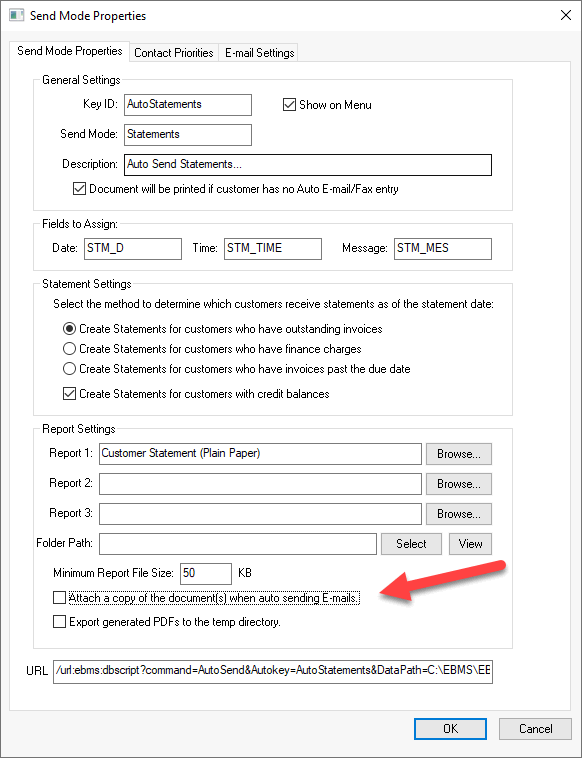
-
The user will be required to set a password when logging into the payment portal.
Review Auto Send A/R Statements to Customers for more information on configuring Auto Send to send a list of outstanding invoice statement to customers.
Business Scenario
An equipment sales and service company would like to encourage their clients to use the online customer portal to pay outstanding invoices. The finance staff is using Auto Send to email a monthly statement with instructions to log into the website portal. The email includes a PDF document of the outstanding invoice statement as well as a link to the portal. A login user name and a temporary password is included in the email. A permanent password will be required when the customer initially logs into the portal. This process encourages customers to use the online portal without a substantial time investment by the clerical staff.