Highlight New Products on the Website
New products can be highlighted within the E-commerce site automatically when products are added to inventory within EBMS. Items can be highlighted in these ways:
-
A new icon can be displayed by the new product. The type of icon is determined by the website designer and cannot be changed within the EBMS software. Contact the website designer to change the new products graphics.
-
A new products page generated on the website to list all the new items.
-
A new products page generated on the website to list only certain items based on number of days since entry.
The amount of time that an inventory item is identified as new is set within the website options. Select Sales > Web > your company website from the main EBMS menu. Select the Inventory Settings tab.
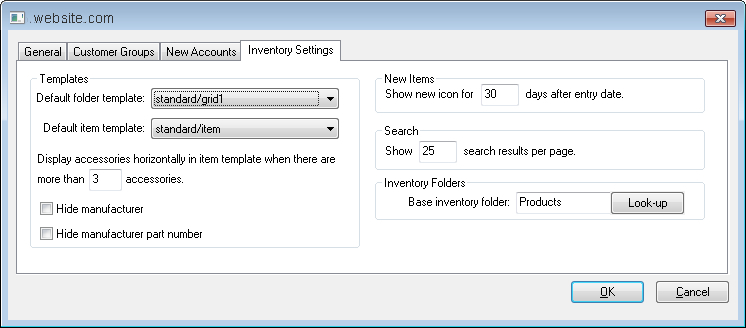
Enter a zero value to disable the feature and not show any items as new items.
All items with an Entry Date that is equal to or less than the number of days from the current date will be tagged as new items. Open an inventory record and view the Entry Date setting within the product record General tab as shown below:
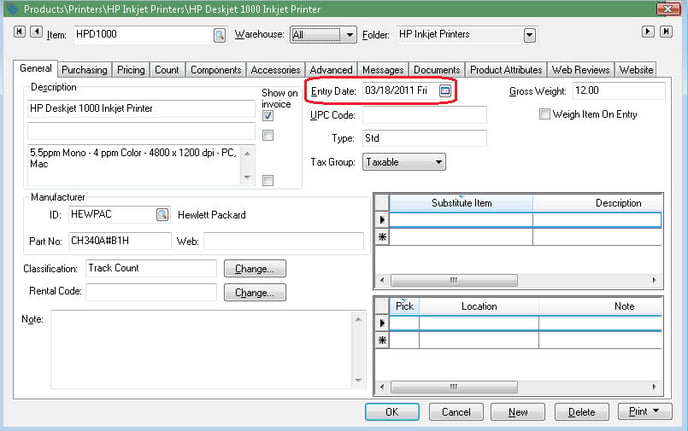
New items are listed on the New Items page at URL: /store/newitems:
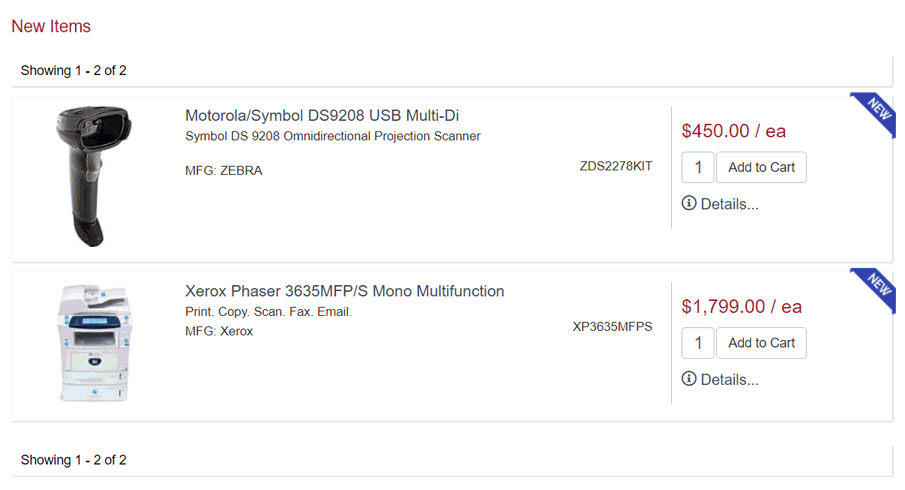
New item shown on detail page:
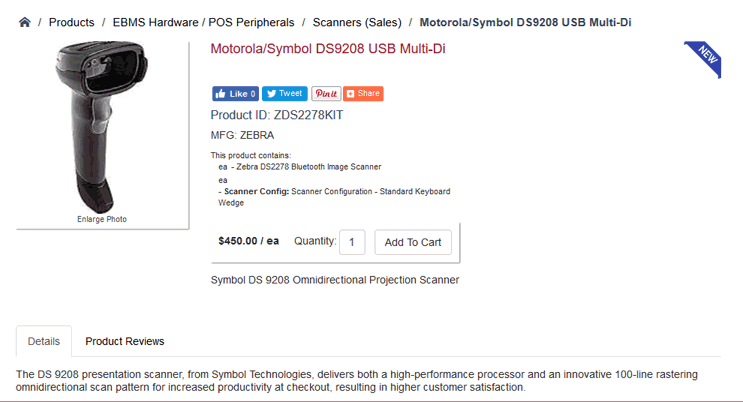
Displaying New Products
All items that are identified as new based on the entry date, will be displayed on the New Items page. This page name is identified as /store/newitems. Example: www.website.com/store/newitems. See page listing examples above.
New items can also be queried, from the website url, by number of days since entry. This will query the new products based on X number of days since the entry date.
Two queries are available:
-
days=1
The page will then include new products added the previous day and the current day. Example: www.website.com/store/newitems?days=1 -
&onlyweekdays=true
The page will the only query items added from days Monday - Friday. Example: www.kauffmansfruitfarm.com/Store/newitems?days=5&onlyweekdays=true
Common uses would include:
-
24 Hours Page - Include products added the previous business day and the current day. Example: www.website.com/store/newitems?days=1. Days is set to 1 and onlyweekdays is set to true.
-
Last Week Page - Includes products added over the last 5 business days. Example: www.website.com/store/newitems?days=5&onlyweekdays=true. Days is set to 5 and onlyweekdays is set to true.