Smart Search Website Feature
Smart Search is a powerful tool to help customers quickly find products and information on your website. Smart Search is a full text search designed to search through a website's pages, static content, blog posts, and EBMS inventory information and rank it based on relevance.
This search option is normally located on the e-commerce website navigation bar and at www.website.com/standard/search.
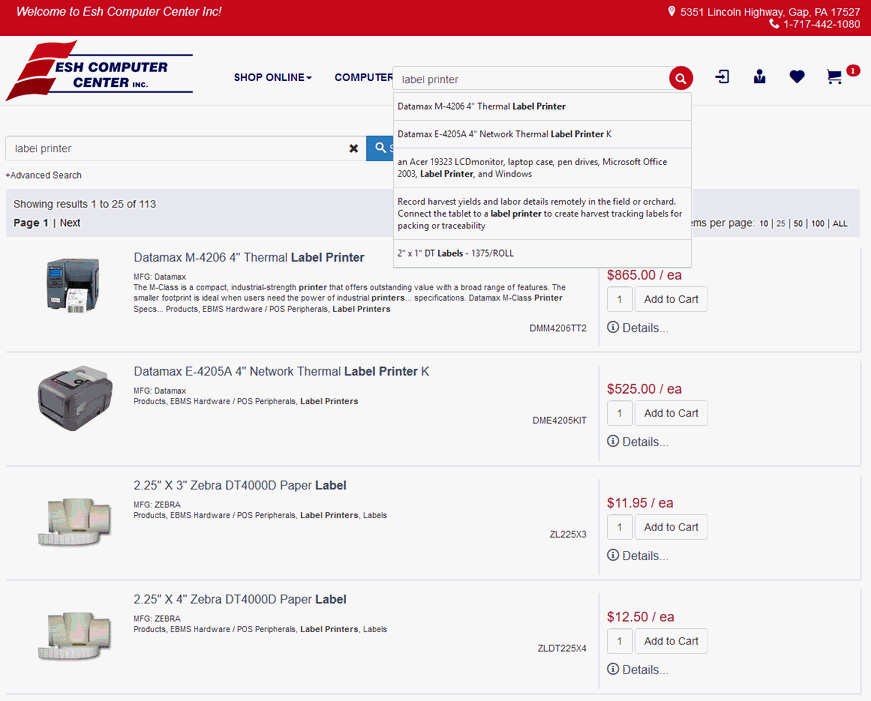
To search for an exact phrase, use quotes. For example: "Product Catalog" will return only results that are exact match for the entire phrase. It will not return search results for product or catalog individually.
To search for a page that does not include a word or phrase, use a dash. For example: include these keywords -but -not -these.
Advanced Search
Additional advanced search options can be used by selecting one of the following two dropdowns:
-
Filter by Category:
-
Filter by Manufacturer:
 Configuration
Configuration
The maximum number of results listed is set in the website options. Select the website from the Sales > Web menu > Inventory Settings tab to view or change the following options:
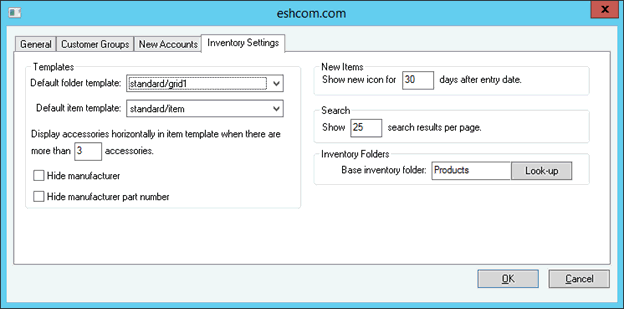
Set the desired number for Show ___ search results per page value. Note that a large number of search results on a single page can increase the time required to load the page. The web user also has the ability to change the number of results per page.
Indexing
All images, text, blog posts, and products are automatically indexed. If a static page or blog post is changed it will be automatically re-indexed. Inventory is re-indexed by a scheduled task every three hours.
A re-index can be forced using the admin:
1. Login to the Web Admin. See Site Administration Overview for more details.
2. Select Manage Site > Site Index from the right bar.
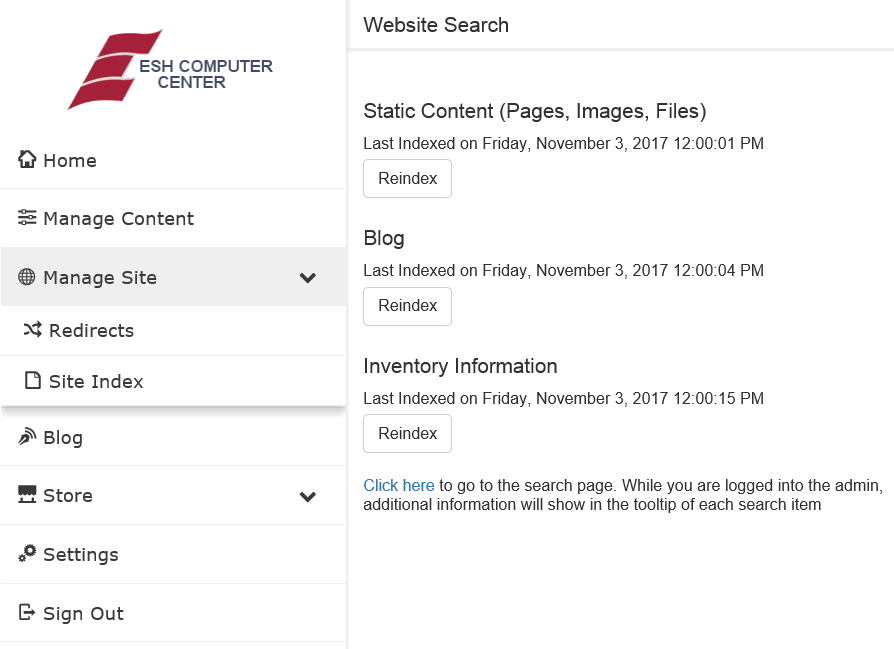
3. Click the Reindex button to index Static Content, Blog, or Inventory Information.
While you are logged into the admin, additional information will show in the tooltip of each search item.
Go to the search results and hover over any result to view information on individual search results. This can assist in understanding the complexities of how certain results are being ranked on the site.
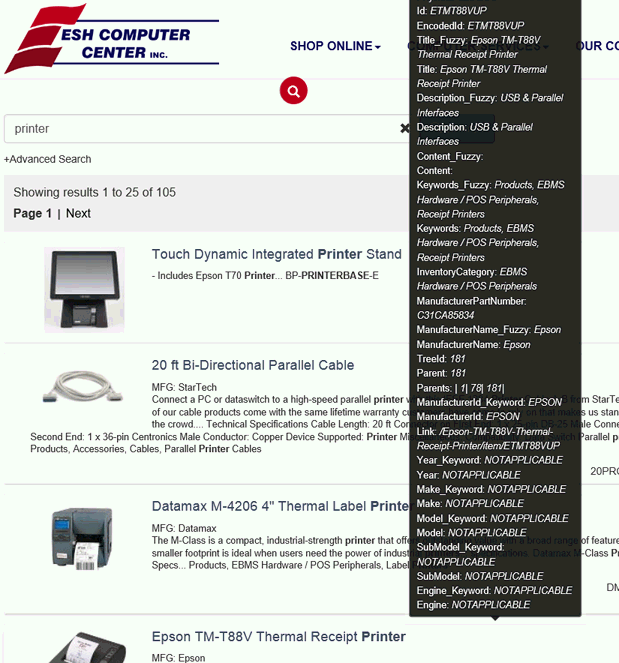
Default Search Fields
By default, the smart search indexes the following information in the website:
| Field | Uses | Weight | Search Type |
| ID | Item ID | 10 | Exact |
| Author | Blog Author | 7 | Exact |
| Title | Item Title, Page Title, Blog Title, Image Title, etc. | 4 | Fuzzy |
| Description | Item Short Description | 2 | Fuzzy |
| Keywords | Item Folder Titles, Meta Keywords, Blog Tags, etc. | 4 | Fuzzy |
| Content | Item Long Description, Page Content, Blog Content, etc. | 2 | Fuzzy |
| Manufacturer name | Item MFG Name | 4 | Fuzzy |
| Manufacturer part number | Item MFG Part Number | 4 | Fuzzy |
Other fields can be added per site via config variables. Contact your website administrator to add additional fields.
Search Styles
Search style is determined by a config setting on each website. Contact your website administrator to change the config setting.
-
Default: Search all fields for all keywords. There is a minimum score, but not all keywords are required.
-
All required: All keywords must be found somewhere in the document (except for some prepositions and less-important works such as "this", "a", "the", etc.)
-
Precise: The same as "All required" except that all fields are treated as Exact instead of Fuzzy.