- EBMS Knowledge Base
- EBMS Horticulture
- Farm Setup
-
Client Resources
-
EBMS Main Documentation
-
Sales
- Customers
- Proposals
- Proposal Sets and Templates
- Sales Orders
- Sales Invoices
- Materials Lists
- Sales and Use Tax
- TaxJar
- Recurring Billing
- Customer Credits
- Customer Payments
- Card Processing and Koble Payments
- Gift Cards and Loyalty Cards
- Verifone Gateway and Point Devices
- Freight and Shipping
- General Ledger Transactions for Sales
- Point of Sale and XPress POS
- Point of Sale Hardware
- Salesperson Commissions
-
Inventory
- Product Catalog
- Using Product Codes for No Count Items
- Product Pricing
- Special Pricing
- Tracking Inventory Counts
- Unit of Measure (UOM)
- Purchasing Stock
- Special Orders and Drop Shipped Items
- Receiving Product
- Barcodes and Inventory Scanners
- Components, Accessories, and Bill of Materials
- Component Formula Tool
- Made to Order Kitting (MTO)
- Configure to Order Kitting (CTO)
- Multiple Locations: Warehouses, Divisions, Departments
- Sync Product Catalogs between Companies
- Vendor Catalogs
- Serialized Items
- Lots
- Product Attributes
-
Expenses
-
Labor
-
Financials
-
Tasks and Work Orders
-
Job Costing
-
Manufacturing
-
Rental
-
Apps
-
E-commerce
-
EBMS Automotive
-
EBMS Horticulture
-
EBMS Metal Supply
-
EBMS Fuel Sales
Adding or Changing Crop Varieties and Root Stock
A list of all the fruit or produce grown should be listed within the Varieties tab of the options dialog. Go to Horticulture > Options and click on the Varieties tab as shown below:
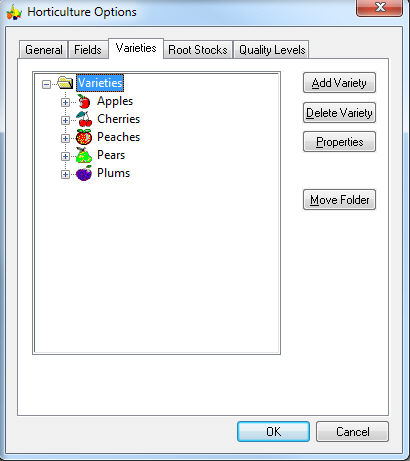
Create groups such as apples, cherries, or other fruit or vegetable groups as shown above. Click on the Add Variety button and set the following settings:
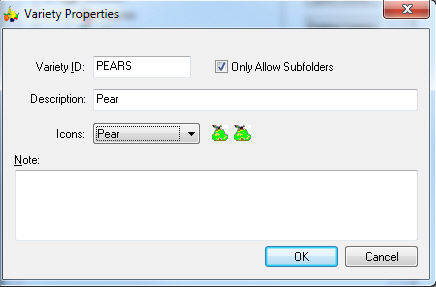
Enter the fruit group into the Variety ID entry field. Enable the Only Allow Subfolders to identify the entry as a fruit group rather than an actual variety. Enter a Description and select an appropriate Icon. Contact your customer service representative to add additional Icons to the list or manually add records to the ESVARICN.DBF file. Use the folder icon for fruits or vegetables that are not listed within the Icons list. Enter any applicable notes and click OK to add additional fruit groups. Repeat this step for each additional fruit group.
Enter the plant variety within each group.
-
Highlight the fruit group and click the Add Variety button as shown below:
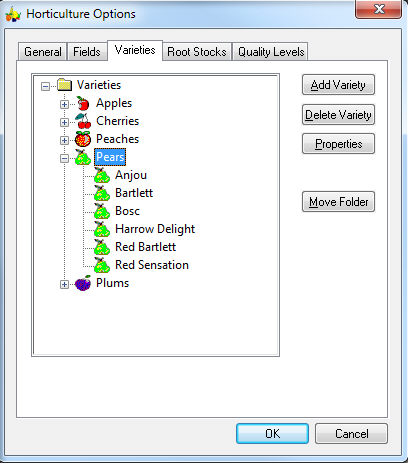
-
Enter the Variety Properties as shown below:
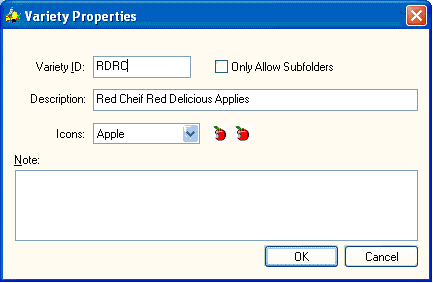
-
Enter a short ID as the Variety ID. This ID should be kept short (3-5 characters) since the code is used to create the tree and plant record.
-
The Only Allow Subfolders option must be disabled for all variety entries. This option should be enabled only for fruit or vegetable groups.
-
Select an appropriate Icon.
-
Enter any variety Notes and click the OK button.
Repeat these steps for each fruit or vegetable variety.
Complete the following steps to enter rootstocks or plant types. These settings may be ignored if the user does not wish to separate plants within the field or orchard by rootstock.
Go to Horticulture > Options and click on the Root Stocks tab to enter optional plant types or rootstocks.
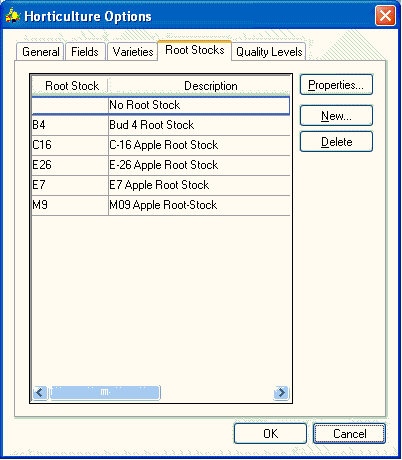
Click on the New button to add a new rootstock or plant type.
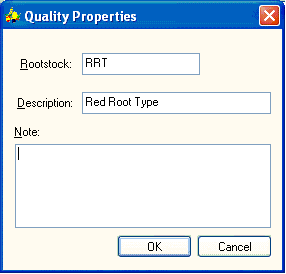
The Rootstock ID should be kept short similar to the variety ID. Enter a plant type or rootstock Description and Note and click on the OK button.
All variety and rootstock settings should be created before continuing with the next step.
