This section explains the additional features of the timecard window. The user should review the standard labor documentation before continuing with this section.
Horticulture settings such as bin codes and section columns are added to the timecard window if the Horticulture module is present. Open a timecard by clicking on the Labor > Timecard Entry
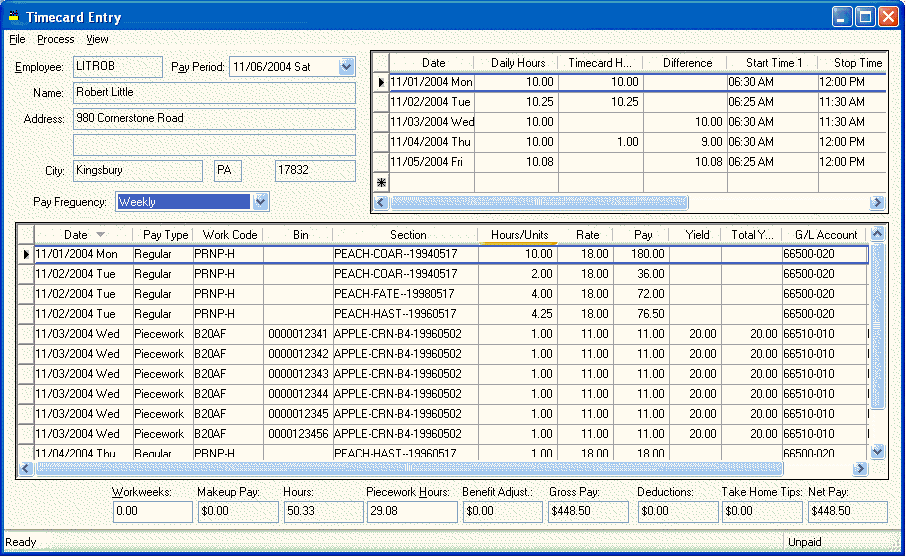
Additional columns will appear on the timecard window when the Horticulture module is added to the EBMS payroll system. The columns are Bin, Section, Yield, and Total Yield. Review the Processing Payroll > Entering Timecards section of the labor documentation for instructions on the standard payroll features.
It is important that the Daily Hours settings of the timecard are entered if the employee’s timecard contains piecework pay. Review the Processing Payroll - Advanced > Daily Hours section of the payroll documentation for details on this entry.
A timecard may contain an assortment of piecework pay and standard hourly pay. The example above has an assortment of pay entries that are posted to the horticulture module.
Enter the Date that the activity occurred.
The Pay Type setting determines if the pay is based on piecework or standard pay. The piecework option must be enabled within Labor > Options. Review the Piecework Pay > Piecework Pay Overview section of the labor manual for details on creating the piecework Pay Type.
The Work Code setting determines if the employee pay is posted to the labor expense records within the Horticulture module. The Work Code setting is dependent on the Pay Type setting. Only Work Codes that have a Wage Type option set to Piecework can be entered if the Pay Type is set to piecework. Go to Labor > Work Codes to view or change this option. Only standard Work Codes can be entered if the Pay Type setting is to anything but piecework. Review the Creating Work Codes and Bin Codes section for more details about the work codes.
The optional Bin column is only used for work codes used during harvest. A Bin code must be entered whenever a harvest bin is entered into the timecard and the Bin Code Required option is enabled. This option is set within the Piecework tab of the work code. Review the Creating Work Codes and Bin Codes section for more details on the Bin Code Required option.
The payroll expenses will be posted to the Section contained within this column. The Section column identifies the field, block, variety, rootstock, and the date the section was planted. A section can be selected by clicking on the lookup button or entered manually. Note that the Section id consists of the following format (Field-Variety-Rootstock-Date Planted). Extra dashes may appear if entries such as rootstock or date planted are kept blank.
The work code settings will determine the extent of the information that is required within the section entry. For example, a work code of mowing may only require the field code while the harvesting work code will require the field, variety, and rootstock. The required information settings are set within the Horticulture tab if the work code. Review the Creating Work Codes and Bin Codes section for details on the required information settings.
Enter the quantity of hours into the Hours/Units column if the employee is being paid hourly. Enter the number of units if piecework pay is being entered. A quantity of one should be entered into the Hours/Units column if a work code is set to require bin codes (Bin Code Required option is enabled).
The Rate is derived from the Piecework tab of the work code rather than the hourly or salary rate if the Pay Type is set as piecework.
The Pay column reflects the employee pay no matter what type of pay is being entered into the timecard.
The Yield quantity is copied from the Piecework tab of the work code. This value should be edited when an employee is being paid for a partial bin or container. This value will be blank for all work codes except piecework work codes that have the Harvest Bin option enabled. Review the Creating Work Codes and Bin Codes section for more details on the Harvest Bin option.
The Total Yield column is calculated by multiplying the Hours/Units column by the Yield column.
Review the Processing Payroll > Entering Timecards section of the labor documentation for details on other columns within the timecard.
Makeup Pay and Piecework Hours are values at the footer of the timecard that should be evaluated when processing timecards that contain piecework pay.
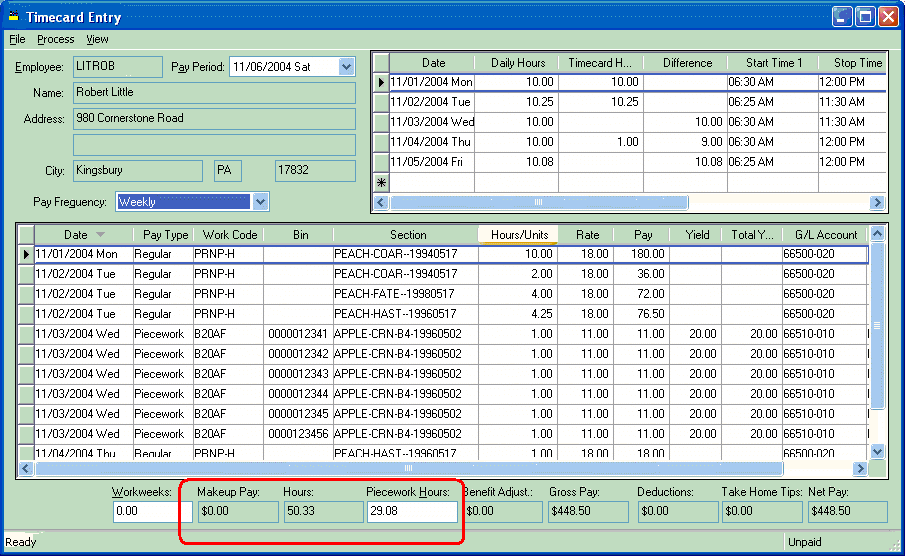
Makeup Pay is used to compensate the employee if the total pay does not match minimum wage requirement. The Piecework Hours value is calculated by subtracting the standard hours from total of the daily hours entered within the daily hours list. The View > Daily Hours option must be selected to display the daily hours on the top right pane of the timecard. Review the Processing Payroll - Advanced > Minimum Wage and Makeup Pay section of the labor documentation for more details on Makeup Pay and Piecework Hours.
Many fruit and orchard growers use picker tickets to track the produce that was harvested. An optional Picker Ticket Entry window can be used to enter a batch of picker tickets. Review the Picker Ticket Entry section for more details.
EBMS contains piecework pay reports that list the piecework pay details. Review the Piecework Pay > Piecework Forms and Reports section of the labor documentation for details on these report options.
