- EBMS Knowledge Base
- EBMS Main Documentation
- Initial EBMS Setup and Installation
-
Client Resources
-
EBMS Main Documentation
-
Sales
- Customers
- Proposals
- Proposal Sets and Templates
- Sales Orders
- Sales Invoices
- Materials Lists
- Sales and Use Tax
- TaxJar
- Recurring Billing
- Customer Credits
- Customer Payments
- Card Processing and Koble Payments
- Gift Cards and Loyalty Cards
- Verifone Gateway and Point Devices
- Freight and Shipping
- General Ledger Transactions for Sales
- Point of Sale and XPress POS
- Point of Sale Hardware
- Salesperson Commissions
-
Inventory
- Product Catalog
- Using Product Codes for No Count Items
- Product Pricing
- Special Pricing
- Tracking Inventory Counts
- Unit of Measure (UOM)
- Purchasing Stock
- Special Orders and Drop Shipped Items
- Receiving Product
- Barcodes and Inventory Scanners
- Components, Accessories, and Bill of Materials
- Component Formula Tool
- Made to Order Kitting (MTO)
- Configure to Order Kitting (CTO)
- Multiple Locations: Warehouses, Divisions, Departments
- Sync Product Catalogs between Companies
- Vendor Catalogs
- Serialized Items
- Lots
- Product Attributes
-
Expenses
-
Labor
-
Financials
-
Tasks and Work Orders
-
Job Costing
-
Manufacturing
-
Rental
-
Apps
-
E-commerce
-
EBMS Automotive
-
EBMS Horticulture
-
EBMS Metal Supply
-
EBMS Fuel Sales
Install Server
The Koble Systems software is installed in two steps: A) installing the data and EBMS Server software on the main network or cloud server and B) installing the client software on a computer or tablet.
Please note that the same EBMS installation CD or electronically delivered software can be used to upgrade EBMS or data to a newer version, create new companies, or install EBMS on additional workstations.
Installing on the data server
The instructions in the following section are applicable to installing both the Client/Server and standalone versions of EBMS.
Complete the following steps to create a backup of your EBMS files if you are upgrading an existing copy of EBMS:
-
Log out of EBMS. All users must be logged out of EBMS until the update is complete, this includes all third-party software that connects to EBMS data (e.g. UPS WorldShip).
-
Log into the EBMS data server (the computer where the data is stored) as an administrator.
-
Create a backup copy of the EBMS files.
-
Disable all automated backup and Antivirus software.
Complete the following steps to install EBMS:
-
Launch the Setup.exe file from the EBMS image or CD to open the following wizard:
-
Select Next to begin the wizard.
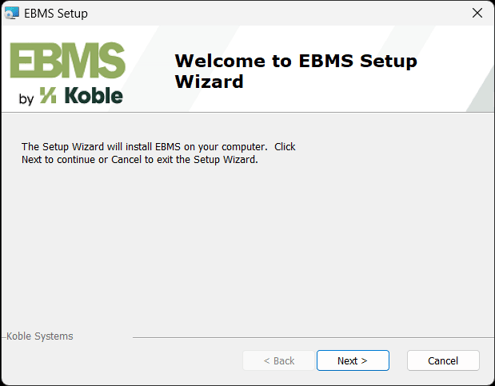
-
Read and accept the terms in the license agreement and click Next.
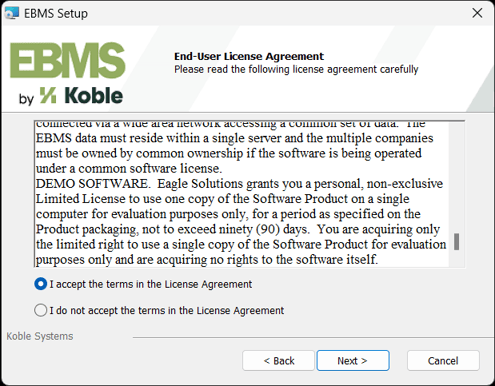
-
Enter the Serial Number for the company's EBMS and click Next. (If there is already an instance of EBMS set up, the Serial Number can be found under Help > About EBMS in the EBMS menu.)
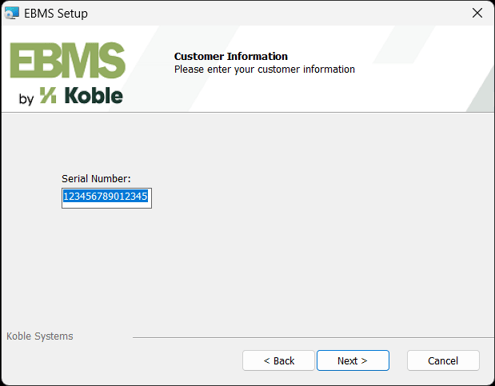
-
Select the Data Server Components icon and click Next.
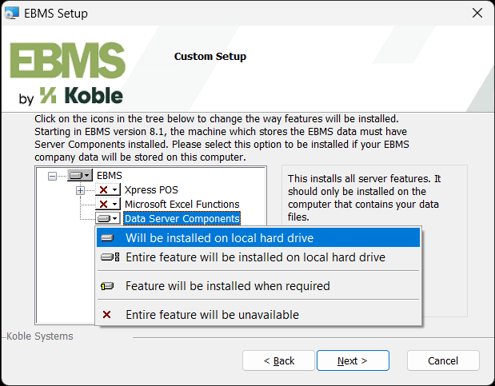
-
Click Install to run the installation.
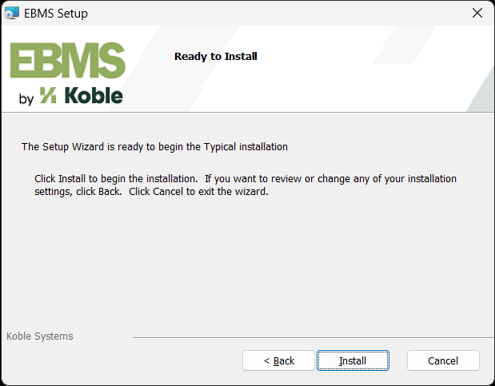
-
Click Finish.
Review Client Installation for instructions to install EBMS on the workstation or client.
