Rounding Tables
The Rounding Tables are used within EBMS to round the results of the pricing formulas within the inventory Pricing tab. Complete the following steps to view or change the rounding table:
Go to Inventory > Options > Product Categories tab. The user can set different rounding parameters for each inventory folder. For example, the rounding properties for parts may be different than assemblies or whole goods. Grouping parts in one folder with a rounding table setting and entering a different rounding table in the assembly's folder is an example of using multiple rounding properties.
Click on any folder and click the Properties button to view the rounding table for the selected folder. Complete the following steps to set or change the rounding properties for all folders:
-
Return to the Inventory folder list and select the Automotive root folder as shown below:

-
Click on the Properties button and click on the Rounding tab as shown below:
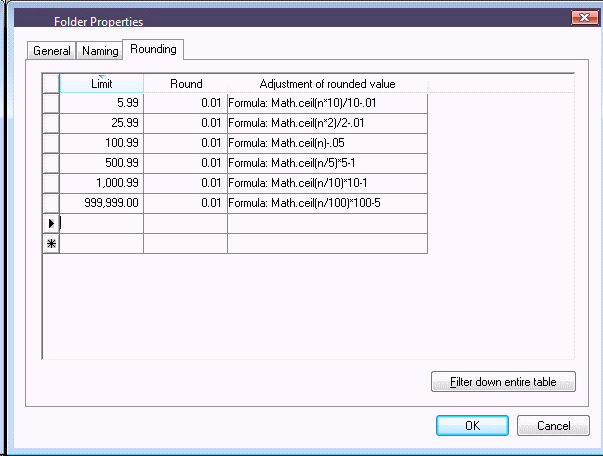
The rounding example shown above will round pricing similar to the rounding method used within the legacy Keystone software. The Round column is not used since the example shown above always rounds up to the next price rather than a standard rounding calculation. The rounding table in the example above will accomplish the following:
-
Prices up to 5.99 will round up to the nearest 0.10 and subtract 0.01
-
Prices up to 25.99 will round up to the nearest 0.50 and subtract 0.01
-
Prices up to100.99.99 will round up to the nearest 1.00 and subtract .05
-
Prices up to 500.99 will round up to the nearest 5.00 and subtract 1.00
-
Prices up to 1000.99 will round up to the nearest 10.00 and subtract 1.00
-
Prices over 1001.00 will round up to the nearest 100.00 and subtract 5.00
Click on the Filter down entire table option to apply the rounding table to all the items within subfolders of the selected folder. Warning: All existing rounding tables contained within subfolders will be replaced if this option is selected.
If the top-level root folder was selected when setting the rounding table, all inventory items within the inventory system will have the rounding table applied, so use this feature carefully.
Review the Rounding Calculated Prices section of the inventory documentation for more details on the rounding table options. This section will also list some more standard rounding table options.