Adding or Changing Field and Crop Details within the Section
Enter the tree or plant field section by selecting Horticulture > Fields from the EBMS menu. (Note that this screen will be unavailable unless the optional Horticulture module is installed.)

The group ID column can be hidden from this list by right-clicking on the list titles and selecting the ID option as shown above. The Root and Root Description can be hidden as well if no rootstock settings are used.
Click on the New button to add a new section.
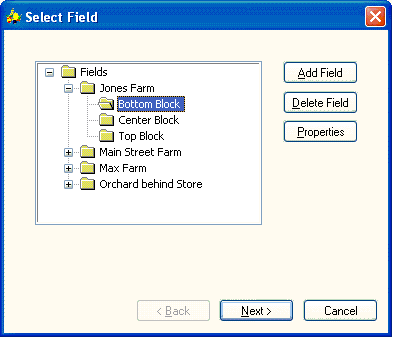
Select the block for the section record. The lowest folder level should be used rather than a farm or parent group, such as the Jones Farm or Main Street Farm grouping shown above. Click Next to continue.
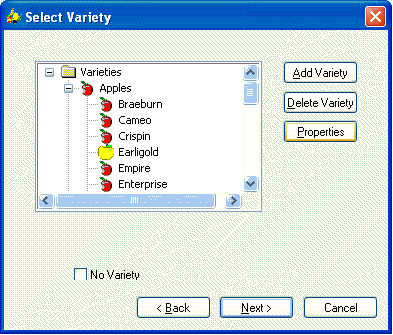
Select a Variety from the variety list. A variety can be added by clicking on the Add Variety button.
Enable the No Variety option to ignore the variety component of the record. A block should contain a single record without a variety if any labor is recorded for the block without a specific variety. For example, labor to spray, mow, or fertilize a block is recorded without the variety setting. Review the Adding or Changing Varieties and Rootstock for details on adding varieties. Click the Next button to continue.
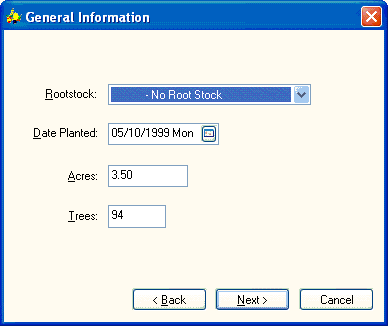
Select a Rootstock or select the No Root Stock option to ignore the rootstock or plant type option.
Enter the Date the block was Planted. Enter the total Acres and Trees within the section. Click Next to continue.
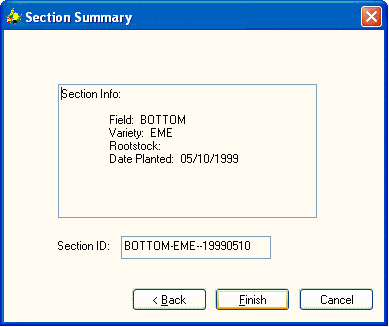
Click Finish to complete the new section.
Repeat the steps within this section for each tree or plant section within the block.

Note that the Productive Acres and Total Tree values are totals of all the tree or plant sections within the block.
Change the grouping option to Group by Variety to view the sections by variety instead of field as shown below:

The Total Acres and Total Trees for the selected variety are displayed at the lower right corner of the dialog.