Automatically Creating Inventory Folders
When a new item is imported for a manufacturer line that has never been sold before, a new folder is created to hold this part.
For example, if a Bushwacker Fender Flare is imported for the first time, EBMS will make sure the Fender Flare folder exits under the Automotive folder. If the folder does not exist it will create it. EBMS will then create the Bushwacker sub folder in which the item will be placed.
The folder structure can be configured using the following hierarchy :
-
Root Automotive folder > description > manufacturer
-
Root Automotive folder > manufacturer > description
Contact an EBMS consultant to change these options.
By setting the correct folder defaults of the parent folder, the user can set EBMS to automatically create items and folders without prompting. Open Inventory > Options > Product Categories tab. Select a category folder or subfolder and click on the Edit Defaults button.

Open the Automotive tab as show below:
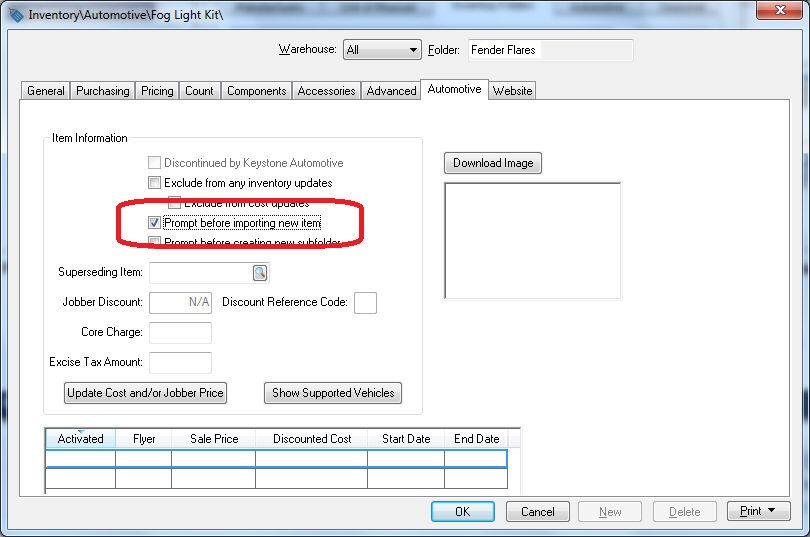
Select Prompt before importing new item to manually select the folder where an item should be created. The user will see the following dialog when EBMS is attempting to create an item in a folder which has this option set:
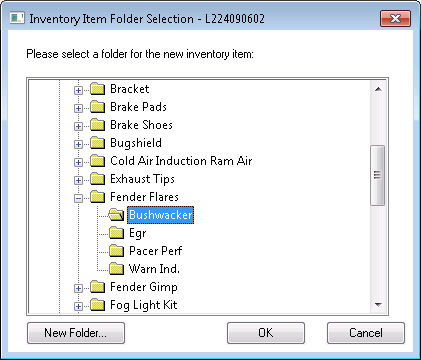
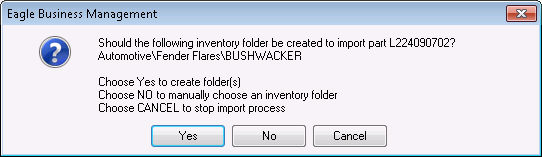
-
Choose Yes to create the folder or multiple folders.
-
Choose No to manually choose an inventory folder.
-
Choose Cancel to stop import process.