Change Logging
The purpose of change logging is to record when a record within EBMS has changed or been created. Some documents within EBMS include an entry date to record when the document was created. Many documents do not have the capability to record each change without the change login feature. EBMS has offered a custom programming script prior to EBMS version 8.5 but now this feature is included in enterprise versions of the software.
The system does not log the following items:
- Virtual fields
- Images
- Some totals
- Information not connected to a database field: some fields and buttons are not associated with a database field, such as the Expenses > Receiving dialog.
- Fields that do not have change logging enabled by default and have not had change logging specifically enabled by an administrator. Continue with this article to read more about configuring and enabling change logs.
Configure Logging
Logging is enabled by default for the most commonly used data entries within EBMS. Open a record in EBMS and right-click on an entry to inspect, enable, or disable logging for a specific entry:
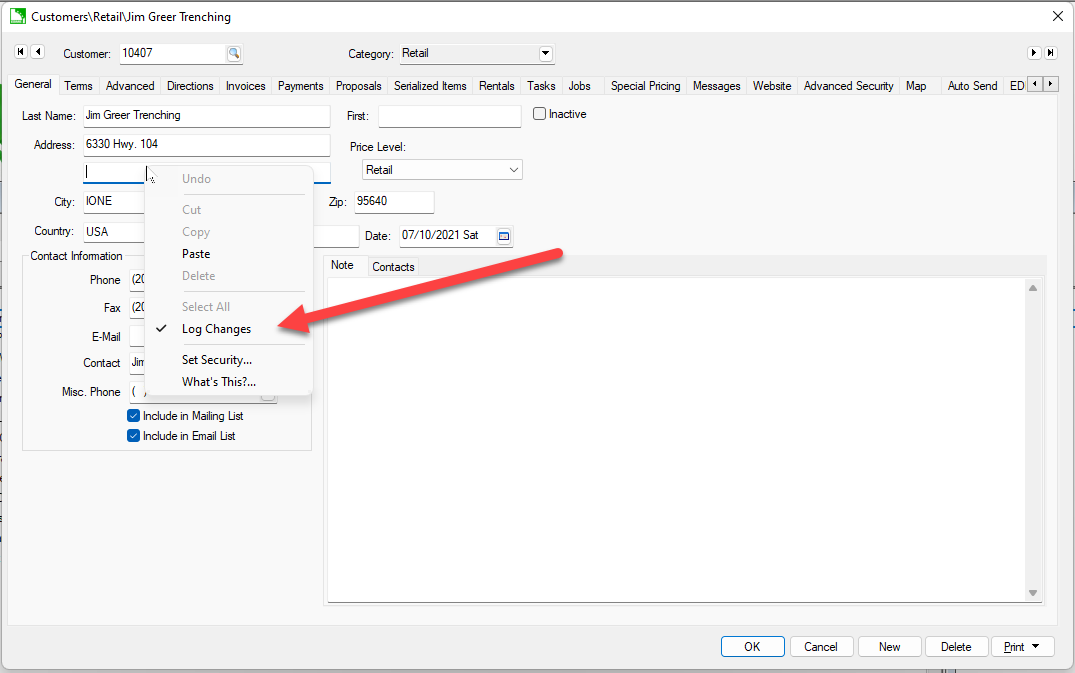
A check mark next to Log Changes indicates that changes are being logged for this entry. A user with sufficient permission may enable or disable log recording.
Enable Log Changes to record logs. (A checkmark will appear once logging is enabled.)
Log changes can also be applied to detail lines within a sales order, purchase invoice, or other document with detail lines. Right-click a specific detail line to open the context menu and view the logging option (Log Changes).

Reviewing Account or Document Logs
Click on the Change Logs tab if the record contains a Change Logs tab.
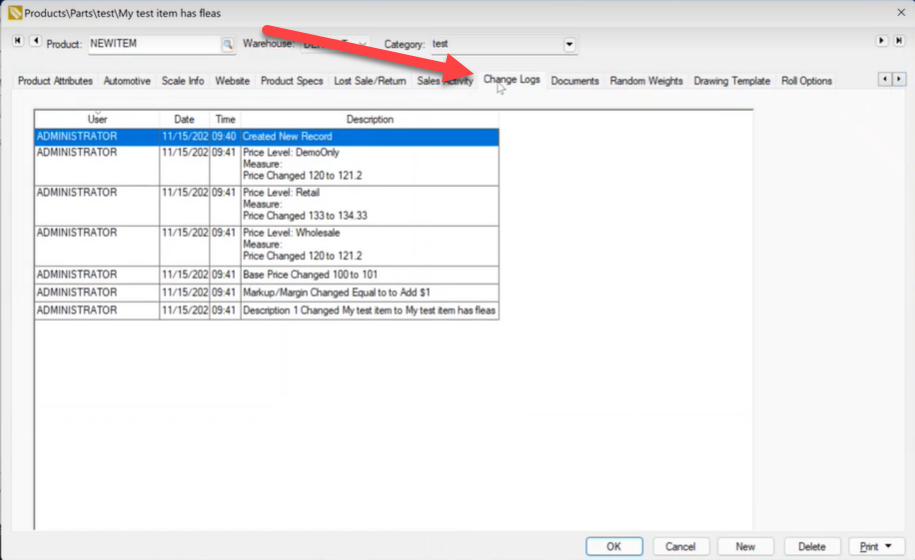
Notice that the unsaved changes are displayed in green text. Click OK to create logs. Cancel will remove the logs.
Click on the Change Log menu option within documents that include a menu.
Sort logs based on User, Date, Time, or Description to locate a specific log.
Logs are accessed within documents that contain a menu by selecting View > Change Log from the document's menu.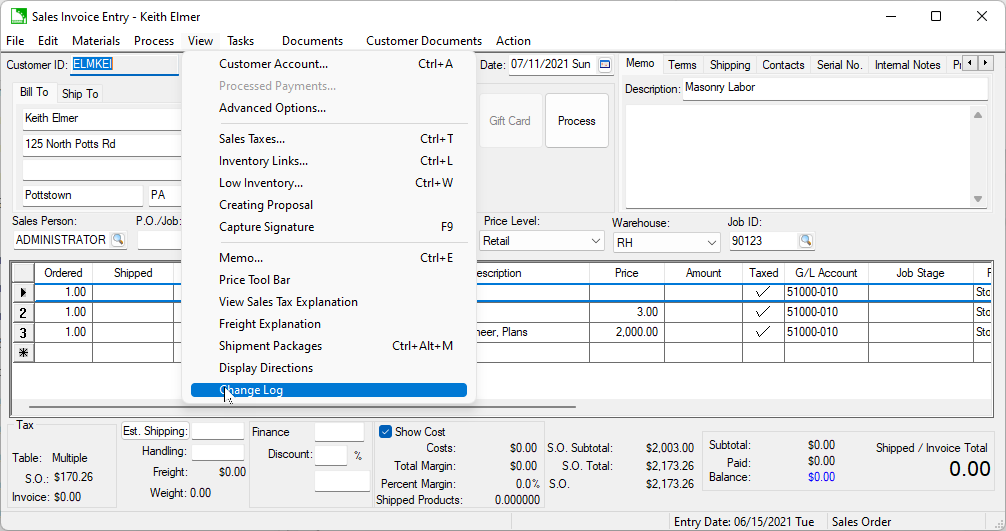
Reviewing All Logs
Open the Change Logs list by selecting File > System Options > Change Logs tab from the main EBMS menu.
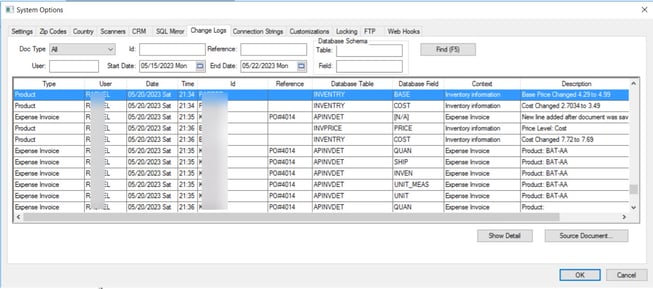
The user is able to search the vast log file for specific log information by using the following query options:
- Type: Limit logs to a specific document type.
- ID: Account ID such as a customer ID, product code, or financial account number.
- Reference: Locate a specific document reference such as an invoice number or journal ID.
- User: The login username. It is very helpful to know which user made particular changes.
- Start Date and End Date: Limit logs to a specific period.
- Table: The EBMS file that was changed.
- Field: This EBMS database schema is used to query changes for specific purposes.
Click Find (F5) to search and display logs that match the query settings.
Many of these settings can be kept blank to include logs with all values.
Logging Settings
The logging of some settings is enabled and cannot be disabled for support purposes.