Multiple Company Data Sets in EBMS
The EBMS software allows multiple companies with multiple data sets. The Standard and Lite versions of EBMS restrict the number of companies. The Pro, Advanced, and Enterprise versions allow unlimited number of companies.
The number of available companies is shown by selecting Help > About EBMS from the main EBMS menu as shown below:
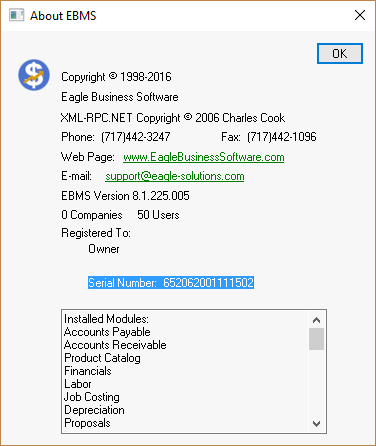
The number of Companies allowed within the system is unlimited if the count shows zero as shown above. This is also the right place to check how many licensed Users are allowed.
To switch company data sets, exit the EBMS program and log in again using a different company. It is possible to launch EBMS multiple times, logging into different companies.
- To exit, go to File > Exit on the main menu or press Alt-F4.
- Re-enter the program and follow the Log In instructions, selecting the new Company data set from the dropdown menu.
Review the Creating a New Company section for details if you wish to create a new company data set.
NOTE: The EBMS license agreement requires that the data set must reside on the same server. The data may not reside on a different server or network when using the same EBMS software license. Review the Master Software, Services, and Goods Agreement section for more details on the software license.