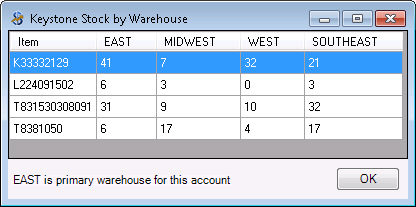Checking Keystone Stock
The EBMS system allows the user to check Keystone stock and cost from the point of sale.
Checking Stock and Cost for an Individual Item
Right-click on an item which is listed in the Sales Invoice Entry screen and select Show Pricing & Warehouse Stock as shown below:
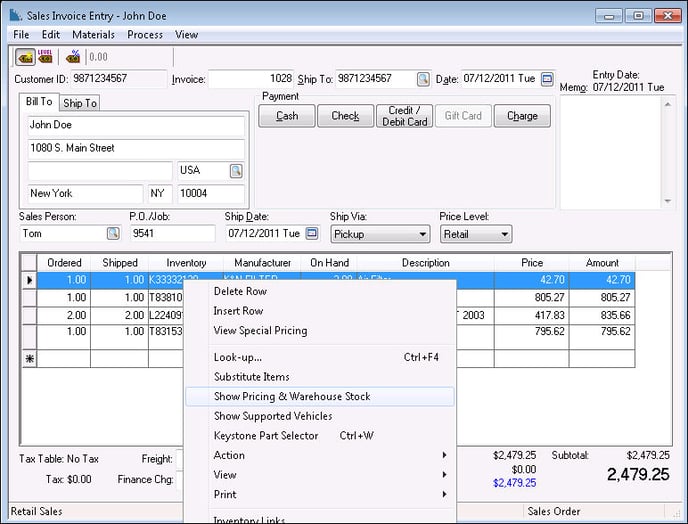
EBMS will display the results in a Keystone Inventory Levels window, as shown below:
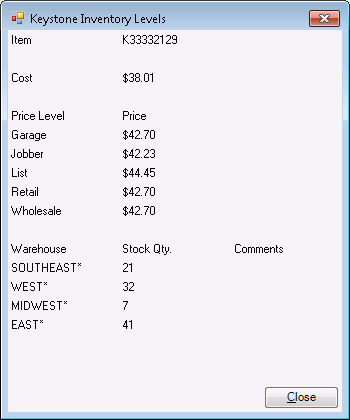
- The Cost displayed is the cost specific to the user's Keystone account.
- The Price Levels are pulled from the EBMS product record Pricing tab.
- The Warehouse Stock Qty. shows the stock Keystone has at different warehouses.
Checking stock for all items on an invoice
The user can check Keystone’s stock for all the items on the invoice screen by clicking View > Keystone Stock from the sales invoice menu as shown below. (Note that this option will not be available without the Keystone integration.)
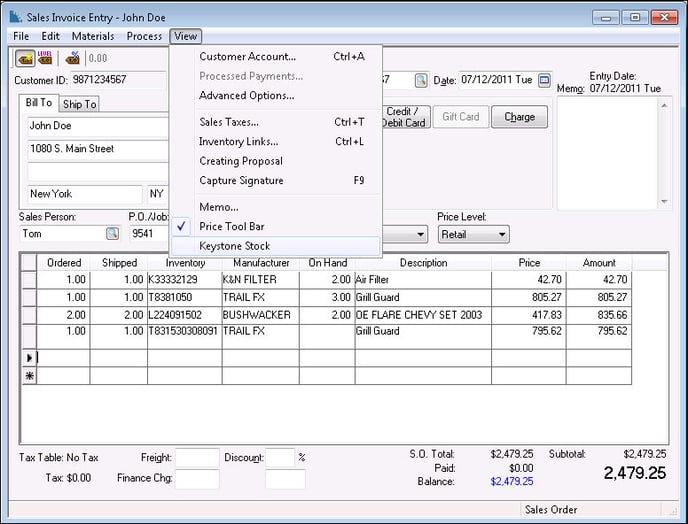
EBMS will display the stock for each item by warehouse as shown below: