Configuring the SQL Server
Creating a New SQL Database
The SQL Server software must be installed and running on a server dedicated to the purpose. It may not be on the same server as the EBMS data. Manage your SQL database by using SQL Server Management Studio. Configure the SQL Server to listen to a specific TCP port as described within Microsoft documentation since some versions of SQL Server have the TCP/IP turned off by default.
Log into the SQL Server and create a new database by right-clicking on the databases folder and choosing New Database. Enter a database name and click OK to save and close.
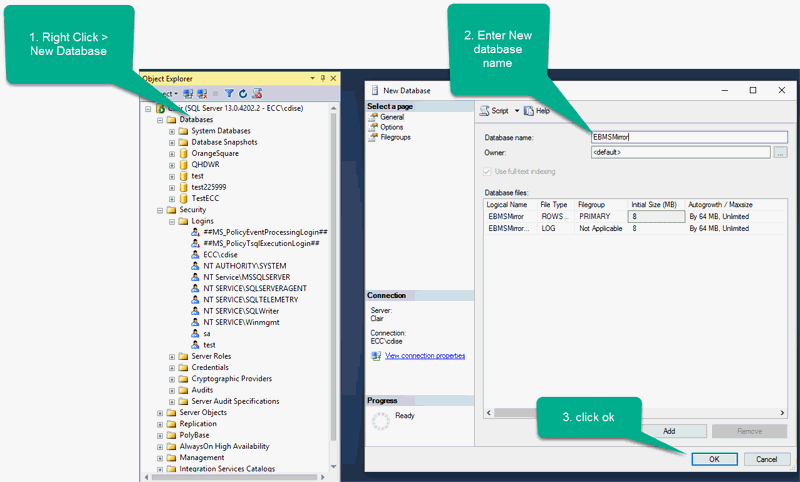
Adding a User and Assigning Roles
If SQL Server authentication is used instead of Windows authentication, a new user with a specific role must be created and associated with the new database. The new user must have a Server Role of Bulk Admin. Follow the steps in the images below:
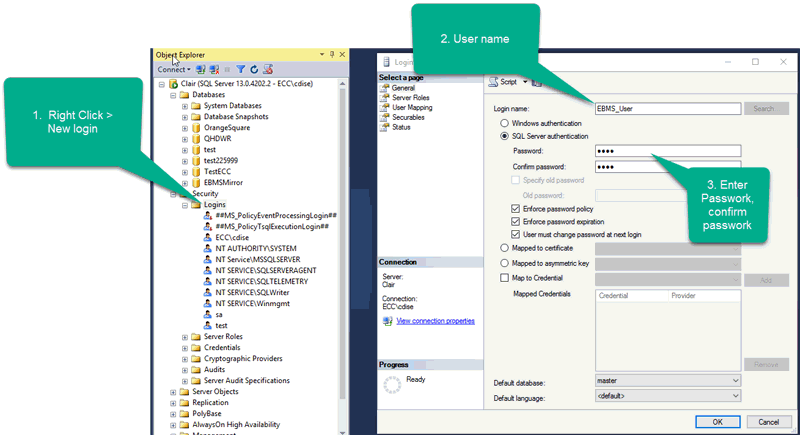
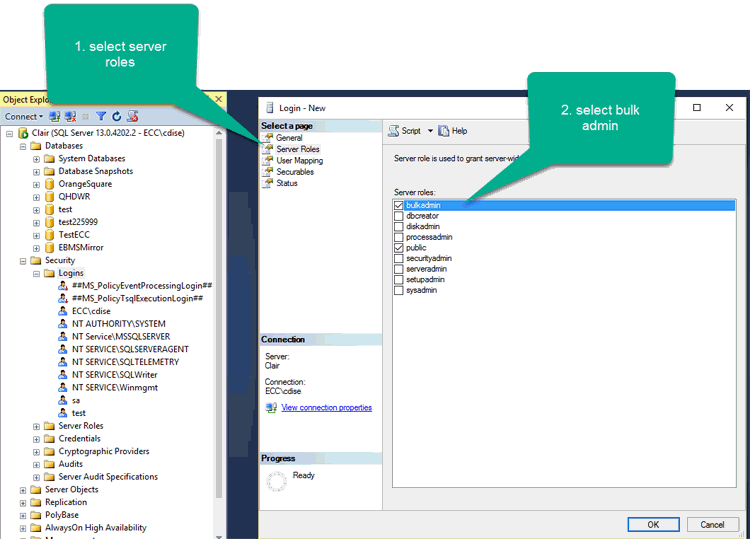
Map the user to the new database just created.
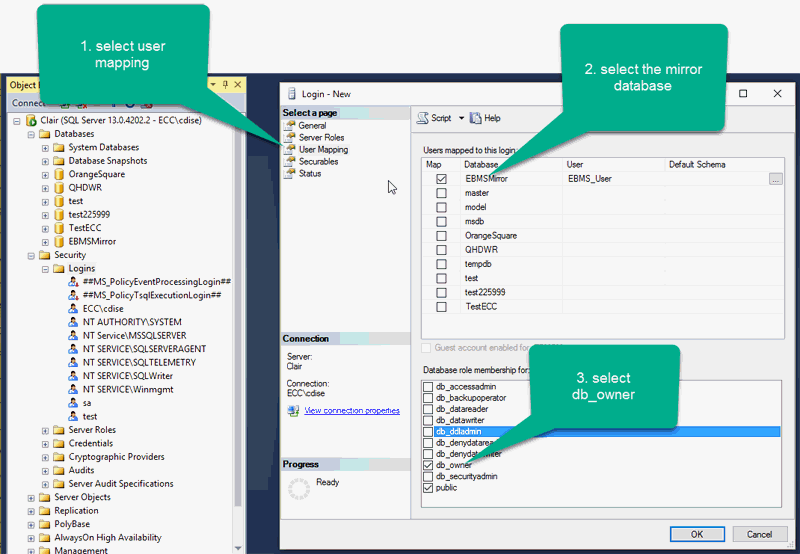
Set the SQL Server authentication to allow both SQL Server and Windows Authentication.
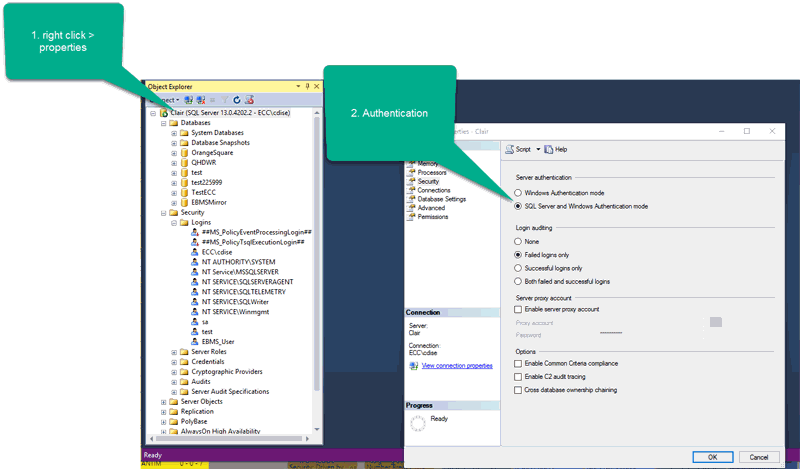
Note: SQL Server will need to be stopped and restarted for the new settings to take effect.