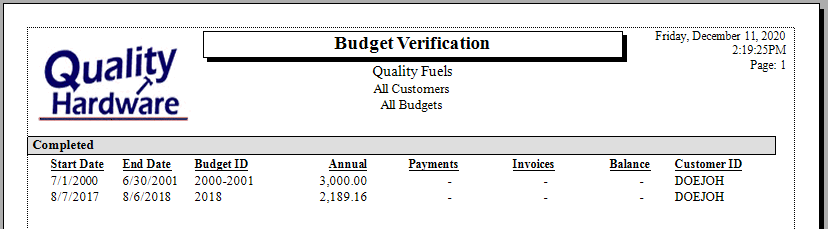Fuel Budgets
A fuel budget is an alternative way to pay for annual fuel costs. Instead of paying per delivery, the customer pays per month. Budgets can be based on a 12-month period or may be based on 10 months using the last 2 months to reconcile the actual fuel consumption to the estimated amount. EBMS contains the tools to create, manage, and process these fuel budgets, create budget reminders, and process budget payments.
Create a Budget
-
Open a customer record and click on the Budget tab.

-
Click New to create a new budget with the following settings:

-
Enter the Starting Date for budget.
-
Enter the Annual Budget estimate.
-
Enter a number into the Divide annual amount to the first ___ months. Sometimes the user may want to use the last month or so to adjust the balance of the fuel delivery compared to the budget.
-
Click Finish to create a new budget or select a budget and click Properties.

-
Make any manual adjustments to the monthly values. The Budget Year information will be populated by the payment process.
Generate a Budget Reminder
Complete the following steps each month to generate budget reminders:
-
Launch this process by selecting Sales > Monthly Budget Process from the main EBMS menu.
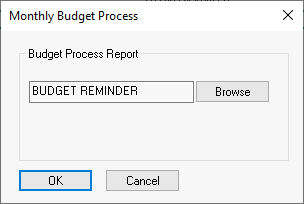
-
Select the appropriate budget reminder report and click OK to generate reminders.
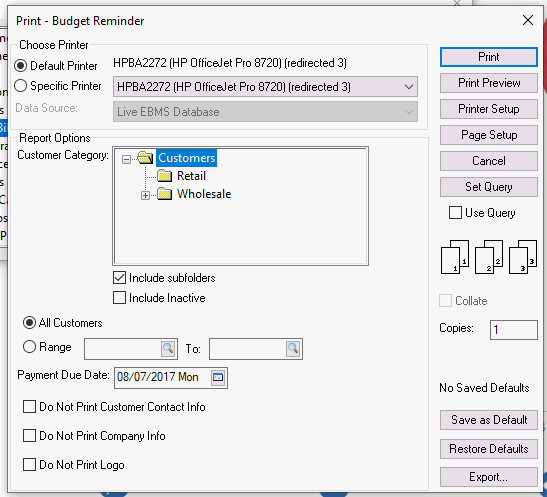
Process a Budget Payment
Budget payments are not processed within the normal Customer Payments dialog. Instead, all payments made toward a budget must be entered through a different process which then applies the payments to specific invoices.
Complete the following steps to process budget payments:
-
Launch this process by selecting Sales > Receive Budget Payments from the main EBMS menu.
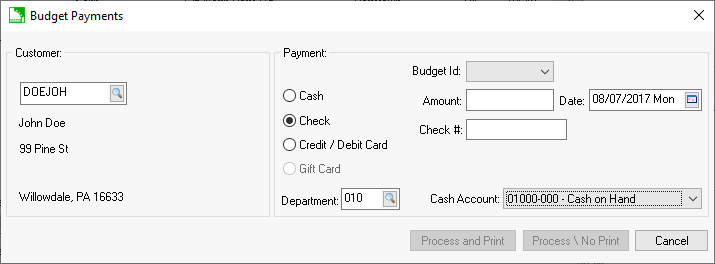
-
Enter the Customer and Payment type. Review Processing Customer Payments for more information on Payment options and the Cash Account.
-
Enter the Budget Id created for the customer. Review the previous Create a Budget section in this article for instructions.
-
Enter the payment Amount toward the budget as well as payment details.
Budget Verification
Generate the Budget Verification report by selecting File > Reports > Sales > Fuel Billing > Budget Verification report.