Graphics of Keystone Parts
A graphic of a part can be downloaded from eKeystone by completing the following steps:
-
Open a Keystone part by selecting an automotive part from the inventory list. Select Inventory > Product Catalog to open the parts list and select an item from the Keystone folder.
-
From the product record, click on the Keystone tab as shown below:
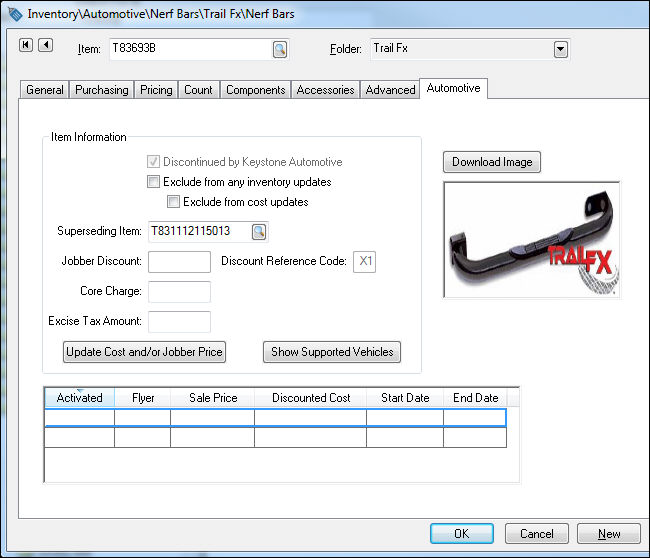
-
Click on the Download Image button to download the image from eKeystone. (Keystone does not make graphics available for all parts.)
It is also possible to upload product graphics manually, instead of downloading the images from Keystone.
1. Right-click on the image box on the Automotive tab and click on the Insert Image… option in the context menu as shown below:
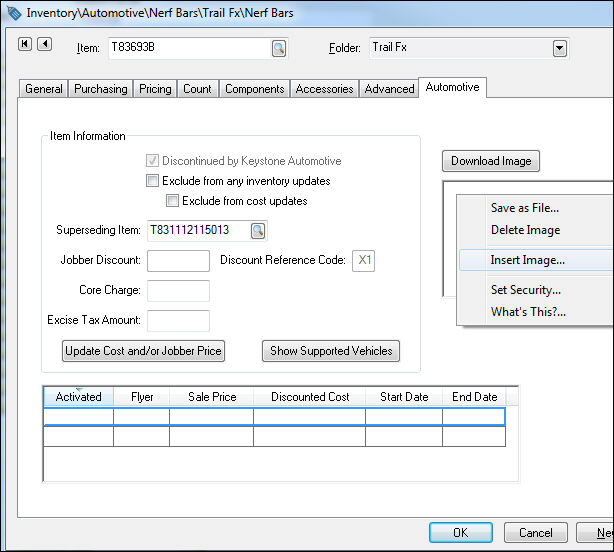
EBMS does not download the graphics for all Keystone parts because of the extensive amount of file space that is required to store the files.
NOTE: For optimal performance with large amounts of downloaded graphics, make sure you are using the client/server version of EBMS. If not, your system performance will be degraded.
To check which version you are running, click on Help > About EBMS from the main EBMS menu. If EBMS server is in the list of Installed Modules, then you are running the client/server version. Contact your EBMS representative for information on upgrading you installation of EBMS to client/server.