Find Items in a Table
Find a specific item or detail in a long document
It may be difficult to find a line item or detail within a lengthy purchase order, sales order, or timecard. A Find feature is useful to locate a specific inventory item, description, or other note within the details of an invoice. For an illustration, a user wants to find one product in a long purchase order.
Go to Expenses > Invoices & PO's on the EBMS main page. Select an existing purchase order from the list by double-clicking the Invoice ID to open an Expense Invoice Entry page for the P.O.
Open a lengthy purchase order and select View > Find from the purchase order menu or press Ctrl + F on the keyboard.
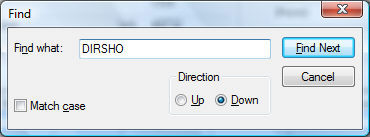
-
The Find function will search for the desired text throughout the invoice detail lines only. It will not locate any occurrences within the invoice heading or memo. The search can consist of all or only a portion of the text found within a field.
-
The Match Case option should be turned ON if the Find utility should only find the instances that match the upper- or lower-case configuration found in the Find What entry. If Match Case is enabled, typing john into Find What will not return John or JOHN as results. It will look for an exact case match only.
-
The Direction is used to determine the direction the search is conducted within the list.
-
Click Cancel to terminate the search.
-
Click the Find Next button or press F3 to search for the next occurrence.