Sorting Data
Information within a list window can often be sorted by different columns. This information can be sorted in ascending or descending order by clicking on the column header. For an example, complete the following steps:
- Go to Sales > Customers to open the Customer list window.
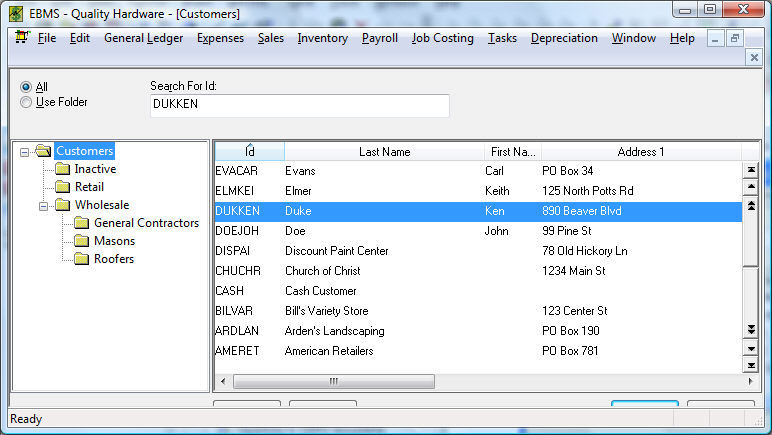
- Click on the Id column header and notice that the entire list is sorted by the ID. The arrow on the ID column header indicates whether the information is sorted in ascending or descending order. The arrow sign also indicates which column is being used to sort the table. (If the arrow is on the ID column, ID is the sort column for the table. If the arrow is on Last Name, that is now the sort column.)
- Click on ID again to reverse the sort direction (ascending to descending order or descending to ascending order).
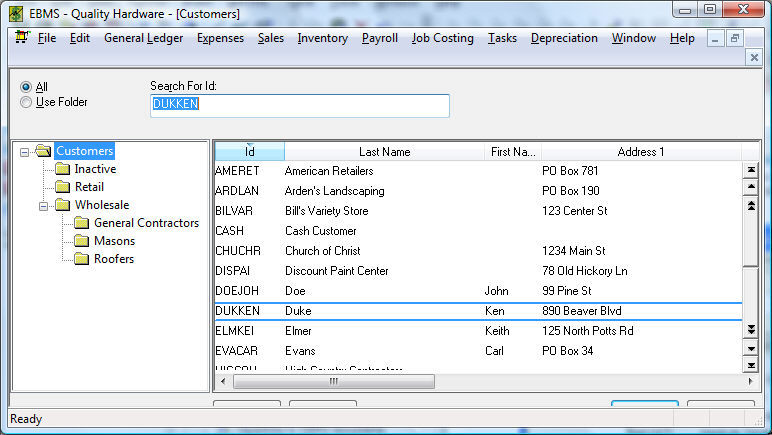
Data sorting can only be done on selected columns. A column cannot be sorted if neither sort arrow appears when the user clicks on the column label.