Creating Fund Accounts
EBMS gives the user the ability to group revenue and expense accounting into multiple funds. Fund accounting is used within many non-profit organizations to track multiple expense/revenue funds. For example, an organization may set up multiple funds such as a general fund, a fund for a specific function, or a special fund. These funds allow financial managers to match donations (revenue) with specific expense groups, such as a scholarship or a specific mission or event. Review Chart of Accounts > Retained Earnings and Other Equity Accounts for information on configuring fund accounts.
Note: Most corporations and other businesses do not use fund accounts. You may wish to ignore the following Fund Accounting sections unless your organization needs to configure fund accounting.
Create a Fund Account
The first step in creating a fund is to create a new fund account with a type of Capital. This account records the fund balance within the general ledger. A non-profit organization often renames the Equity or Capital group of general ledger accounts as Funds as shown below: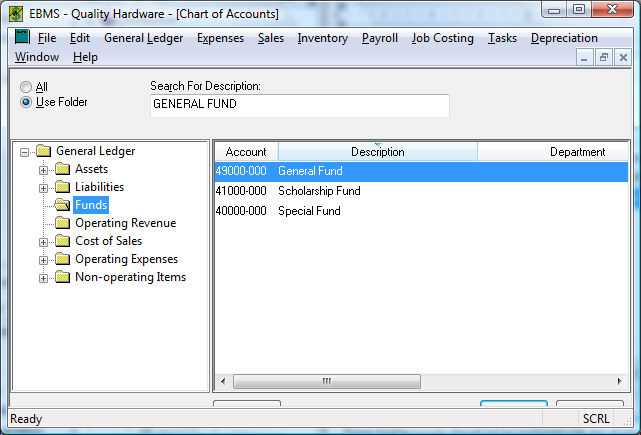
These fund accounts should not be confused with the revenue or expense accounts that will record the donations or expenses for a specific account. These accounts will be described later in this section.
Create an account for the fund balance with a Type of Capital as shown below. Review the Adding General Ledger Accounts section for more details on adding new general ledger accounts.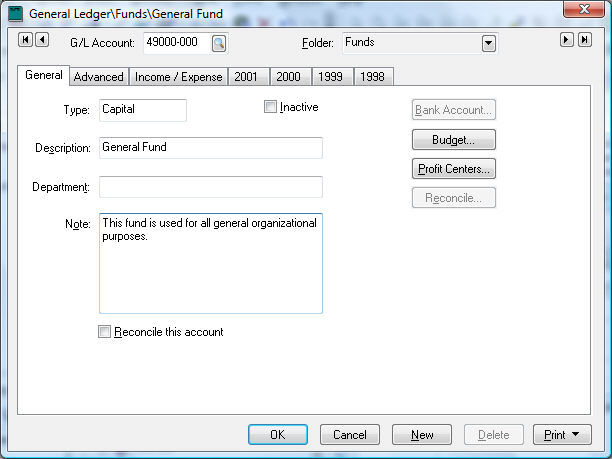
A fund account must have the Classification set to Retained Earnings as shown below. The Retained Earnings label is a corporate term (rather than the correct term of fund) that functions within EBMS as a fund. An account must be created for each fund and all accounts must be classified as Retained Earnings. The normal corporate Chart of Accounts contains only a single retained earnings account. There are multiple accounts classified as Retained Earnings within a fund accounting system.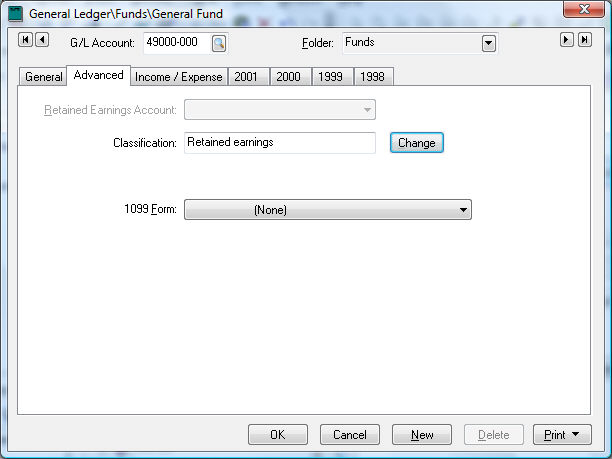
Click on the Income / Expense tab of the fund account record.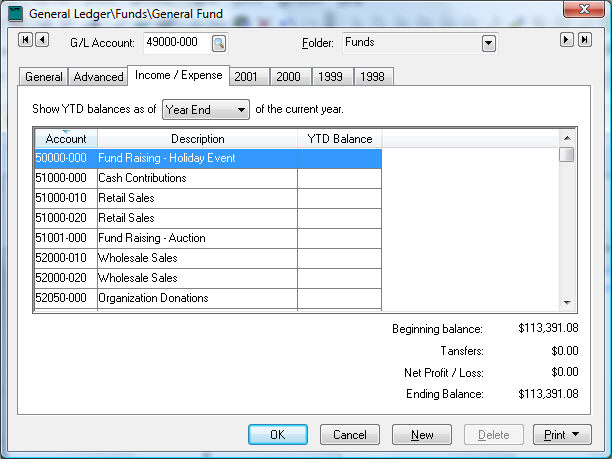
Associate Income/Expense Accounts
The Income / Expense tab will only show up on G/L account records that are classified as Retained Earnings. This list will be empty if the fund account is new.
Complete the following steps to attach revenue and expense accounts to the fund account:
- Create a new revenue account if the account does not already exist. Review the Adding General Ledger Accounts section for more details on creating new accounts. The user must open the new account after it is created, since the Retained Earnings Account option does not appear on the new account wizard.
- Open the revenue general ledger account that is to be attached to the specific fund (General fund in the example shown below).
- Click on the Advanced tab of the account record as shown below:
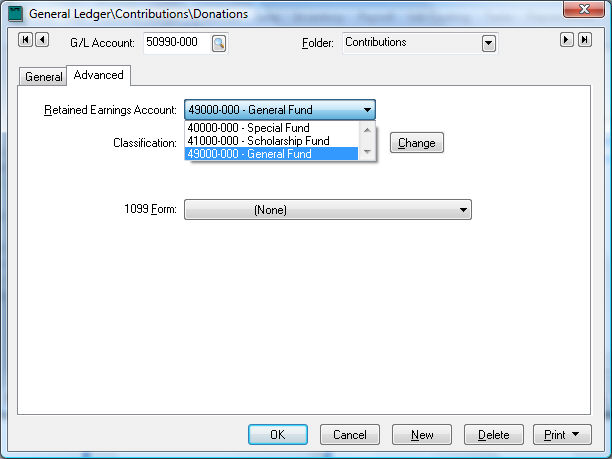
- Select the appropriate fund from the Retained Earnings Account drop-down options. A fund account has not been classified as Retained earnings if the fund is not listed in the list of options.
- Repeat steps 2, 3, and 4 for each revenue, income, or donation account.
- Complete steps 2 through 5 to attach each expense account to a fund.
The revenue and expense transactions do not post directly to the fund account classified as Retained Earnings. The total current earnings (Revenue Expenses) for a specific year are posted to the fund account. The year end balances for all assets, liabilities, and capital accounts are carried forward to the next year but all year-end totals for revenue and expenses accounts are posted to the specified fund account. For example, if the total contributions for last year was $1,000,000 and the expenses totaled to $800,000, a total of $200,000 would be added to the beginning balance of the fund (retained earnings) account.