Adding a Bank Account
How to set up a new bank account in EBMS
Open Bank Accounts from the Expenses menu and select Edit > New to open the General Ledger Account wizard. The same wizard can be activated with the New button in General Ledger Chart of Accounts window. (For more details on this wizard, review the Adding General Ledger Accounts section.) It will start with a page called Select Type:
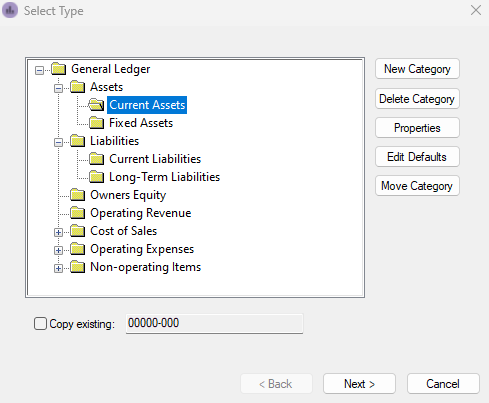
- Select the proper Account Type by clicking on the appropriate folder. If you are creating a checking or savings account, select the short-term asset folder (this can also be called current assets) in which the other bank accounts reside. If it is a credit card account, select the short-term liability folder (this can also be called current liabilities). Click Next to proceed.
- Enter in a new general ledger account number into the field New Account. It is wise to organize your bank accounts so that similar accounts are prefixed with the same numbers.
- Enter an account Description such as the bank name and click Next to continue.
- Department codes are normally 000 or null for bank accounts, so this section can use the default.
- Click Next until you reach the Select a Classification page.
- The account Classification must be set to Bank Account.
- Click Next to enter account information as shown below:
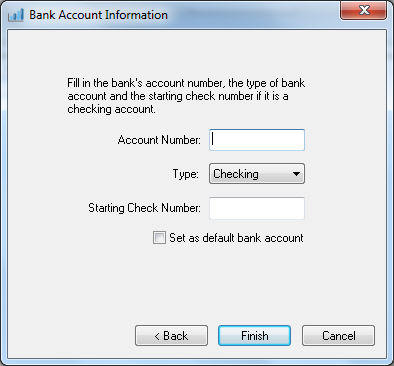
Enter the following Bank Account information:
-
-
Enter the Account Number that is used to identify the account at the bank.
-
Enter the bank account Type.
-
Enter the Starting Check Number that should be used when generating checks from the computer. If this account does not issue checks, or if all checks are manually written, leave this field blank.
-
Enable the Set as default bank account option if this is the main checking account used to pay vendor invoices. This option should be disabled for all other bank accounts. To set the default payroll account, go to Labor > Labor Options > General Tab and set the Payroll Bank Account.
-
Click Finish to create the new bank account.