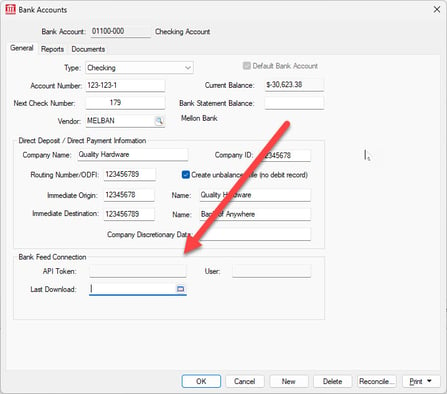Configuring Bank Feed and Plaid Integration
Set up a Plaid connection or remove an API connection
EBMS uses a Plaid software integration to download online bank account transactions to the bank feed dialog. EBMS will create a Plaid account for each new bank account that is selected within the bank feed dialog.
Go to Financials > Bank and Manual Feed from the main EBMS menu. Select a Bank Account. Click on the Setup Electronic Download button.

The user will be prompted to post unposted transactions to the General Ledger. After that step, select the earliest date of transactions to download - select the date and click OK to start downloading bank transactions and launch a Plaid connection.
Connect to Bank Feed via Plaid Integration
A quality internet connection and an existing online bank account must be established before continuing with this section. The following online Plaid banner page will appear when connection is made with the Plaid gateway.
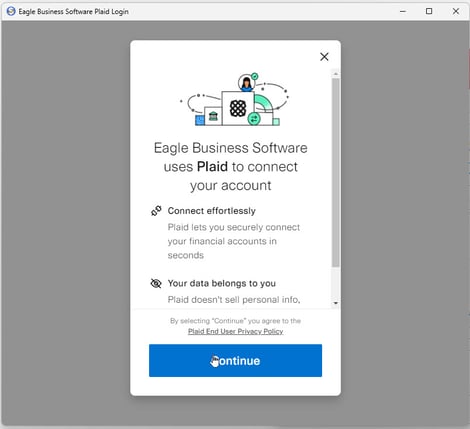
Submit and validate your bank credentials:
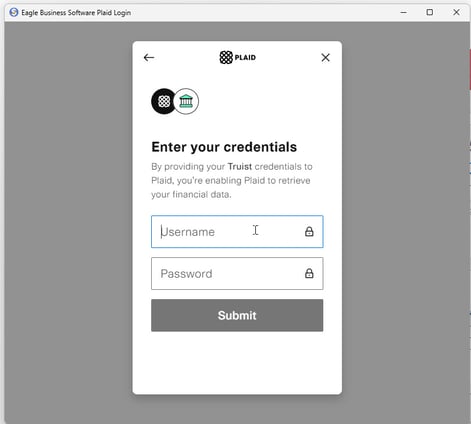
Select your financial institution:
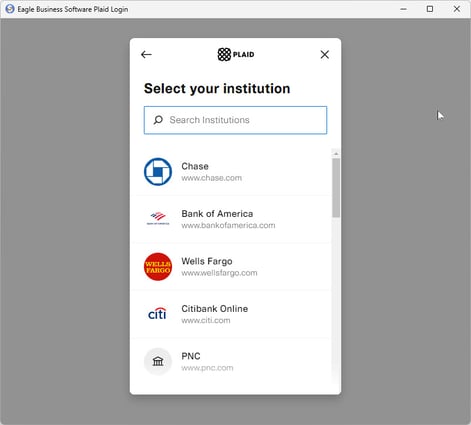
The specific bank account within the institution will be selected within EBMS bank feed:
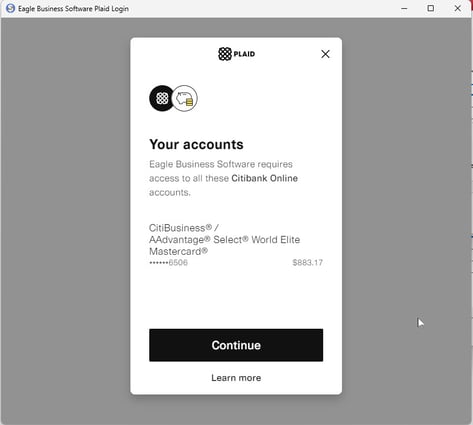
The following success banner indicates you're ready to download transactions. This configuration is only required during initial setup.
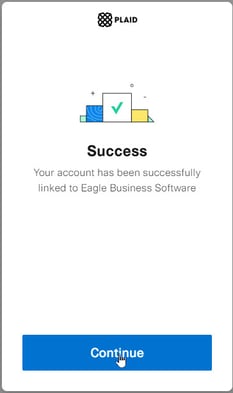
Disconnect a Bank Account from Bank Feed
To remove a bank feed connection, open the bank account record in EBMS.
To get there, select Expenses > Bank Accounts from the main EBMS menu and double-click the bank account in the list to open the Bank Account record. Go to the General tab on the Bank Accounts window.
In the Bank Feed Connection section, right-click the API Token field and select Clear from the context menu to disable bank feed for this account. Click OK to save changes.