Displaying Unposted Expense Transactions
To see what transactions have not yet been posted in accounts payable, take the following steps:
Go to Expenses > Display Unposted Transactions. Select to display By G/L Account or By Date. When By G/L Account is selected, an Expenses Unposted Transaction Summary page will open that looks like this: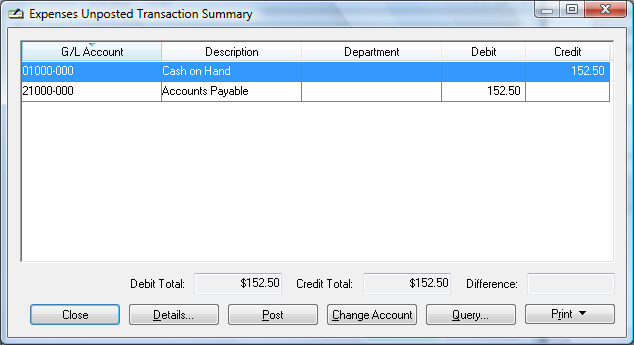
- The Close button will return you to the main window.
- The Details button will bring up more line detail on the highlighted item. Dates and account numbers can be changed at this window if correction is needed.
- The Post button will post the transactions right from this window, skipping the need to go to Post Transactions under the expense menu as discussed in the previous section.
- The Change Account button will allow the account of the selected item to be changed.
- The Query button will allow a search for certain dates or amounts in a transaction to narrow down the list.
- The Print button will drop down a list of linked reports that can be printed from this window. Included on the drop-down list is an option to add other reports. Review Print Button for more details on this button.