Opening a New Fiscal Year
How to open the next fiscal year
The Open Year utility should be activated during the last month of the current year to prepare EBMS to process transactions with dates within the New Year. A new fiscal year must be opened before any transactions can be processed containing a date within the New Year. EBMS allows only two years to be open simultaneously for financial transactions. Therefore, the past year (Example: 2020) must be closed before a new year (Example: 2022) is opened.
Complete the following steps to open a new year:
-
Run maintenance utilities before opening a new year. Review Maintenance Utility for launch instructions for these important maintenance utilities or review Server Manager > Schedule Maintenance Tasks for automation instructions.
-
Select Financials > Fiscal Year Controls from the main EBMS menu to open the following dialog:
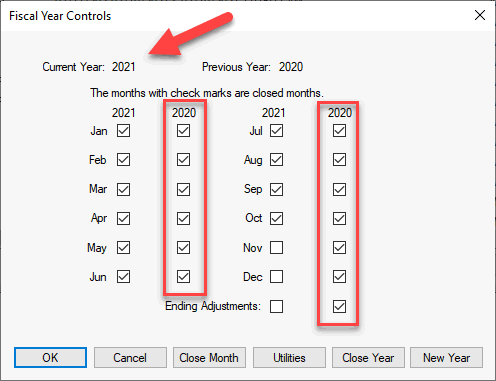
IMPORTANT NOTE: When you open a new year (example: 2022), the last year (example: 2020) must have all months closed as highlighted above. You will not be able to reopen last year (2020). -
Verify that the current year is not already showing the new year (2022). DO NOT CONTINUE if the process has already been done!
-
Click on the New Year button only after verifying the current year setting.
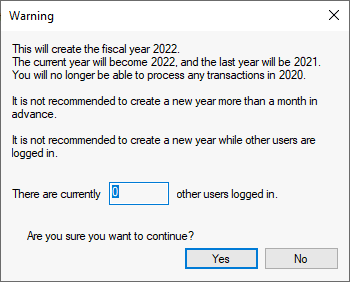
-
Make sure that the number of other users logged onto the system is zero. If this number is any other value, have all computers that contain the EBMS software shut down and then restart and log into a single machine to complete this process. Click Yes to continue.
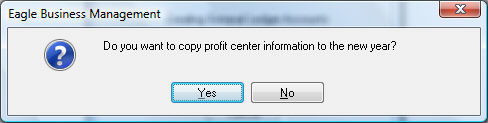
The dialog shown above will show if Profit Centers are activated within EBMS. Click Yes to copy profit center information or No to wait to copy the information to a future time. Review the Departments and Cost Centers section of this manual for more details on Profit Centers.
The process time to open a new year will vary based on the amount of data within EBMS. Please contact your Koble Systems support person if any error or warning messages appear during this process.
Review the Current Year when the process is complete. The Current Year value should equal the new year and the Previous Year should equal the year that is being completed.
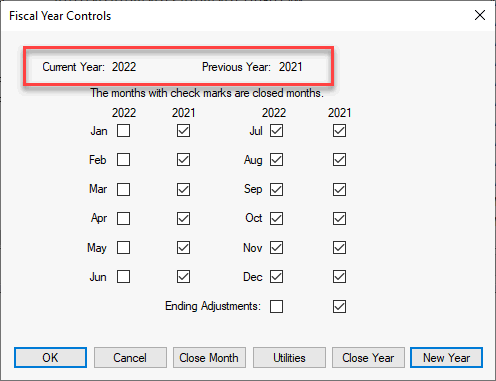
The user may close the months within the new year (2022) that they wish to restrict by checking the close month option by the appropriate month. This optional step can be used to bar any transactions within these future months. These months will need to be opened a month or so before the period.